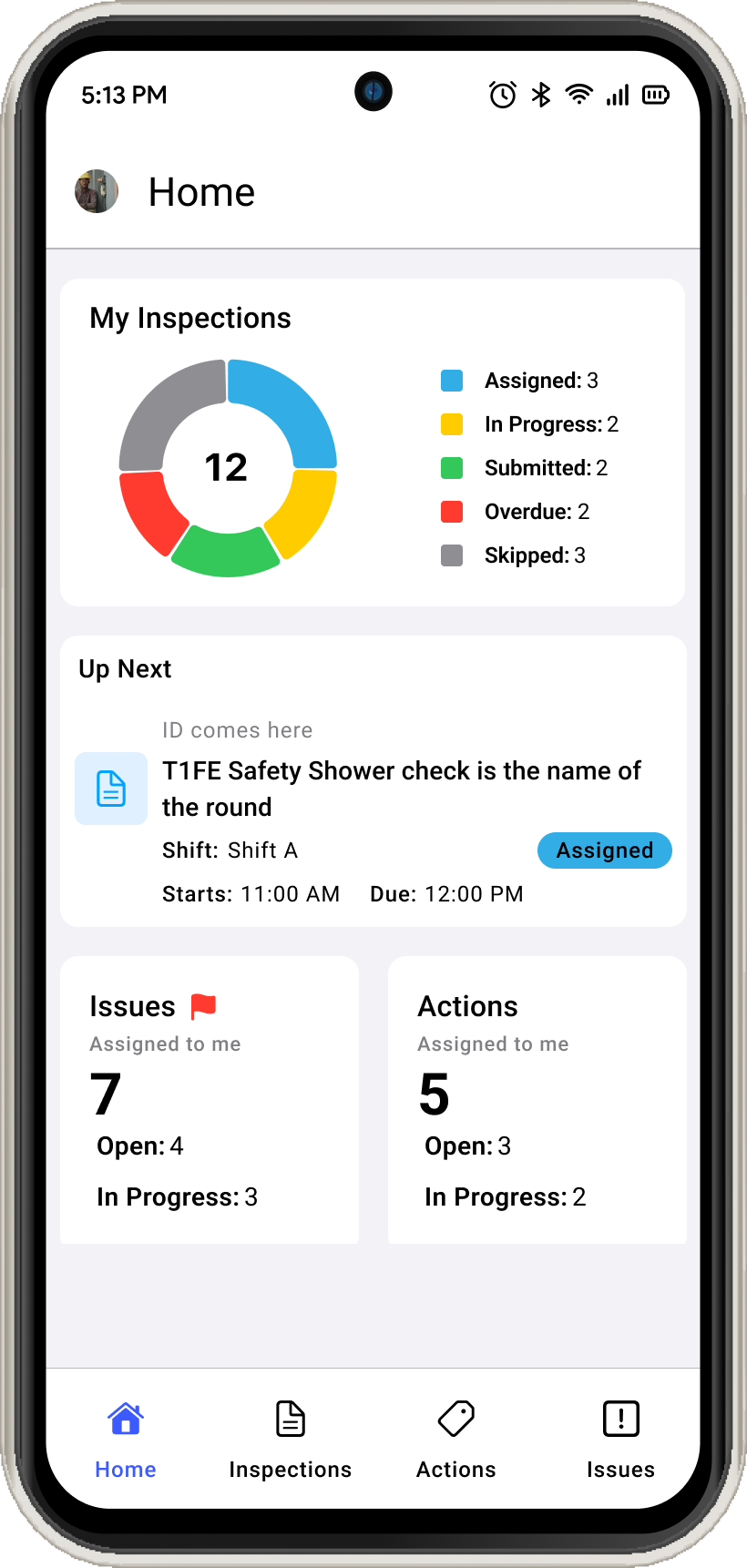How to log into the mInspections application
This section describes how to log into the mInspections application and configure passcode, enable touch ID and face ID.
To login using Username and Password:
- Open the mInspections application.
- In the Welcome screen, enter your company or domain.
- Tap Next.
-
In the Sign In screen, enter your Username.
Figure 1. Enter Username 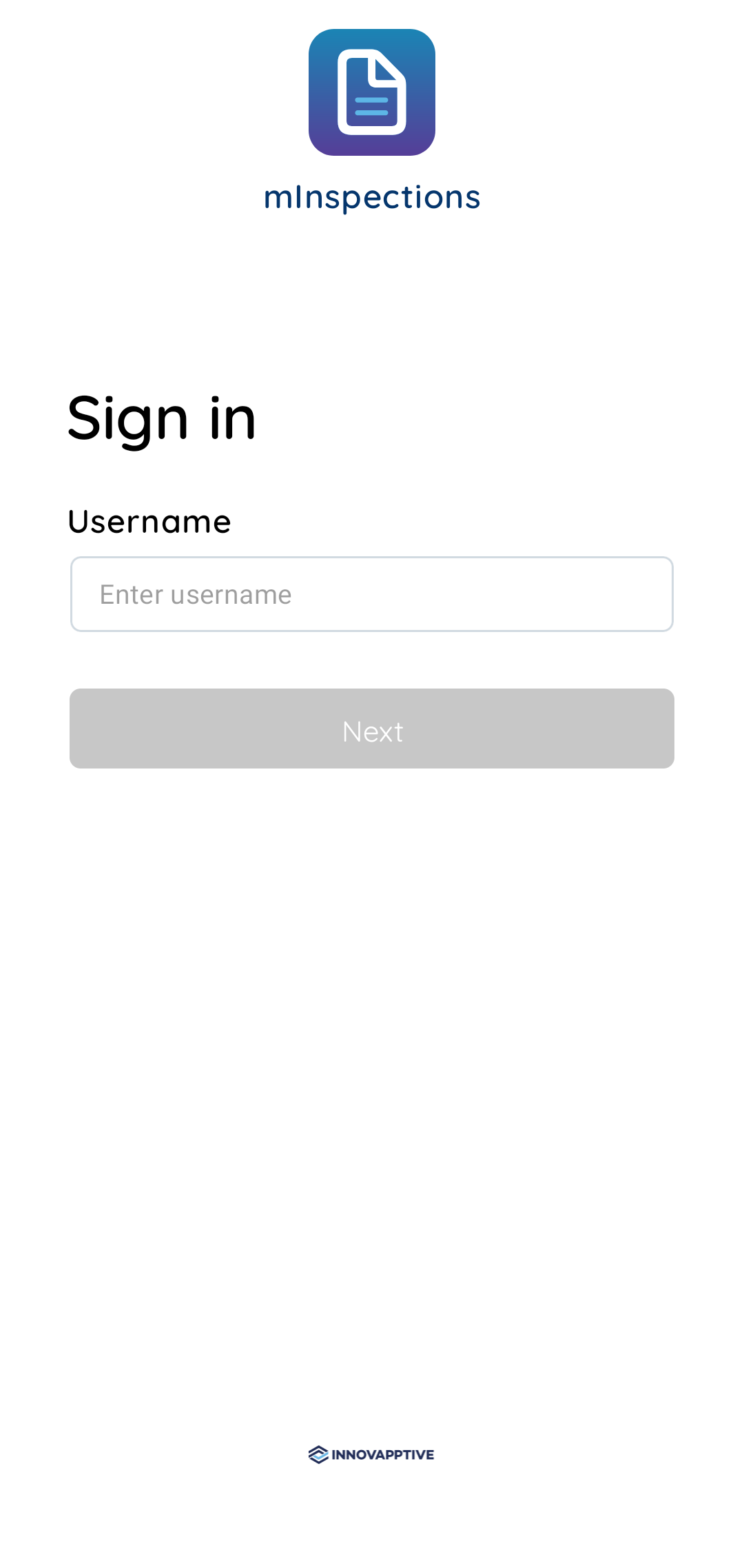
- Tap Next.
- In the Password screen, enter Password.
-
Tap Sign In.
Figure 2. Create Passcode 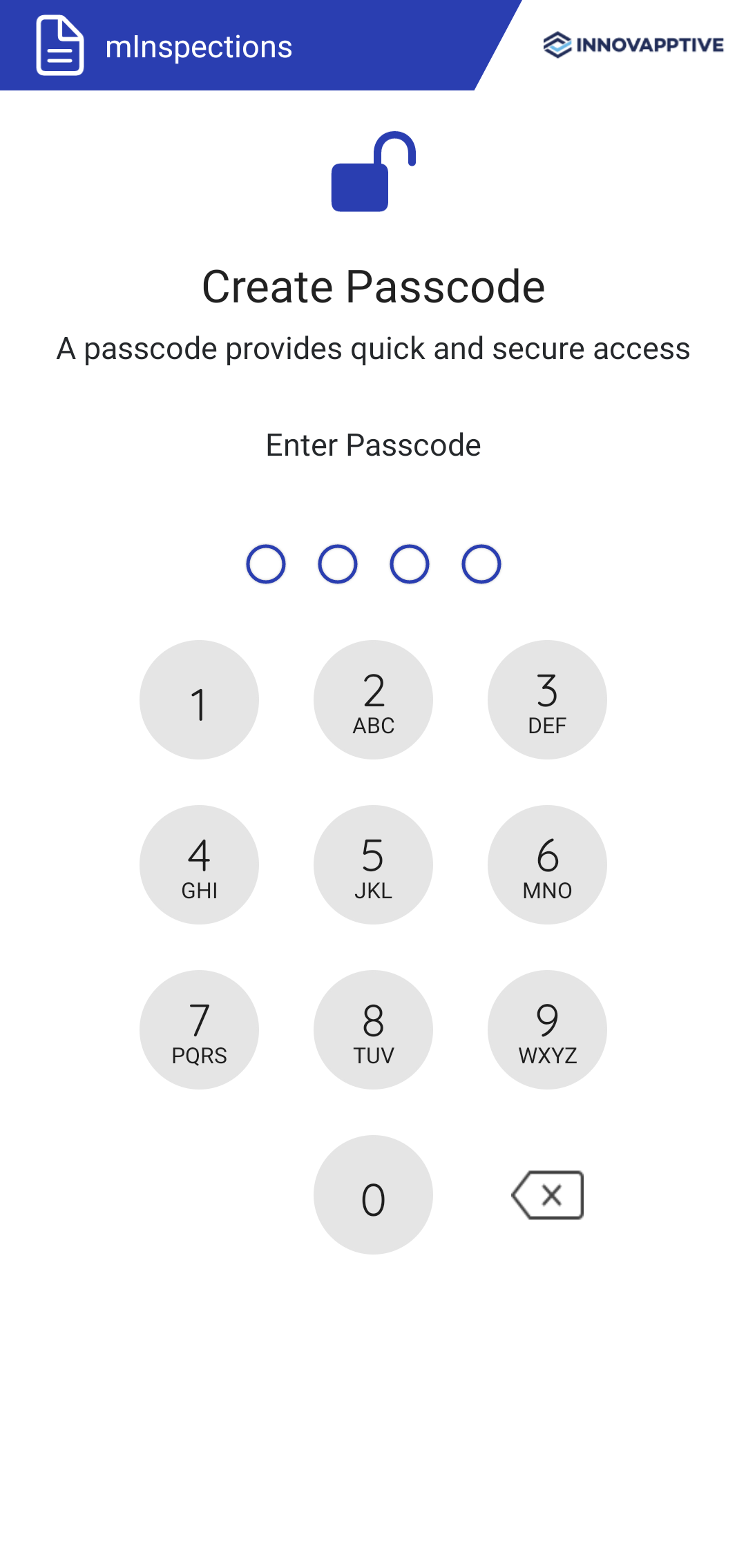
-
Create and confirm app passcode in the Create Passcode and Confirm
Passcode screens.
Figure 3. Enable Touch ID or Face ID 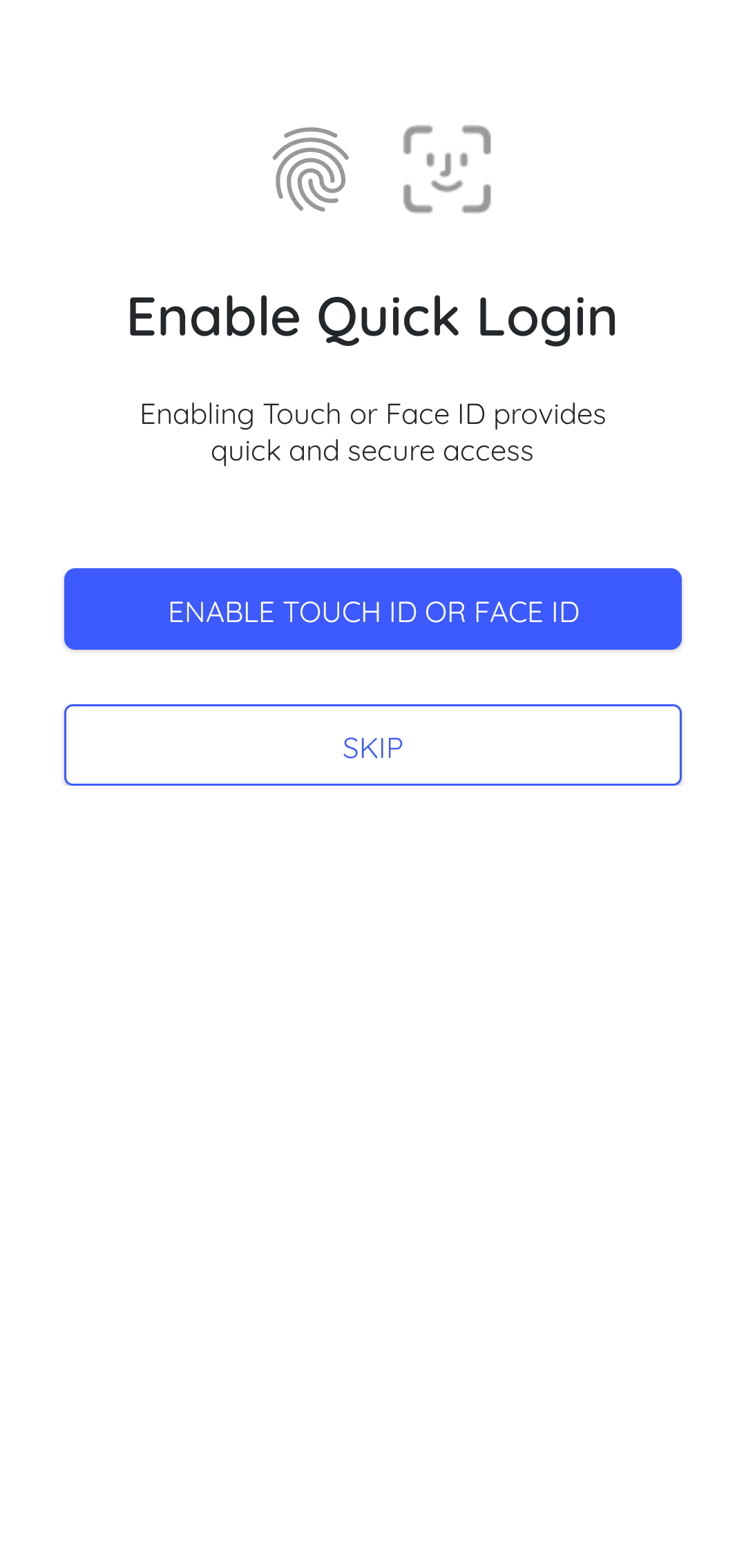
-
Enable Face or Fingerprint identification for login access. You can enable this
on the device by tapping Enable Touch ID or Face ID in the Enable
Quick Login screen.
When you open the application next time you can use either username and password or Touch ID or Face ID to access the application.
When you login, the application displays the Home screen that shows sync progress in percentage. This progress bar indicates that the app is downloading data onto the mobile device. When the data is downloaded, you can access and fill in the inspections even when there is no internet connectivity. Once sync is completed, the Dashboard is displayed with inspections, issues, and actions that are due today. The application is now ready to use. For more information about sync in progress, see Access forms in offline mode.
You can see the mInspections application with the list of forms.Figure 4. mInspections Home Screen