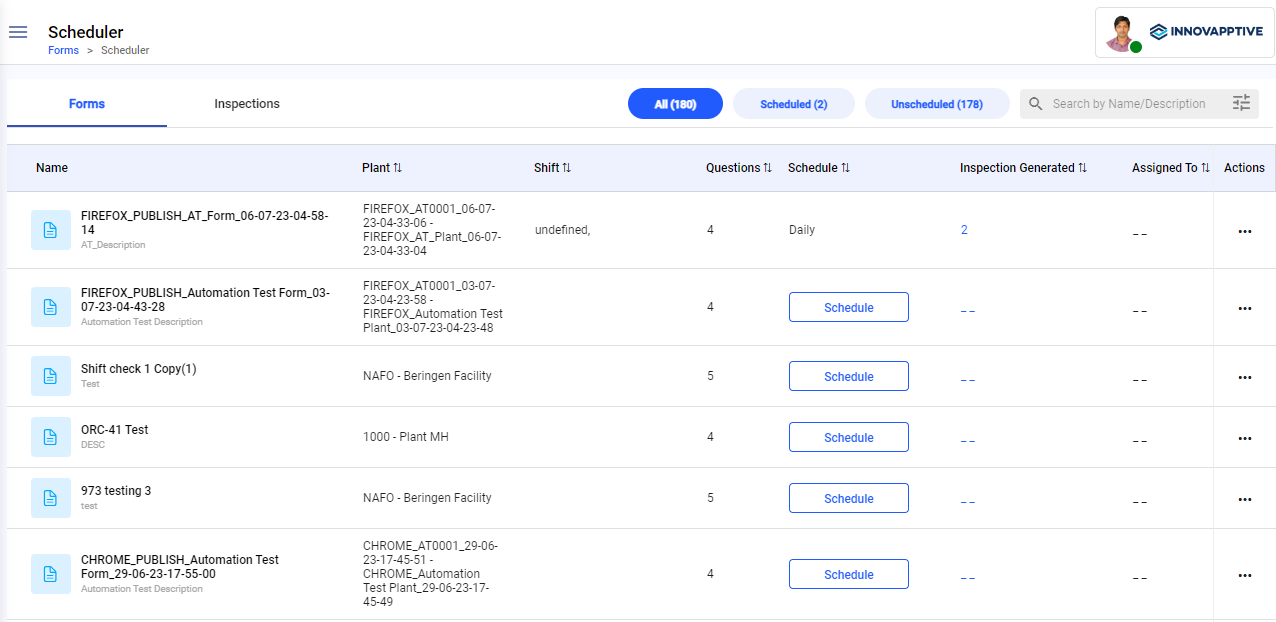Schedule forms by frequency and assign
Schedule forms to repeat every week, month or even a year.
To schedule forms by frequency:
- Expand the Forms module and click Scheduler on the left-side pane.
-
In the Forms tab, click Schedule on the form that you want to
schedule.
Or
Click the More
icon and select Schedule for the selected form that you want to schedule.
Figure 1. Select Schedule Option -
In the Scheduling screen, choose the By Frequency radio
button.
Figure 2. Schedule Form by Frequency - Enter the number of days the inspection should repeat in the Repeat every <number> <day>, <week> or <month> field.
- Select when to end the inspection from Ends On <Date>, Ends After <number> Occurrences.
- In the Start Date field, select the start date.
-
In the Shifts drop-down, select the relevant shift.
Note: If you haven't selected any shift then the inspection is generated based on Frequency and it is valid for the entire day till 23:59 hours and becomes overdue if not submitted.
-
Select slots in the shift.
Note:
If no shifts are assigned to a plant while creating a plant, the entire day, from 00:00 to 23:59 is considered as the default slot. A maximum of 24 slots with a minimum of one hour duration can be created in a day. Click the More icon and select Remove to delete the slot.
For example, if you consider a plant with no shifts, 12 slots of two hours duration each can be created. If you consider a plant with 3 shifts, every shift can be divided into a maximum of 8 slots with a minimum of one hour duration each shift. Slot time can be adjusted. Ensure that it does not overlap with other slots. The slot start time and end time need no tot match with the end and start times of either the slot or shift.
-
In the Assigned To field,
Choose the Plant radio button to assign the scheduled inspection to a plant and select the name of the plant from the drop-down.
Or
Choose the User Group radio button to assign the scheduled inspection to a specific user group and select the name of the user group from the drop-down.
Or
Choose the User radio button to assign the scheduled inspection to a technician and select the name of the technician from the drop-down.
-
In the Inspections Generation drop-down, select the number of days you
like to generate inspections at a time in advance.
Note:
For example, if a plant has 3 shifts, the inspection is scheduled daily for 3 shifts and 2 slots in each shift, and Inspections Generation is 1, then 6 inspections (1 inspection for every slot in every shift 2*3) are generated for today and 6 inspections are generated for tomorrow (total 12 rounds). If the inspection is not submitted before the end of the slot (if created for slot)/ shift (if created for shift), the inspection’s status is changed to overdue based on the timezone configured for the plant.
Every Split Slot Start Time and End Time marks the inspection’s life-cycle and the mobile application's time zone should match the plant's time zone as created in the web application.
-
Click Schedule.
A message "Inspection has been scheduled successfully" appears. Click View Inspections to see inspection details or click Close to close the pop-up.