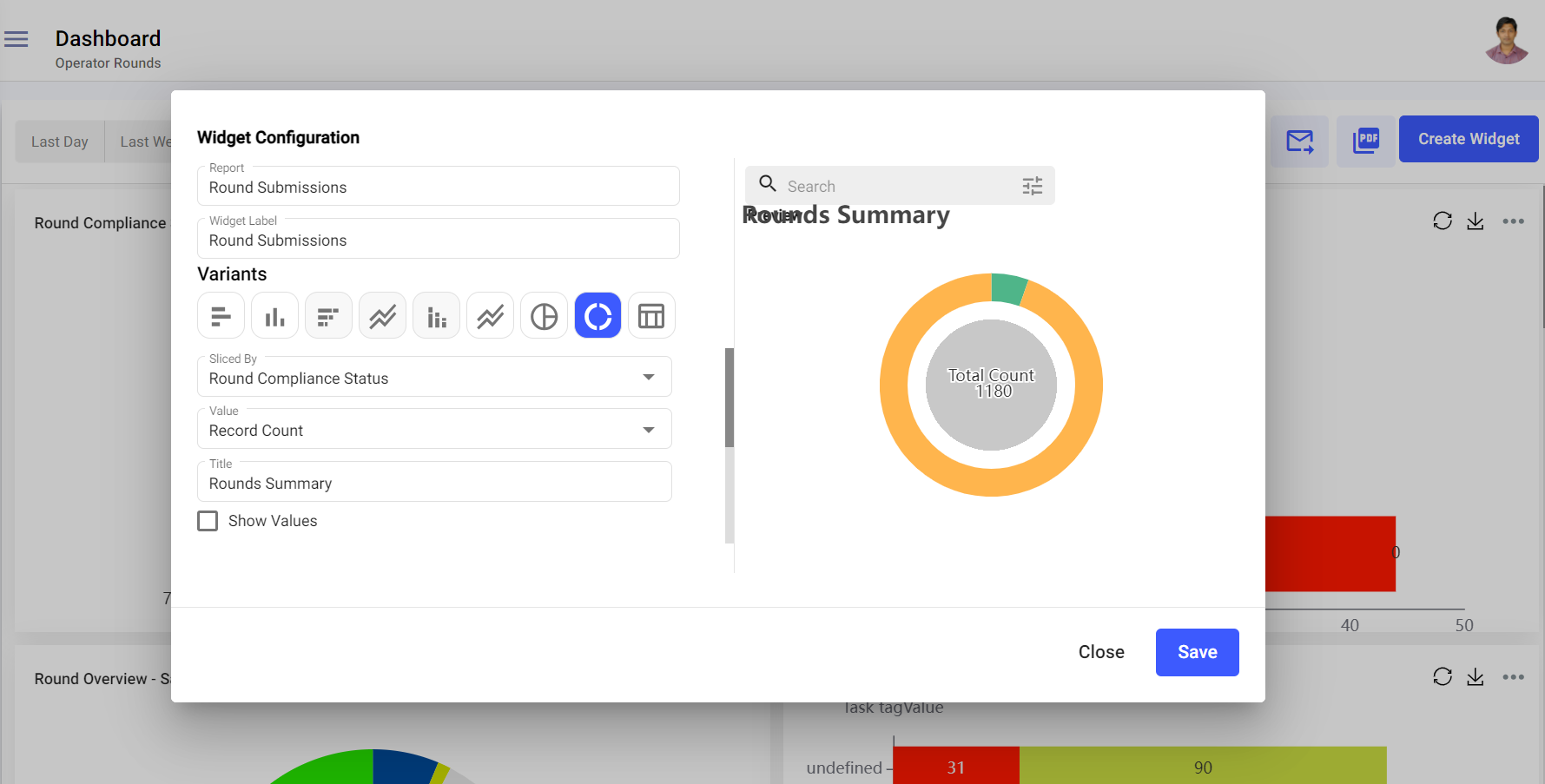How to create a Widget
Configure widgets with various types of reports like round overview, compliance, exceptions, and so on.
To create a widget:
- Expand the Operator Rounds module and click Dashboard on the left-side pane.
-
In the Dashboard screen, click Create Widget on top-right.
Figure 1. Create Widget
-
In the Widget Configuration window,
- Select the report from the Report list.Note: To select the report, the report should be created earlier. For more information, see How to create a Report.
- Enter the report name in the Widget Label field.
- Select the variants like Column Chart, Bar Chart, Horizontal Stacked Chart, Multiline Chart, Vertical Stacked Chart, Area Chart, Pie Chart, Donut Chart, or Tabular from the Variants section.
- Select the Group by Fields and Columns, X axis and Y axis,
Stack By, or Sliced By and Value values.Note: The above values appear based on the selected variant.
- Select color for the legends.
- Enter the title of the widget in the Title field.
- Select the Show Values check box to display the values for the transactions.
- Select the Show Legends check box to display the legend.Note: If you want to show the particular transaction from the report in the widget (for example, transactions done by operators), perform the below steps:
- Click the Filter icon on the right side.
- In the Filter pop up, select the column value in the Add Filter field (for e.g., Role).
- Click the column value (for e.g., Role).
- In the Filter by pop up, select the filter value (for e.g., Operator).
- Click Save.
- Click Apply.
- Now the widget displays the values for the selected transaction.
- Click the Reset button to clear the filter and display all the values.
- Click Save.
In the Dashboard screen, you can,- Filter reports based on Last Day, Last Week, Last Month, Last 3 Months, Last 6 Months, or Custom.
- Filter reports based on Plant or Shift.
- Click the Undo
or Redo
icons to undo or redo the actions that you have performed.
- Click the Mail
icon to share the dashboard via Email.
- Click the PDF
icon to download the dashboard along with the widget reports in the PDF format.
- Click the Restore
icon to refresh the data in the widget.
- Click the Save as Image
icon to save the widget as image.
- Click the More
icon and select Edit to edit the widget.
- Click the More
icon and select Copy to copy the widget.
- Click the More
icon and select Delete to delete the widget.
- Resize the widgets.
- Drag and drop widgets and change location.
- Click on the widget to see and download or export the detailed report in Excel format.
- Select the legend value in the widget to hide it from the widget (works only for Pie and Doughnut variants).
- Select the report from the Report list.