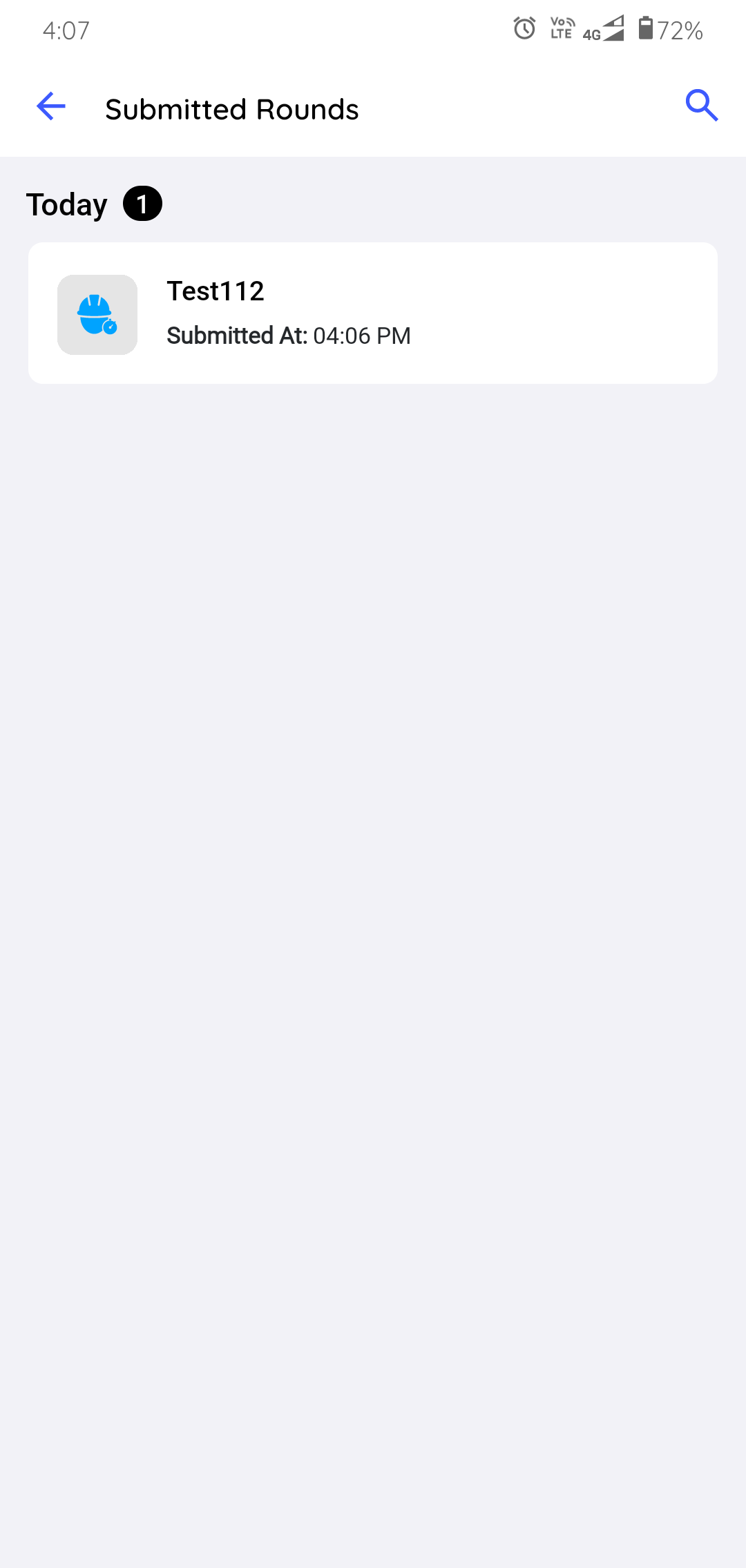How to execute the Round Tasks
Round plans contain detailed tasks for asset maintenance checks. As an operator, you just have to follow the steps to execute asset maintenance tasks and capture data.
To execute the rounds assigned to you:
- In the Rounds screen, tap the My Rounds tab.
-
Select a round.
The Round Details screen is displayed.
In this screen, you can,- View the details like Title, Description, Plant, Author, Shift, Start Date & Time, and Due Date & Time.
- View relevant notes and attachments like images and PDFs, in the Notes and Attachments section.
- View additional information in the Additional Details section.
- Skip the round and select a relevant reason such as Plant Shutdown,
Insufficient Resources/Spares, Locations/Assets Inaccessible,
Environmental Hindrance, Safety Concerns, or Others. To skip the
round, tap the More
 icon >
Skip Round. The skipped round is displayed in the My
Rounds tab with the Skipped status and then removed after 24 hours
(configurable).
icon >
Skip Round. The skipped round is displayed in the My
Rounds tab with the Skipped status and then removed after 24 hours
(configurable).
Figure 1. Start Round 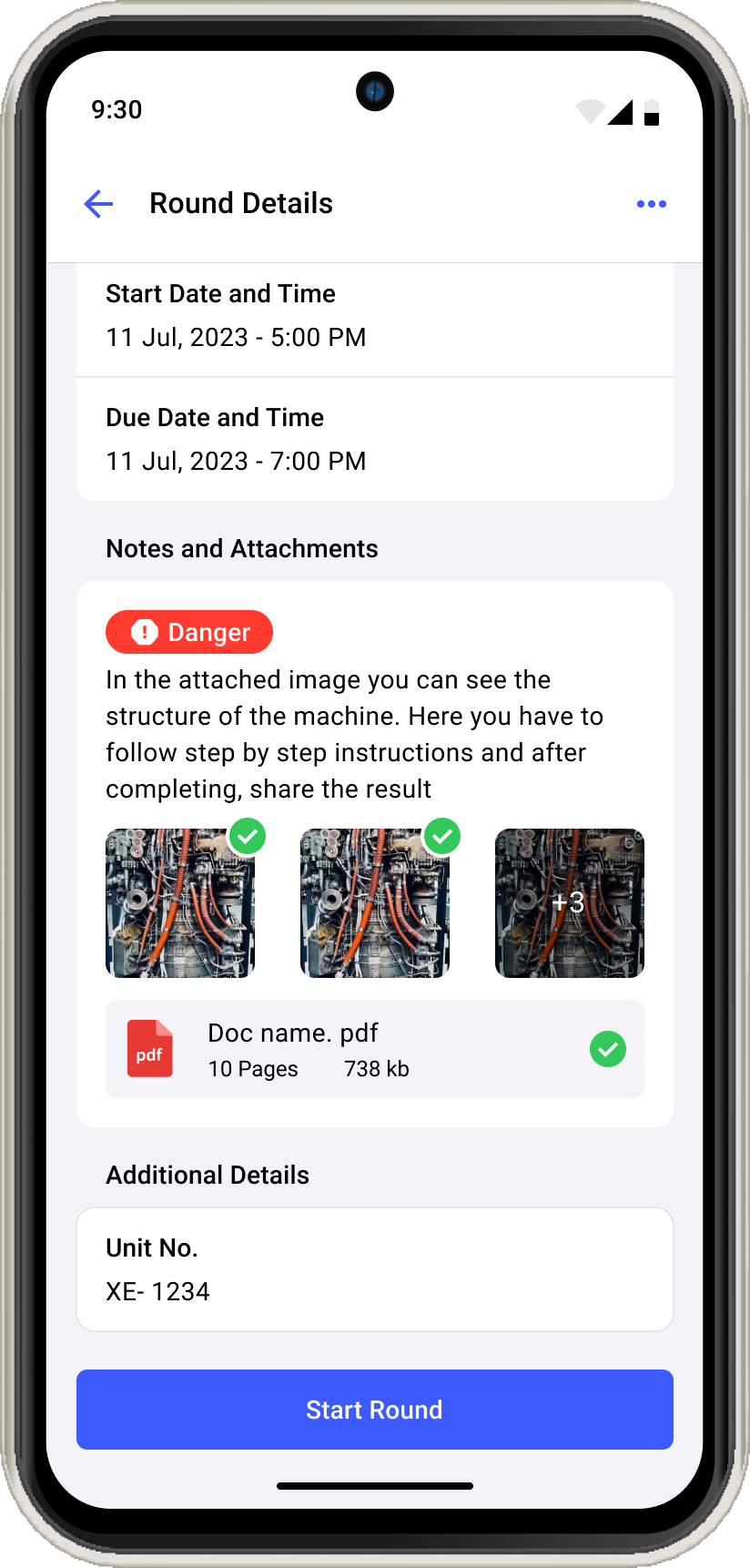
-
Tap Start Round.
Note: The Start Round button enables only after acknowledging the Shift Handover Report. For more information, see How to acknowledge the Shift Handover Report.
The Assets Route screen is displayed with the list of assets.
Figure 2. Assets Route 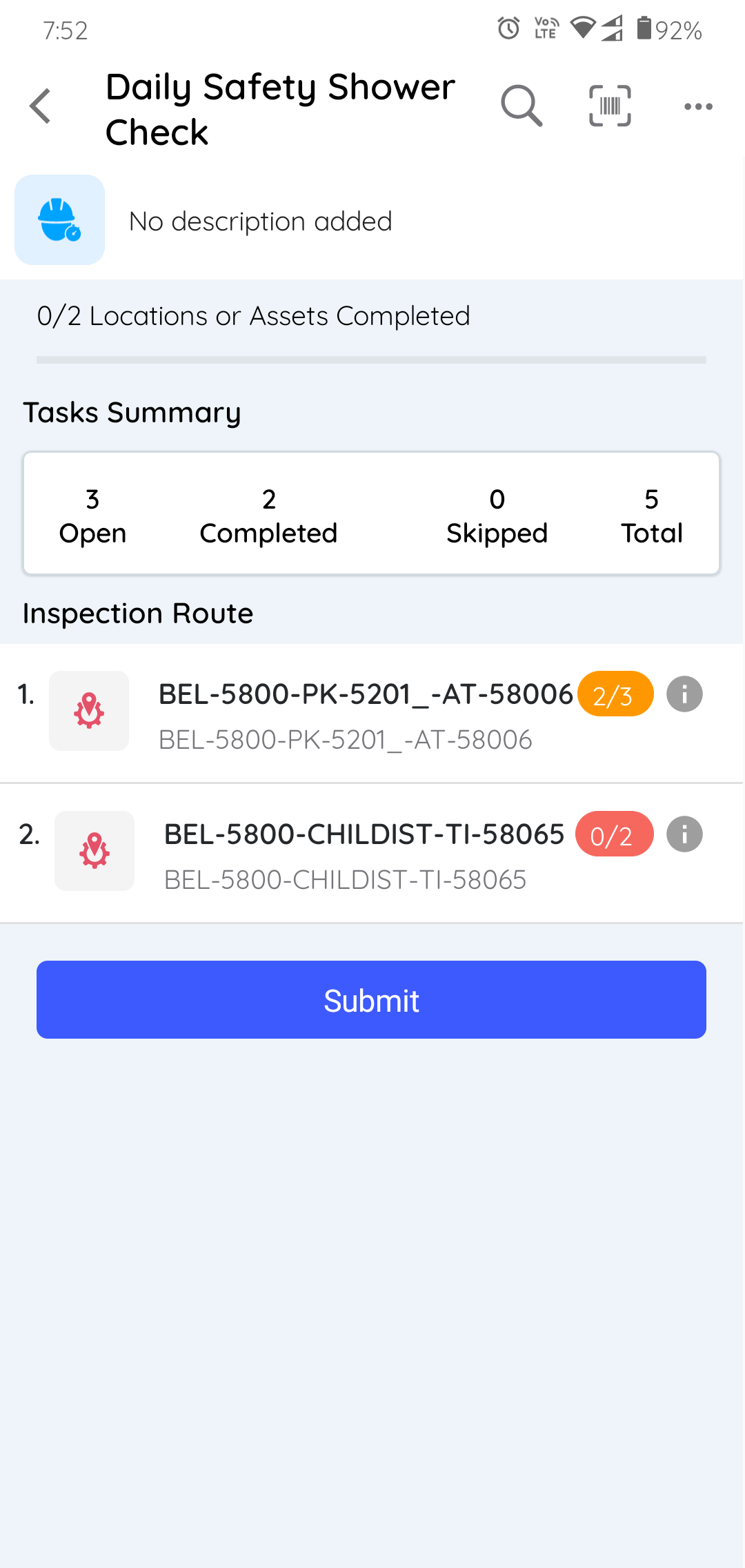
Note: If there are multiple assets associated with the round, the round displays the open and completed task items and the ideal route map that you should take.In this screen, you can,- Search the assets using the Search bar.
- Tap the Scan
 icon on top right to
scan the QR/Barcode of the location or asset. Asset details are
displayed with asset name, navigation icons, and list of tasks.Note: If you have scanned the wrong asset, you can cancel the scan, provide a reason for cancellation and scan again.
icon on top right to
scan the QR/Barcode of the location or asset. Asset details are
displayed with asset name, navigation icons, and list of tasks.Note: If you have scanned the wrong asset, you can cancel the scan, provide a reason for cancellation and scan again. - Tap the More
 icon >
Show Round Details to view round details.
icon >
Show Round Details to view round details. - Tap the More
 icon >
Unassign Round to unassign the round.
icon >
Unassign Round to unassign the round. - Tap the More
 icon >
Notes and attachments to view additional notes and
attachments.
icon >
Notes and attachments to view additional notes and
attachments. - Tap the More
 icon >
Skip Round to skip the whole round.
icon >
Skip Round to skip the whole round. - View the progress of the round execution by checking the progress bar at the top. You can view Open, Completed, Skipped and Total number of tasks associated with the round under Tasks Summary.
- View and access the assets list under the Inspection Route
section with the count of completed locations or assets.Note: Tap the Info
 icon, to see the Asset details
hierarchy
icon, to see the Asset details
hierarchy - Tap the Submit button to submit the assets. If the tasks are incomplete, the app displays a warning message when you click the button.
- Select an asset which you want to work on.
-
Tap the Skip button on the top right to scan or skip the asset.
Note: Select a relevant reason such as Out of service, Damaged Barcode, Inaccessible, Turnaround, or Others to skip the scanning.The Asset Details screen with the list of tasks is displayed.
Figure 3. Asset Details with Tasks 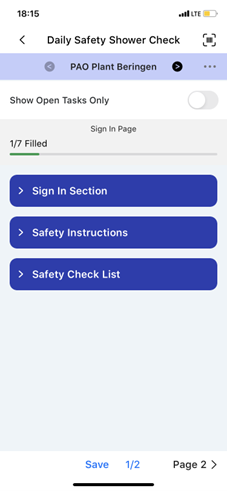
In this screen, you can,- Tap the Scan
 icon to scan or verify
the asset and ensure the right round is executing.
icon to scan or verify
the asset and ensure the right round is executing. - Tap the
 Previous and Next
Previous and Next  icons to navigate through the assets
and execute tasks.
icons to navigate through the assets
and execute tasks. - Tap the More
 icon >
Show Hierarchy to view the asset hierarchy.
icon >
Show Hierarchy to view the asset hierarchy. - Tap the More
 icon >
Skip Asset/Location to skip the asset or location, which
is not required. Tap the More
icon >
Skip Asset/Location to skip the asset or location, which
is not required. Tap the More  icon > Unskip
Asset/Location to unskip the skipped asset or location.
icon > Unskip
Asset/Location to unskip the skipped asset or location. - Tap the Show Open Tasks Only slider to view only open tasks.
- The progress bar on the top, which displays the status of the tasks or work completed.
- Tap Page 1, Page 2, Page 3, and so on buttons to navigate through the pages.
- Tap the Scan
-
Expand each section in a page to fill the details in the task as you do the
maintenance checks.
The count of tasks is displayed on the individual sections. The total count of tasks shown in the progress bar is equal to the count of tasks shown in each section. If there are condition logics like, Ask or Hide Tasks then the count increases or decreases accordingly and if a task is skipped or unskipped then the count in the section is not affected.
Figure 4. Expand Sections 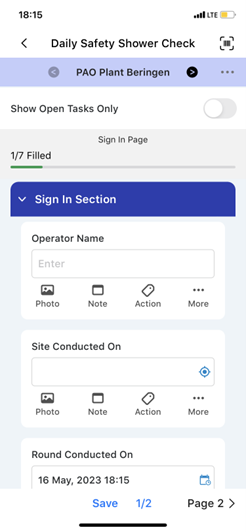
-
Fill in the details in the task using any of the following choices.
- Read Only Field
- Text Answer
- Number
- Number with the Unit of Measurement
- Number Range
- Pop up Message Based on Number Range
- Check box
- Scan
- Date and Time
- Slider
- Geo Location (To capture an asset location)
- Date Range
- Photo
- Signature
- Hyperlink
- Instructions
- Multiple Choice
- Global Picklist
Note:You can enter decimal and negative values when filling tasks that have a number response type.
You can also view the historical data of a numeric field and identify deviations. The history displays the past readings or transactions as a line chart for both Number and Slider response types, and detailed information such as task name, date, readings, and operators for each reading. To view the historical data, tap History below the Number or Slider response type.
Figure 5. Fill Responses and Execute Tasks 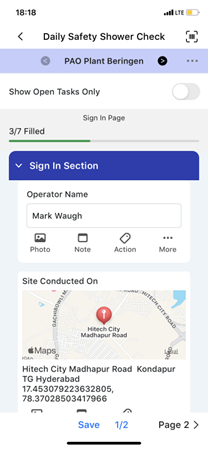
In the task, you can,- View the calculated value or result in the numeric response field based on the pre-configured formula in the Web application. For more information, see Add Formulas to fields.
- Tap the Attachments
icon to add photos, videos (up to 1 minute), or documents (PDF, Word, or Excel) of an asset or equipment.
Note: You can view and access these attachments as links in the generated PDF after submitting the round. Click the link to download the attachment. - Tap the Note
 icon to add notes or additional
information. Select the Add note to Shift Handover Report
check box to display the notes in the Shift Handover Report.
icon to add notes or additional
information. Select the Add note to Shift Handover Report
check box to display the notes in the Shift Handover Report. - Tap the Actions
 icon to create an action
for the asset. For more information, see Create an Action.
icon to create an action
for the asset. For more information, see Create an Action. - Tap the More
 icon > Create
Issue to create an issue for the asset. For more
information, see Create an Issue. When you
tap Create Issue, a pop-up with following options is displayed:
icon > Create
Issue to create an issue for the asset. For more
information, see Create an Issue. When you
tap Create Issue, a pop-up with following options is displayed:- Show Issues: Tap the option to view the history or previously created issues against the asset/location.
- Create New Issue: Tap the option to create or raise a new issue.
- Cancel: Tap the option to cancel the issue creation process.
- Tap the More
 icon > Show
Additional Details to view additional details or more
information regarding the task.
icon > Show
Additional Details to view additional details or more
information regarding the task. - Tap the More
 icon > Skip Task
to skip the task when it is not mandatory or not required. Tap
Unskip near the skipped task to unskip the task.Note: Select a relevant reason such as Offline, Out of Service, Inaccessible, Task not relevant, or Others to skip the tasks. You can provide a custom response if the reason is not present in the drop-down. When you skip an asset/location, provide a reason, it is marked as skipped in the Route list. The Tasks Summary section displays the count of skipped tasks within each asset, and the progress bar excludes skipped tasks from the completed count. If an asset/location is skipped, all mandatory tasks associated with it are also skipped. To unskip a task, you must first unskip the entire asset/location and then skip or unskip individual tasks. The skipped status of assets/locations and tasks reflect in both the generated PDF and the Rounds screen.
icon > Skip Task
to skip the task when it is not mandatory or not required. Tap
Unskip near the skipped task to unskip the task.Note: Select a relevant reason such as Offline, Out of Service, Inaccessible, Task not relevant, or Others to skip the tasks. You can provide a custom response if the reason is not present in the drop-down. When you skip an asset/location, provide a reason, it is marked as skipped in the Route list. The Tasks Summary section displays the count of skipped tasks within each asset, and the progress bar excludes skipped tasks from the completed count. If an asset/location is skipped, all mandatory tasks associated with it are also skipped. To unskip a task, you must first unskip the entire asset/location and then skip or unskip individual tasks. The skipped status of assets/locations and tasks reflect in both the generated PDF and the Rounds screen.
Note: If a character limit is set for the field, it appears in the field. This limit is configured in the mRound web application to help you enter accurate and required data. Do not exceed the character limit specified in the field. - Tap Page 1, Page 2, or Page 3... to navigate to the next page.
-
Tap the Save button if you want to save and update the round details
later.
Figure 6. Save Round 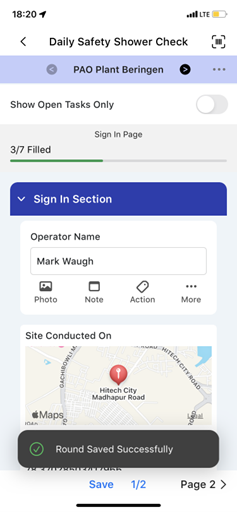
A message "Round Saved Successfully" appears, and the status of the round is changed to In Progress. This saved round appears in the My Rounds tab under the In Progress section.
-
In the Assets Route screen, tap the Submit button, after filling in all
the details.
Note: If there are pending or open tasks, data in the fields not filled in, or if the round is partially completed, a warning message “You missed some mandatory fields” is displayed. Tap Review to review the pending tasks or fields or tap Save as in Progress to save the round and update it later.
Figure 7. Submit Round 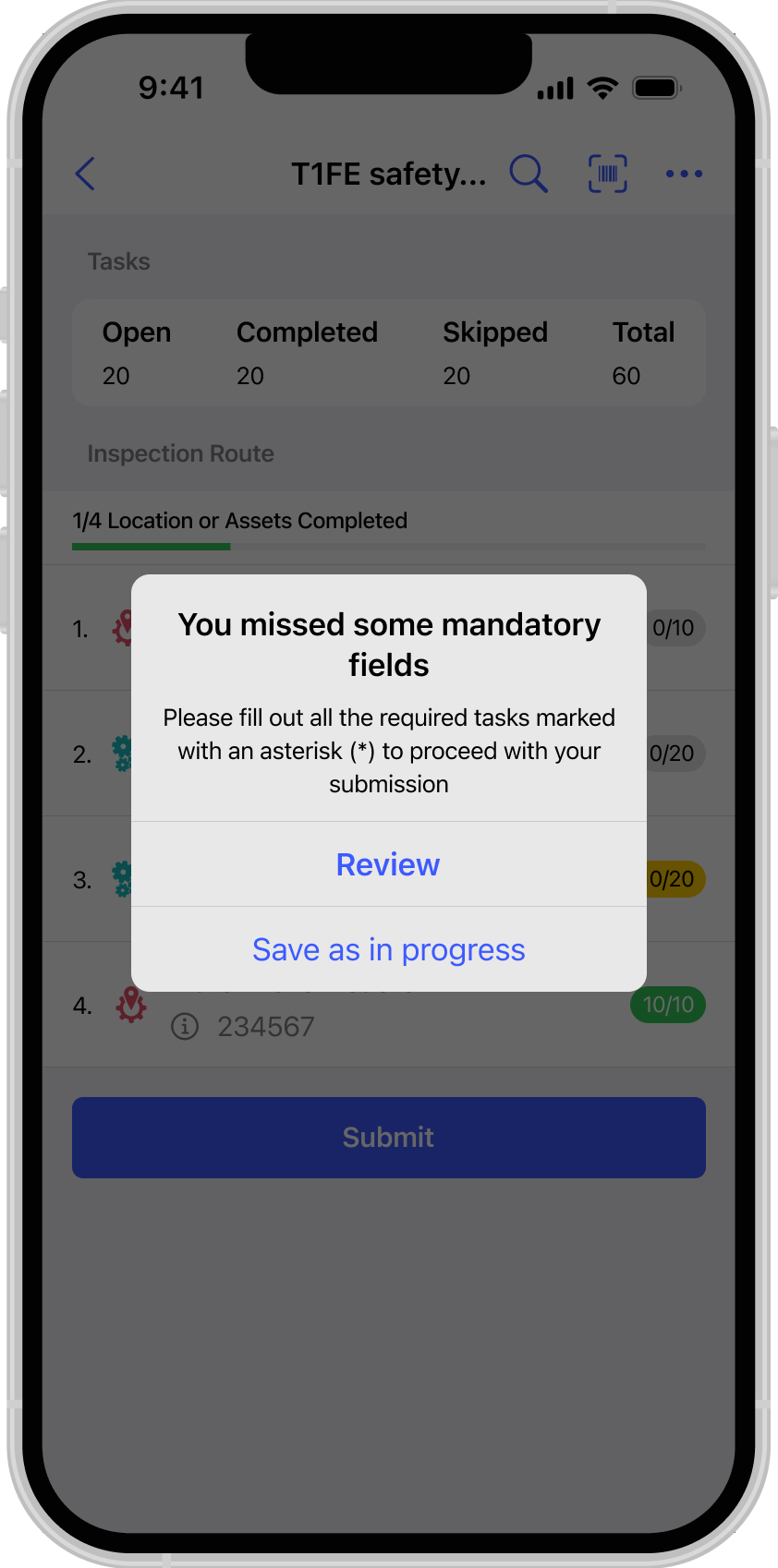
-
In the Submission Confirmation pop-up, tap Submit.
Figure 8. Submit Round Success Message 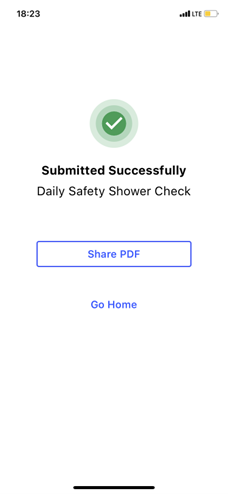
A message "Round Submitted Successfully" appears with the Share PDF and Go Home buttons, and the status of the round is changed to Submitted. This submitted round appears in the Submitted section under the My Rounds tab.Figure 8. Submitted Rounds