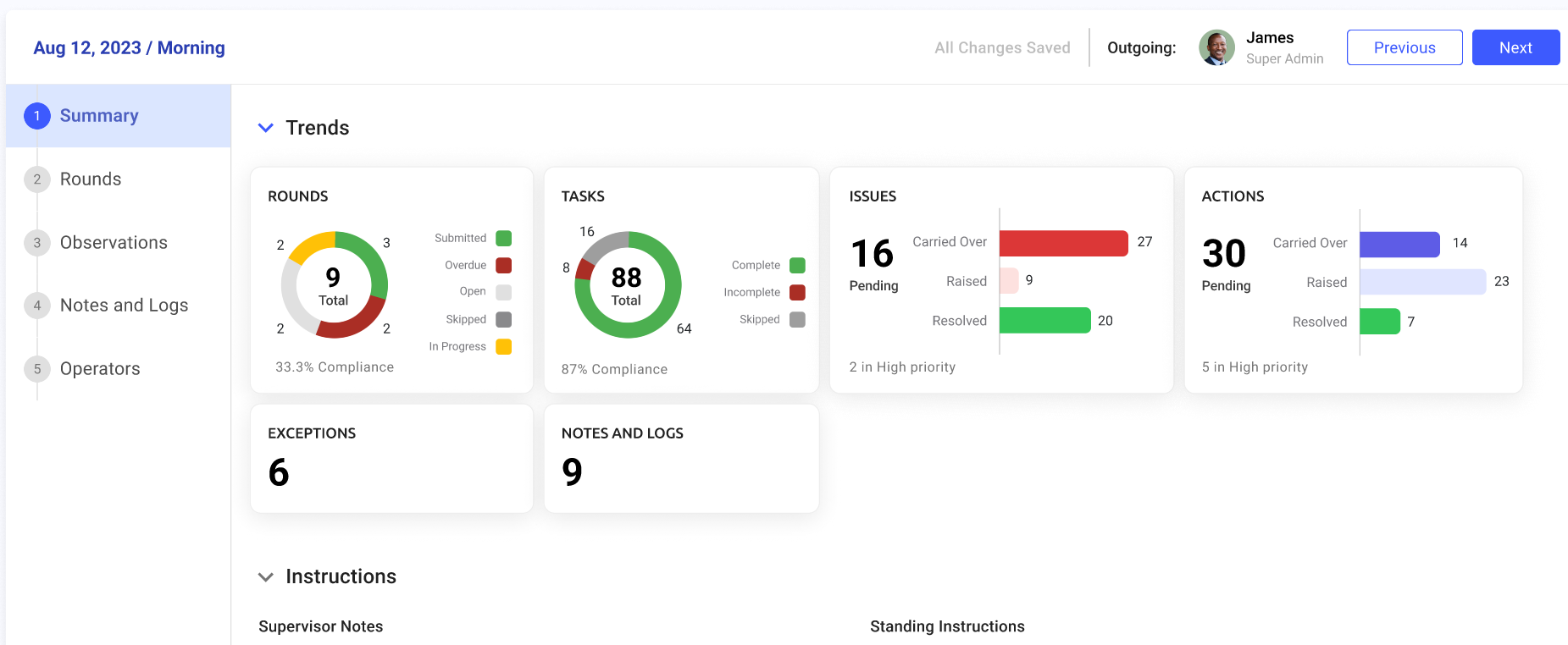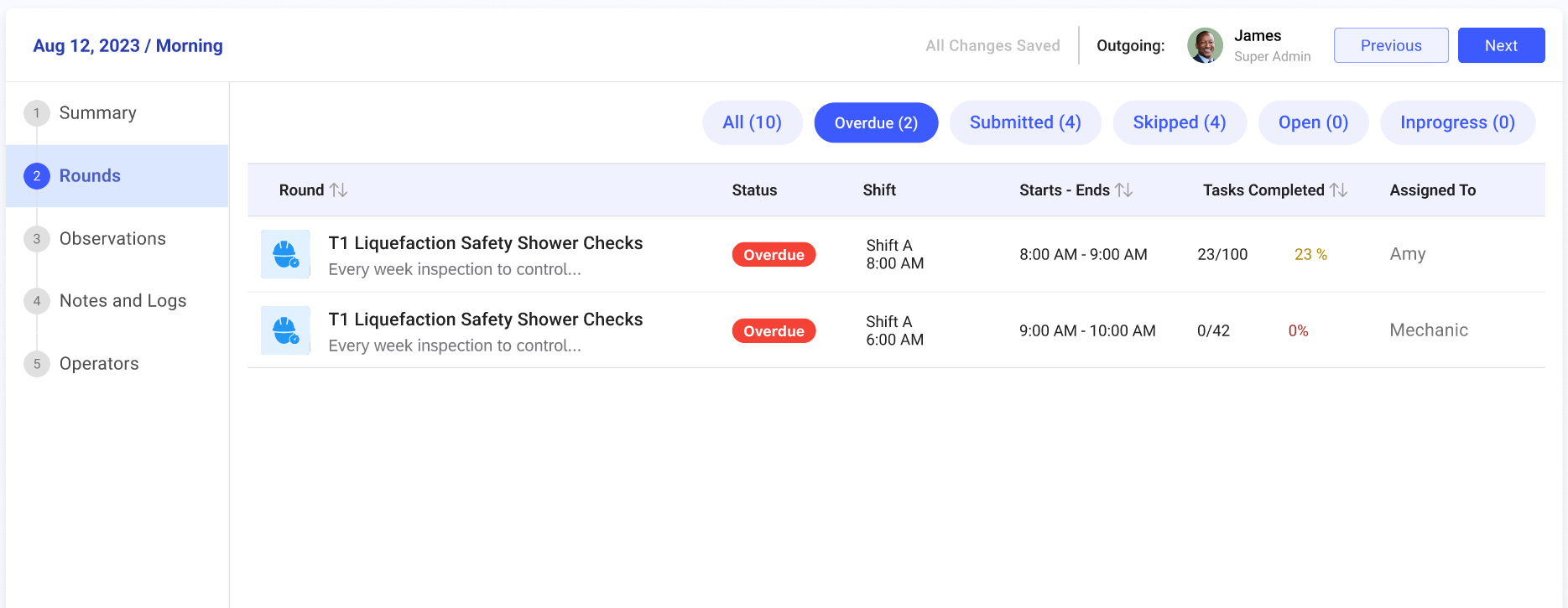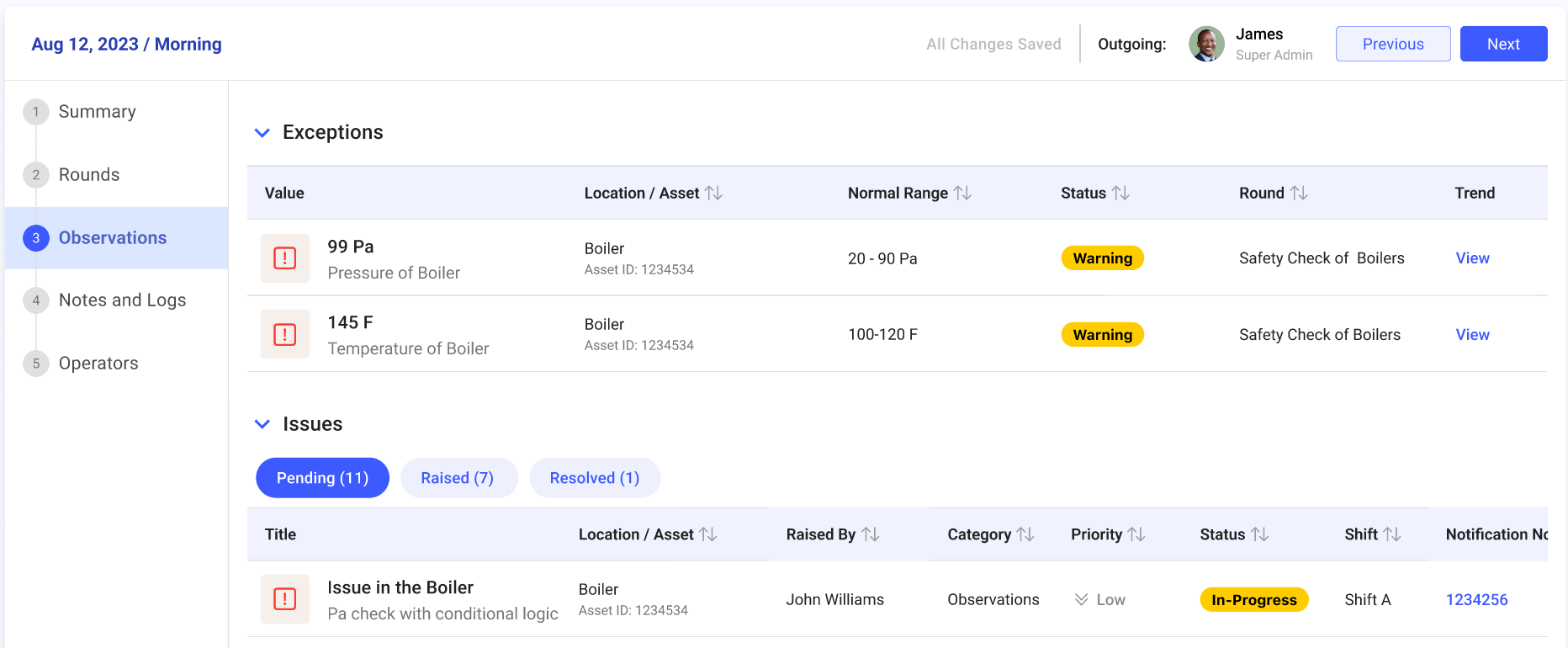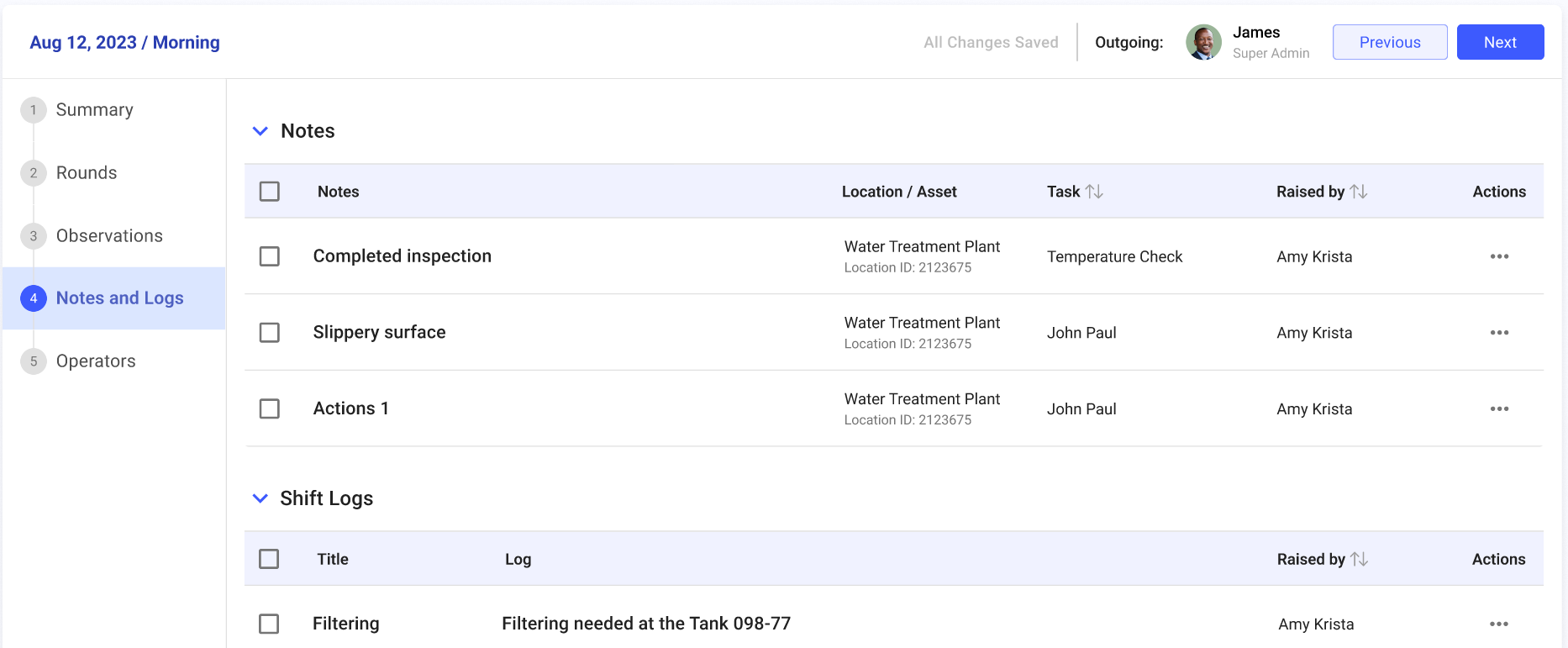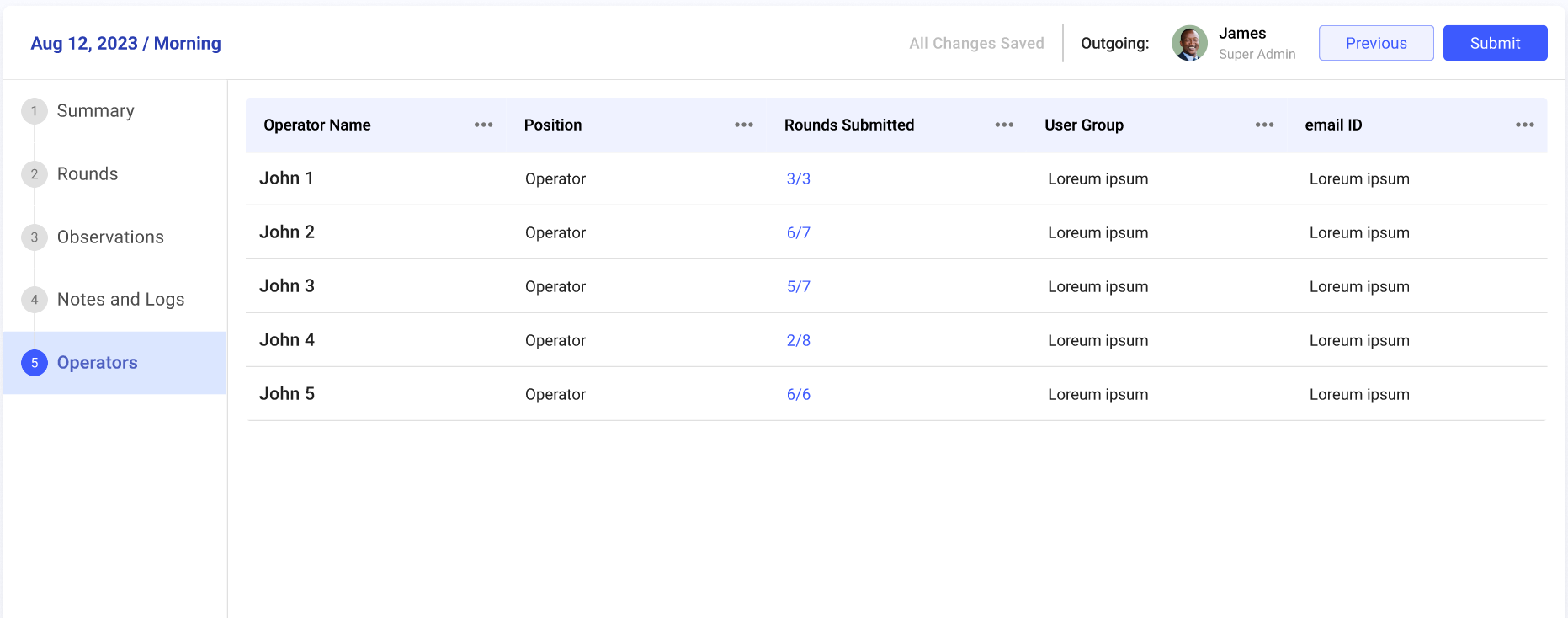Generate and Handover Shift Handover Report
As an Outgoing Supervisor, you can generate a shift handover report with notes, observations, attachments and any other important information and handover it to the Incoming Supervisor during shift change.
To generate shift handover report:
-
Expand Operator Rounds and click Shift Handover,
The Shift Handover screen with the list of shift handover reports appears with Draft or Submitted status.
In this screen you can,- View the reports for the last 24 hours, last week or custom.
- Filter the reports based on Plants and Unit.
- Search the reports using the Search field.
- Filter the reports based on Submitted By, Accepted By, Submitted On, and Accepted On.
- Click the More icon next to the Search and select Hanover Report Configuration to configure the details to be displayed in the report.
- Click the More icon next to the Search and select Email Configuration to configure the email. In the Email Configuration window, select Unit and Recipients and click Configure Email. The email with shift handover report automatically sends to the selected recipients.
- Click the More icon > Edit to edit the report.
- Click the More icon > Download PDF to download the report in PDF format.
- Click the More icon > View PDF to view the report details.
- Click the More icon > Email PDF to share the report via mail.
-
Select a shift from the list.
The screen displays with the following tabs on the right-side:
- Summary
- Rounds
- Observations
- Notes and Logs
- Operators
-
In the Summary tab,
- Click Start Handover on top right.
- In the Instructions section, add Supervisor Notes, Standing Instructions and attachments.
- Click Next.
Figure 1. SHR Summary
-
In the Rounds tab, click Next on top right.
Figure 2. SHR Rounds
-
In the Observations tab, click Next on top right.
Figure 3. SHR Observations
-
In the Notes and Logs tab, click Next on top right.
Figure 4. SHR Notes and Shift Logs
Note: You can edit and select required notes and logs and remove, which is not required. -
In the Operators tab, click Submit on top right.
Figure 5. SHR Operators
-
In the Confirm Submission window, review the shift handover details and
click Submit.
A message “Submitted and Email sent” is displayed. The Shift Status is changed to Completed, and the Handover Status is changed to Submitted in the Shift Handover screen.
Note: If the Outgoing Supervisor does not submit the report at the end of the shift, then the system automatically submits the report, and the status is changed to Auto-Submitted.