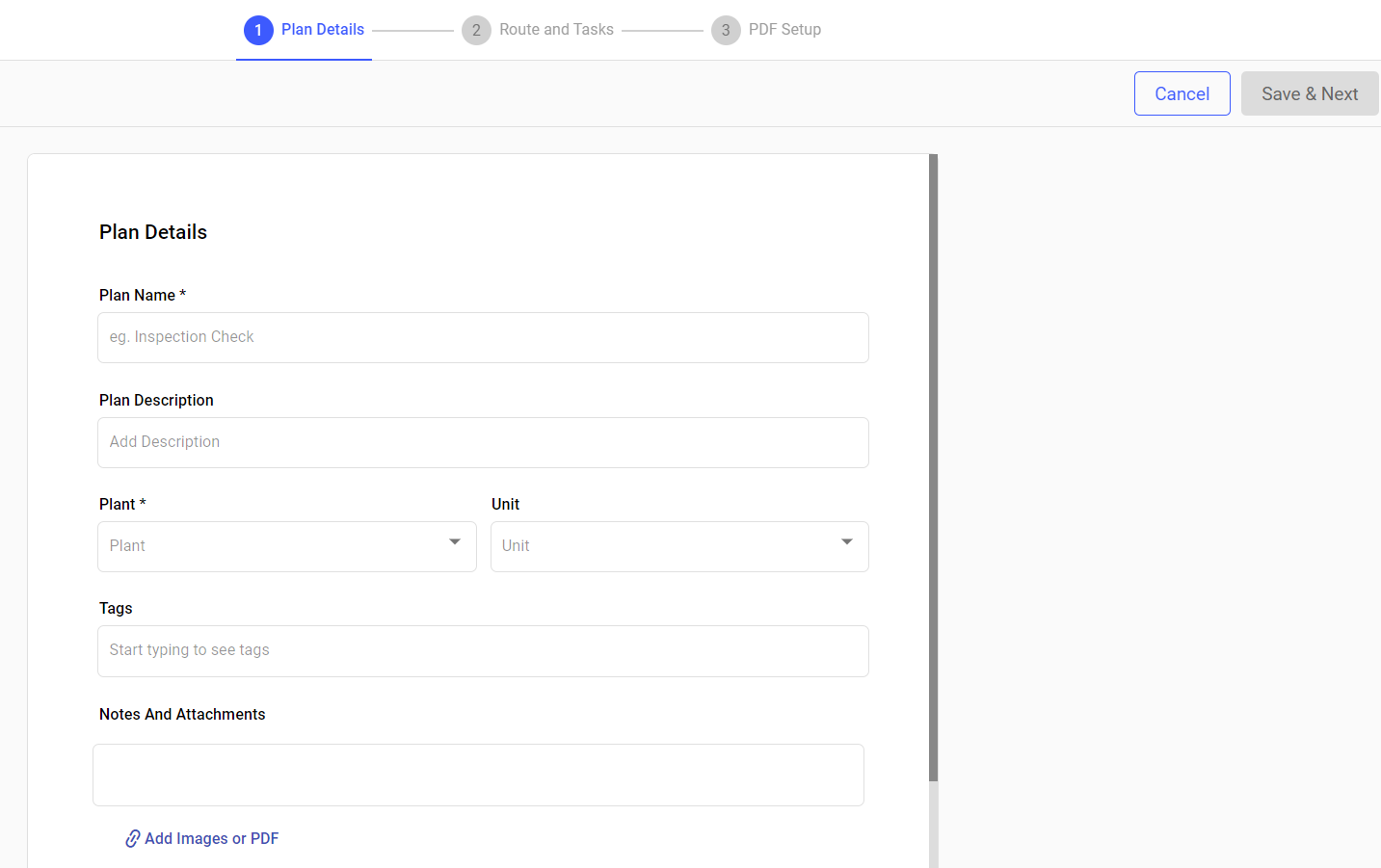Create a round plan and publish
Create round plans with multiple maintenance tasks, schedule, and publish them for asset maintenance.
To create a round plan:
- Expand the Operator Rounds module and click Round Plans on the left-side pane.
-
In the Round Plans screen, click Create New on the right
side.
The Plan Details screen is displayed.
Figure 1. Fill Plan Details
-
In the Plan Details screen, fill the following details:
Table 1. Plan Details Screen Fields Field Description Plan Name Enter a name to identify the plan. For example, Asset Maintenance. Plan Description Add a short description. Plant Select a plant from the drop-down. Unit Select a unit (functional location) from the drop-down. Tags Add relevant tags. Notes and Attachments Add attachments such as dos and don'ts, safety measure documents, etc. You can view additional notes and attachments such as safety instructions or manuals on mobile application in offline mode and refer to them while executing the rounds in areas with poor or no network connectivity. Additional Details Add additional details or fields. - Click Add.
- Enter Label and Value.
Note: You can add additional fields to provide situation-specific information that can be referenced by the operator in the mobile application. You can configure the label and values for these attributes, with a maximum of 25 characters for the label and 40 characters for the value. You can update and delete the field values at any time, even after round plans are created and scheduled. - Click Save & Next.
-
In the Select Locations window, select locations and click
Next.
Figure 2. Select Locations 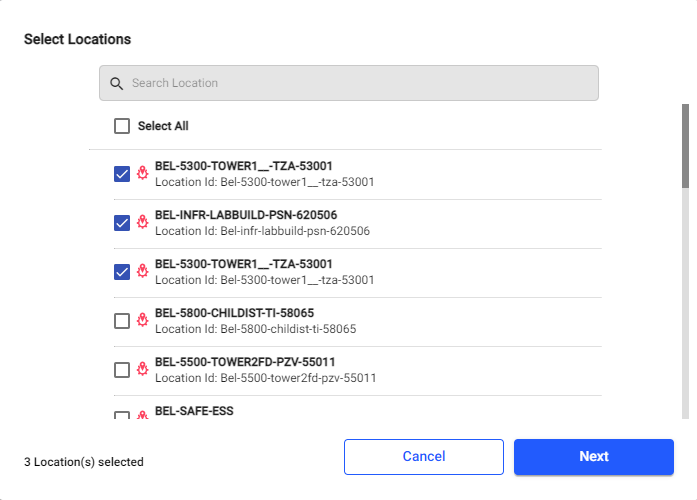
-
In the Select Assets window, select assets and click Add.
Figure 3. Select Assets 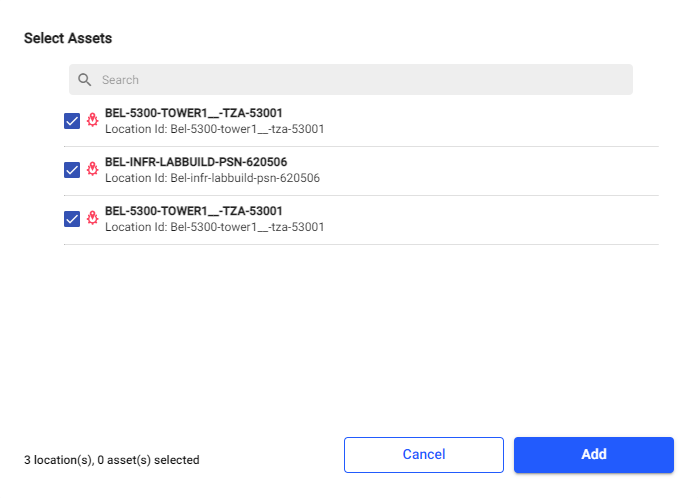
The selected location and assets hierarchy is displayed on the left side.
Figure 4. Location and Asset Hierarchy 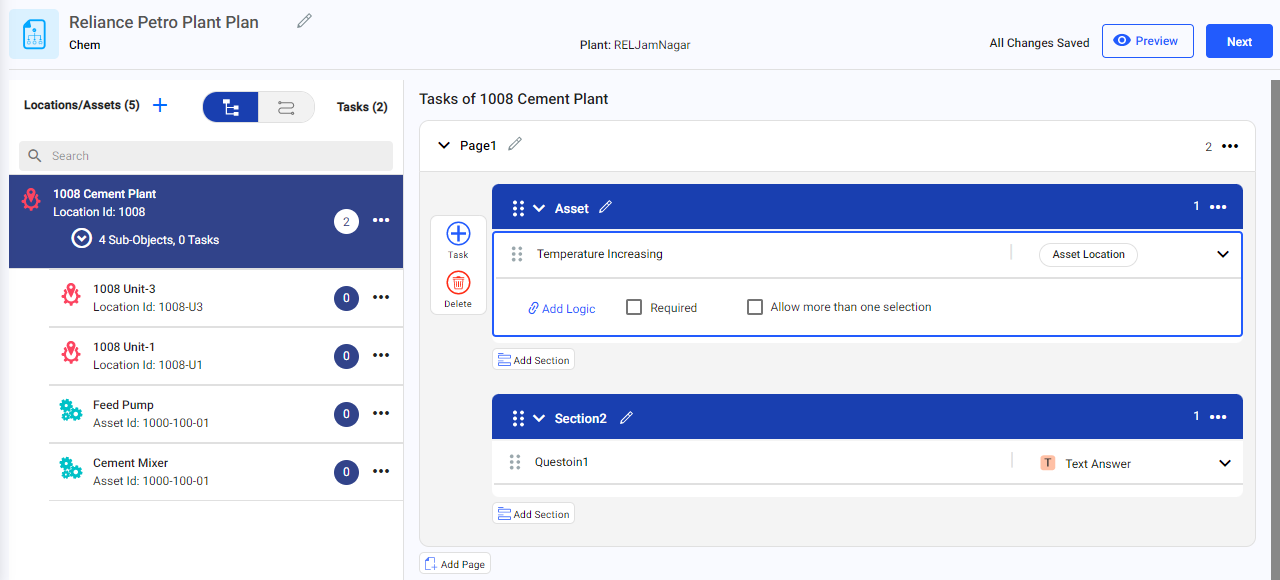
-
In the Route and Tasks screen, select the location or asset on the left
side, create a round plan with multiple sections, add tasks and response types
for the selected location or asset:
Note:
- To add locations and assets from the left side pane click the Add
Locations/Assets
 icon. You can drag and drop
locations/assets to either hierarchy or a flat list. Locations and
Assets hierarchy appears as a route plan.
icon. You can drag and drop
locations/assets to either hierarchy or a flat list. Locations and
Assets hierarchy appears as a route plan. - To view the locations and assets either in hierarchy or flat list
mode, click
 .
. - To see the locations and assets as a route plan, click
 .
. - To view locations and assets hierarchy, click the More
icon and select Show Hierarchy. You can also copy and delete the locations and assets.
- To add a page, click the Add Page button.
- To add task, click the Task
button inside the section. When you click the button, the screen displays the following options,
- Type Task: Enter the task in the text box.
- Responses: Select the relevant response type from the drop-down. For information about each response type, see Pointers for creating an effective round plan.
- Add Logic: Click Add Logic to create a logical question along with actions. This logical question is more likely of multiple-choice responses like Yes or No. For more information, see Conditional Logic.
- Required: Select the check box to make the question mandatory to fill.
- History: Select the check box to see the last five transactions. This option is available only for Number and Slider response types.
- Additional Details: Click Add to add
additional details for the task. In the Additional Details
window, add Tags, and Attributes (Labels and Values).Note: Additional details provides situation-specific information that can be referenced by the operator in the mobile application. You can configure the label and values for these attributes with a maximum of 25 characters for the label and 40 characters for the value. You can update and delete the field values at any time, even after round plans are created and scheduled.
- To add more sections, click the Add Section button.
- You can copy or delete the section by clicking the More
icon on the right-side of the section. You can also see the count of tasks on the section.
- You can copy or delete the section by clicking the More
- To add more pages, click the Add Page button.
- You can delete the page by clicking the More
icon on the right-side of the page.
- You can delete the page by clicking the More
- To add locations and assets from the left side pane click the Add
Locations/Assets
-
Click the Preview button to see the round plan preview.
Figure 5. Round Plan Preview 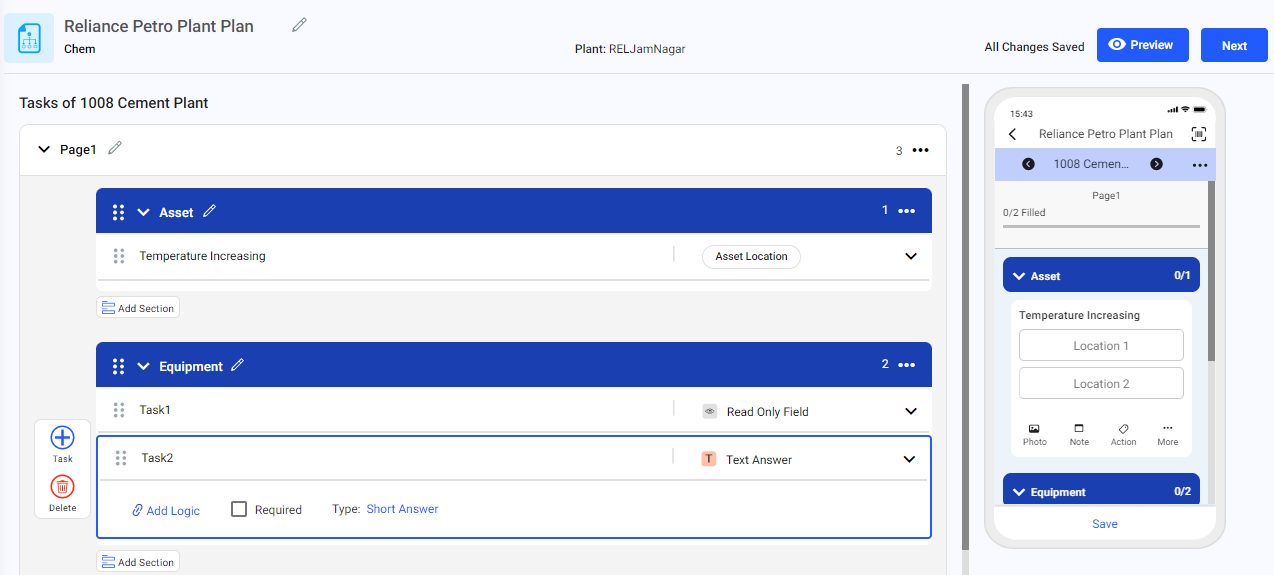
You can see the preview of the round plan in the mobile application on the right side.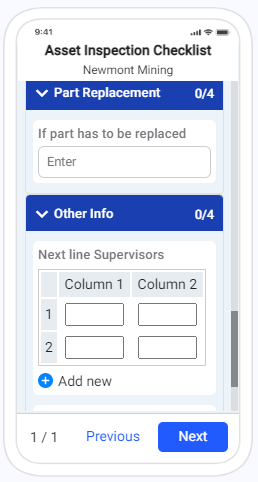
-
Click Next to view the preview in PDF format that generates once the
round plan is filled and submitted by the Operator from the mRounds
application.
Figure 6. Round Plan PDF Format 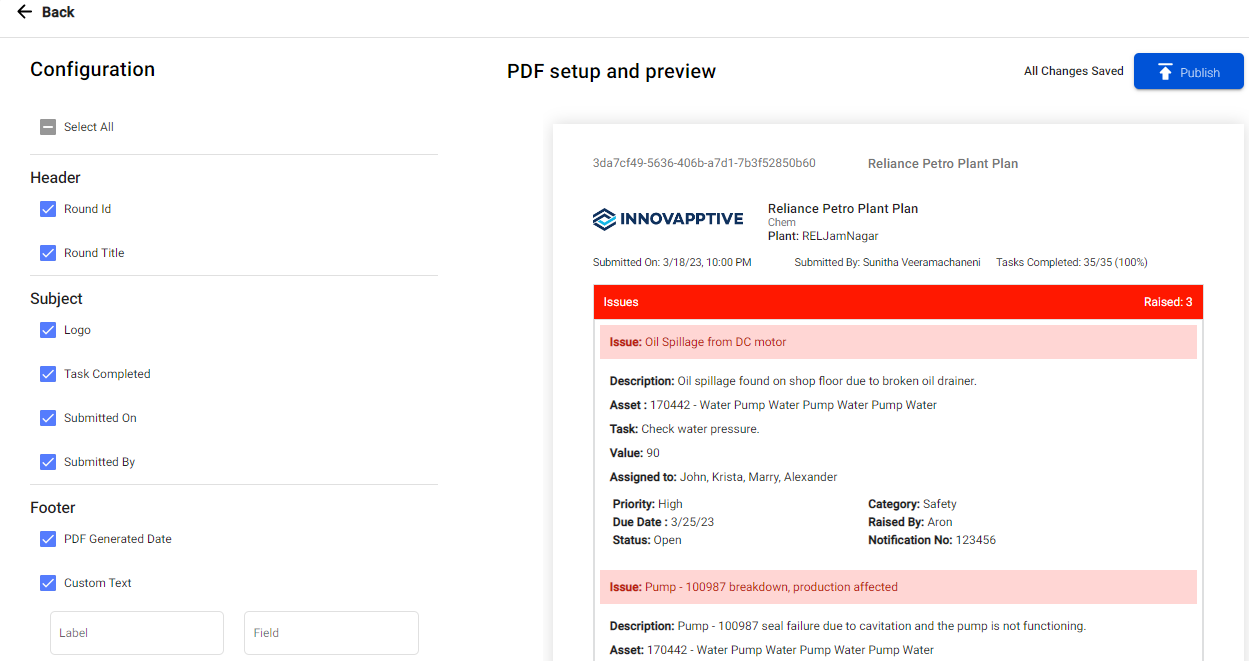
In the PDF Setup screen, you can configure the PDF as needed. For more information, see Configure and comprehend PDF preview details.
-
Click Publish.
The round plan is published, and you can see the published round in the Round Plans screen with Published status and in the Scheduler screen with Schedule option.