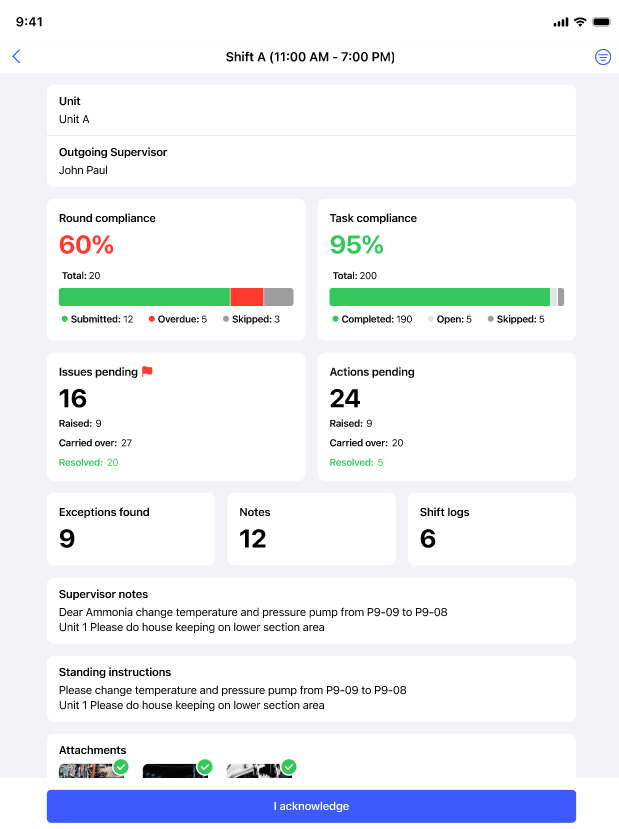Acknowledge the Shift Handover Report
Before you begin Round Tasks execution, review and acknowledge the shift handover report, summarizing the tasks completed, outstanding tasks, and any unresolved issues as part of the process. For more information about Shift Handover Report, see Overview of Shift Handover Reports.
Note: You cannot start a round if you do not acknowledge the
Shift Handover Report. The Start Round button is disabled till you acknowledge
the report.
To view and acknowledge shift handover report:
-
In the Home screen (Dashboard), tap the Shift
Handover Report.
Or
Tap Shift Handover Reports in the More screen to see the list of reports.
Figure 1. Shift Handover Reports 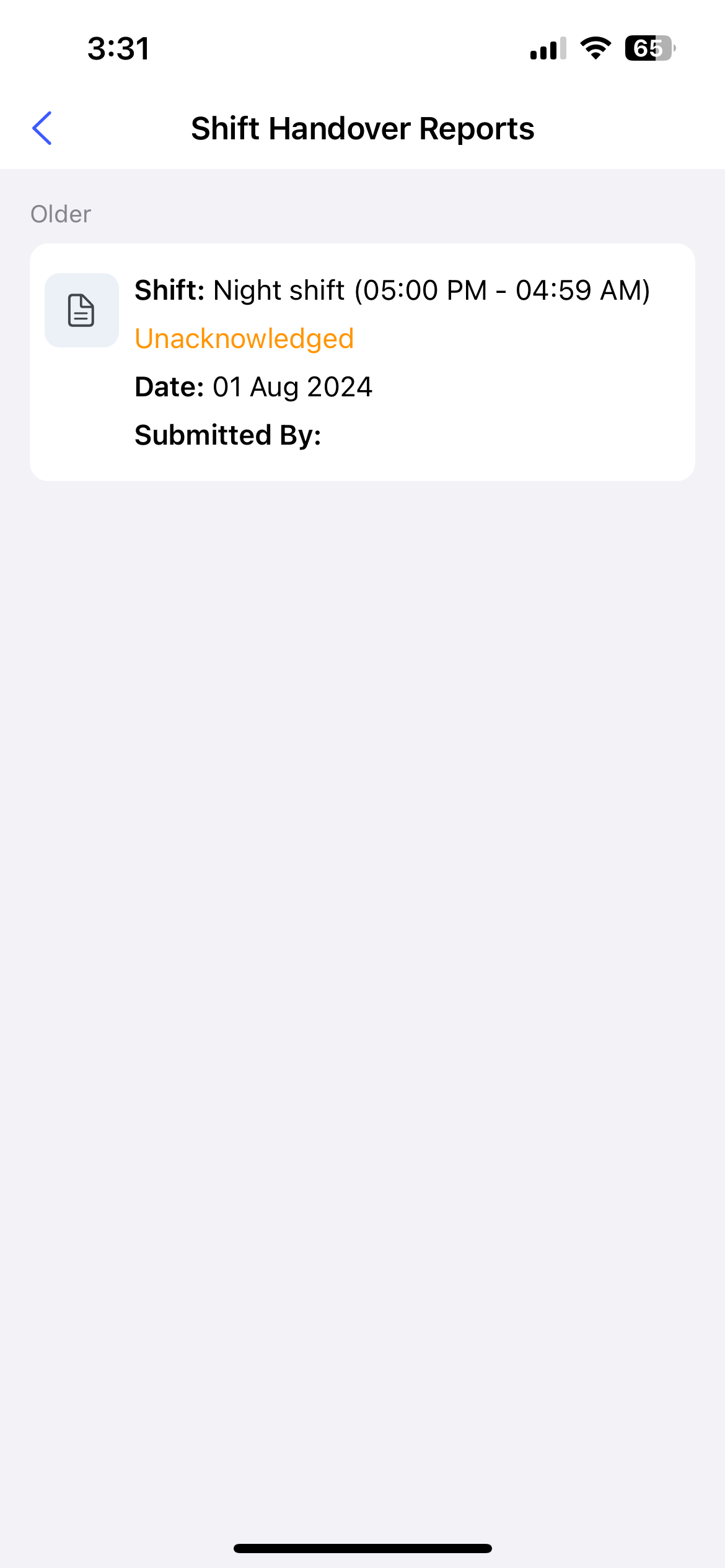
Figure 2. Acknowledged Shift Handover Report
The Shift Handover Report screen is displayed with the following details:- Unit or Plant: View Unit or Plant details.
- Outgoing Supervisor: Outgoing supervisor who generated the report.
- Round Compliance widget: The percentage of rounds compliance along with the counts of Total, Submitted, Overdue, and Skipped rounds.
- Task Compliance: The percentage of task compliance and the counts of Total, Completed, Open, and Skipped tasks.
- Issues Pending: The count of pending issues. Tap the widget to view the list of pending issues and check each one individually.
- Actions Pending: The count of pending actions. Tap the widget to view the list of pending actions and check each one individually.
- Exceptions Found: The count of the exceptions that were found in the previous shift. Tap the widget to view the exception details, including Round Name, Asset/Location Name, Range (If added) and any Warning, Alert, or Notes.
- Notes: Tap the widget to view the details of notes added by the operator.
- Shift Logs: Tap the widget to view the shift log details.
- Supervisor Notes: The notes added by the outgoing supervisor.
- Standing Instructions displays: The important instructions provided by the outgoing supervisor.
- Attachments: Attachments such as images or PDFs that are included in the report.
You can tap the Filter
 icon on top right
to filter the details based on shift operators.
icon on top right
to filter the details based on shift operators. -
Review the above details and tap I acknowledge.
The status changes to Acknowledged in the Dashboard, and you can start the round.