Execute Rounds with mRounds Mobile App
As an operator, your role is to execute rounds that have been pre-configured by supervisors. These rounds include various response types that you need to be familiar with to capture asset data accurately. Each response type serves a specific purpose, from scanning the asset to verifying your location with geo-location, to capturing photographic evidence of equipment conditions. Conditional logic ensures that if any data you enter falls outside acceptable limits, follow-up actions or alerts are automatically triggered.
Important: You receive push notifications on your mobile device one hour before the round that is assigned to you becomes overdue. This ensures that you do not miss important reminders. You can tap the notification to access and work on the round, issue, or action on priority.
For smooth and error-free execution of rounds using the mRounds app, follow the instructions listed in these sections.
Find the Ideal Route
Before starting the round, determine the ideal route for completing the tasks efficiently. This ensures that all tasks are completed in the most logical and time-saving manner.
- In the Rounds screen, tap the My Rounds tab.
- Select a round from the assigned rounds list.The Round Details screen is displayed. In this screen, you can view round details, relevant notes & attachments, and more.Note:
- If you want to skip the round, tap the More
 icon
on the top right and select Skip Round
and choose a reason such as Plant Shutdown, Insufficient
Resources/Spares, Locations/Assets Inaccessible, Environmental
Hindrance, Safety Concerns, or Others. This skipped round is
displayed in the My Rounds tab with the
Skipped status and then removed after 24 hours
(configurable)
icon
on the top right and select Skip Round
and choose a reason such as Plant Shutdown, Insufficient
Resources/Spares, Locations/Assets Inaccessible, Environmental
Hindrance, Safety Concerns, or Others. This skipped round is
displayed in the My Rounds tab with the
Skipped status and then removed after 24 hours
(configurable) - If you want to skip, tap the More and select Skip Asset/Location. The selected asset / location is skipped along with the associated tasks.
Figure 1. Start Round 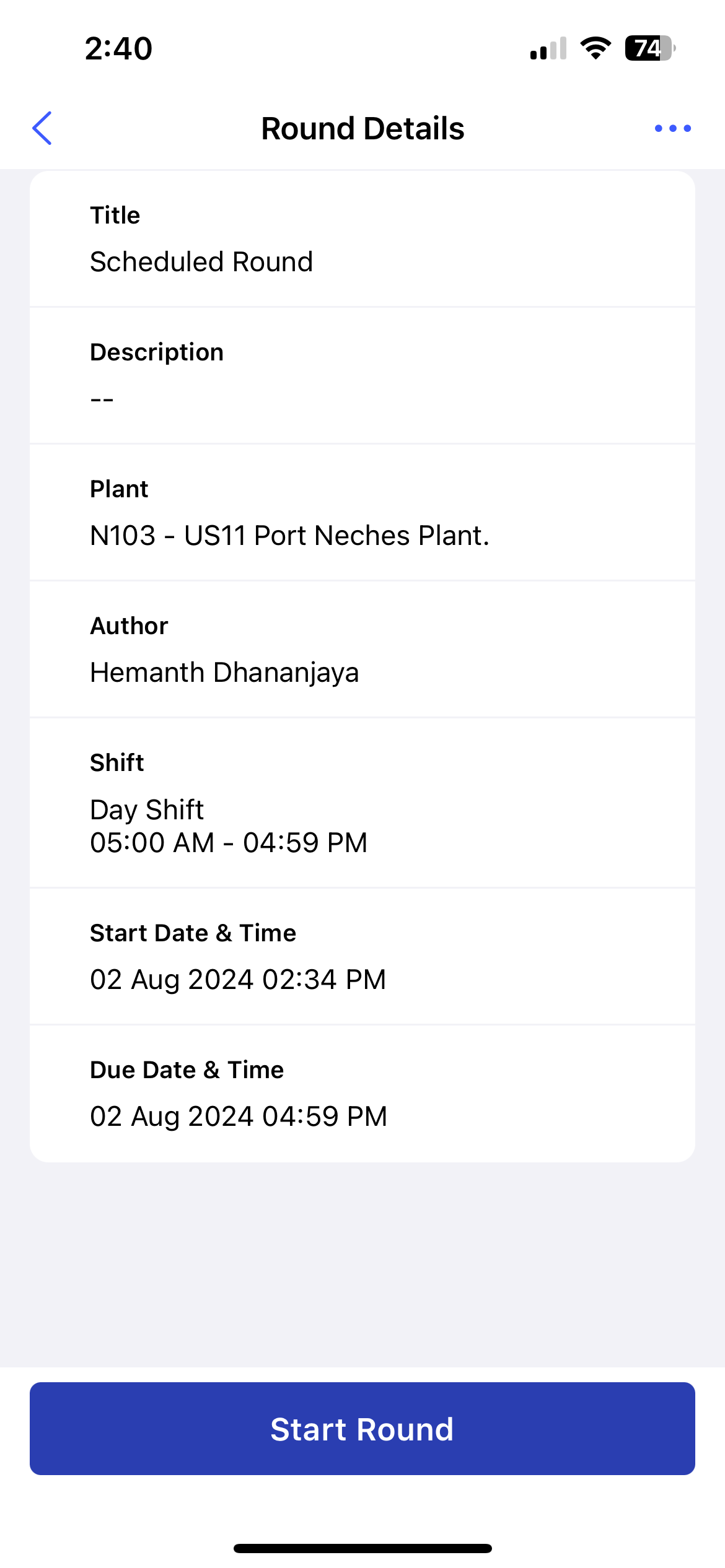
- If you want to skip the round, tap the More
- Tap Start Round.
The timer starts to record the duration of the round execution.
The Assets Route sceen is displayed where you can view the list of assets that require rounds tasks execution in that route.
- View ideal route map that you must follow to execute the tasks quickly in the
Assets Route screen.
Figure 2. Assets Route 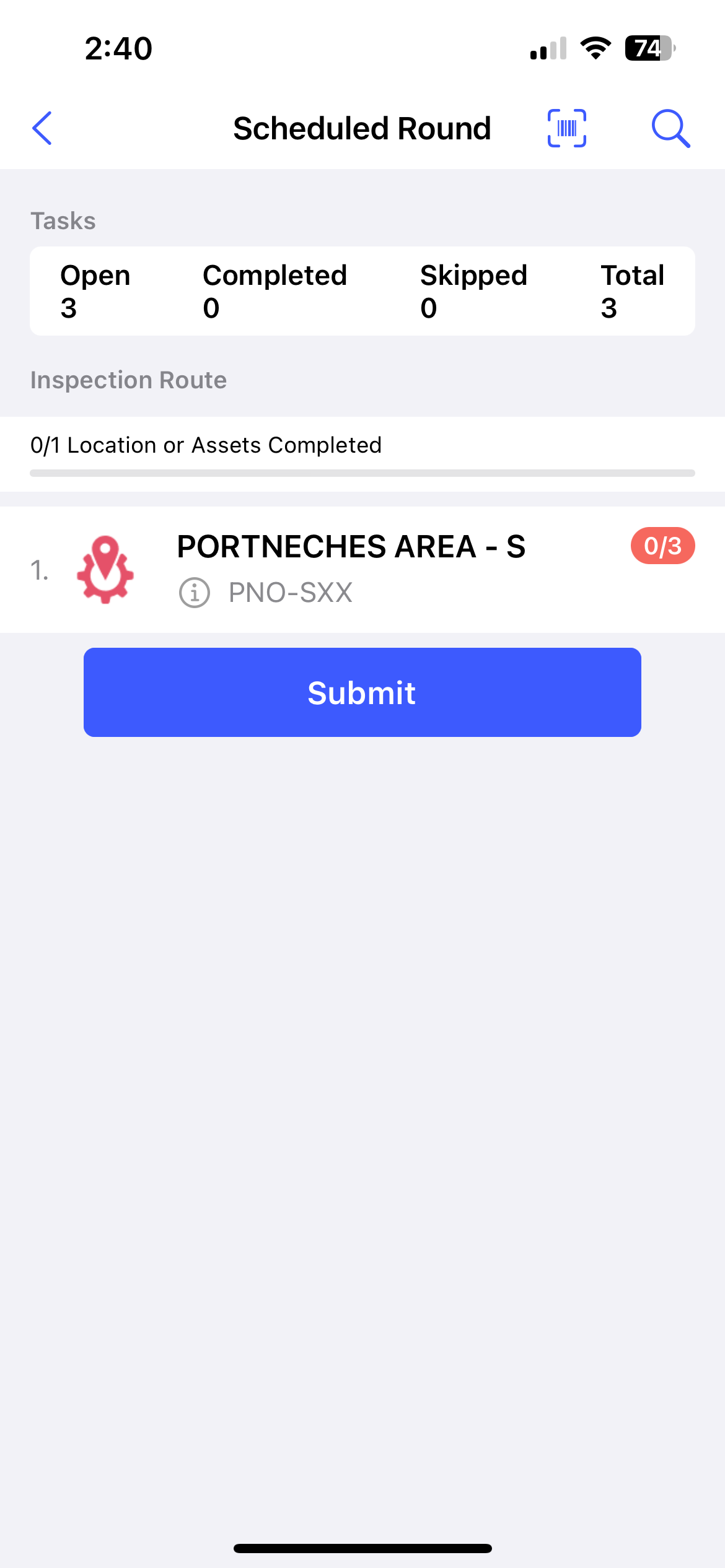
In this screen, you can,- View the progress of the round execution by checking the progress bar at the top. You can view Open, Completed, Skipped and Total number of tasks associated with the round under Tasks Summary.
- View and access the assets list under the Inspection
Route section with the count of completed locations
or assets.Note: Tap the Info
 icon, to see the Asset details
hierarchy
icon, to see the Asset details
hierarchy
Scan the Asset
- Tap Scan Asset in the mRounds mobile app.
- Use your device to scan the asset’s barcode or QR code.
The Asset Details screen with the list of tasks is displayed.
Figure 3. Asset Details with Tasks 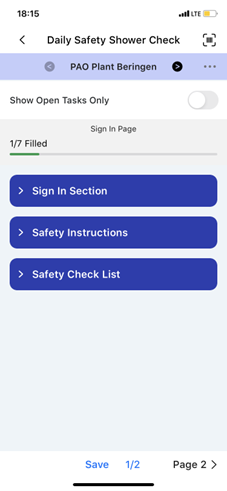
- Tap the Scan
 icon to scan or verify the asset
and ensure the right round is executing.
icon to scan or verify the asset
and ensure the right round is executing. - Tap the
 Previous and Next
Previous and Next  icons to navigate through the assets and
execute tasks.
icons to navigate through the assets and
execute tasks. - Tap the More
 icon > Show
Hierarchy to view the asset hierarchy.
icon > Show
Hierarchy to view the asset hierarchy. - Tap the Show Open Tasks Only slider to view only open tasks.
- View progress bar on the top, which displays the status of the tasks or work completed.
- Tap Page 1, Page 2, Page 3, and so on buttons to navigate through the pages.
- If you want to skip a round task, tap the More icon and select Skip Task. Choose reason for skipping the tasks such as Offline, Out of Service, Inaccessible, Task not relevant, or Others to skip the tasks. The task is marked as skipped.
- The Tasks Summary section displays the count of skipped tasks within each asset, and the progress bar excludes skipped tasks from the completed count.
- If an asset/location is skipped, all mandatory tasks associated with it are also skipped.
- To unskip a task, you must first unskip the entire asset/location. One done tap Unskip next to the skipped task to execute the round task.
- The skipped status of assets/locations and tasks reflects in both the generated PDF and the Rounds screen.
Executing Rounds
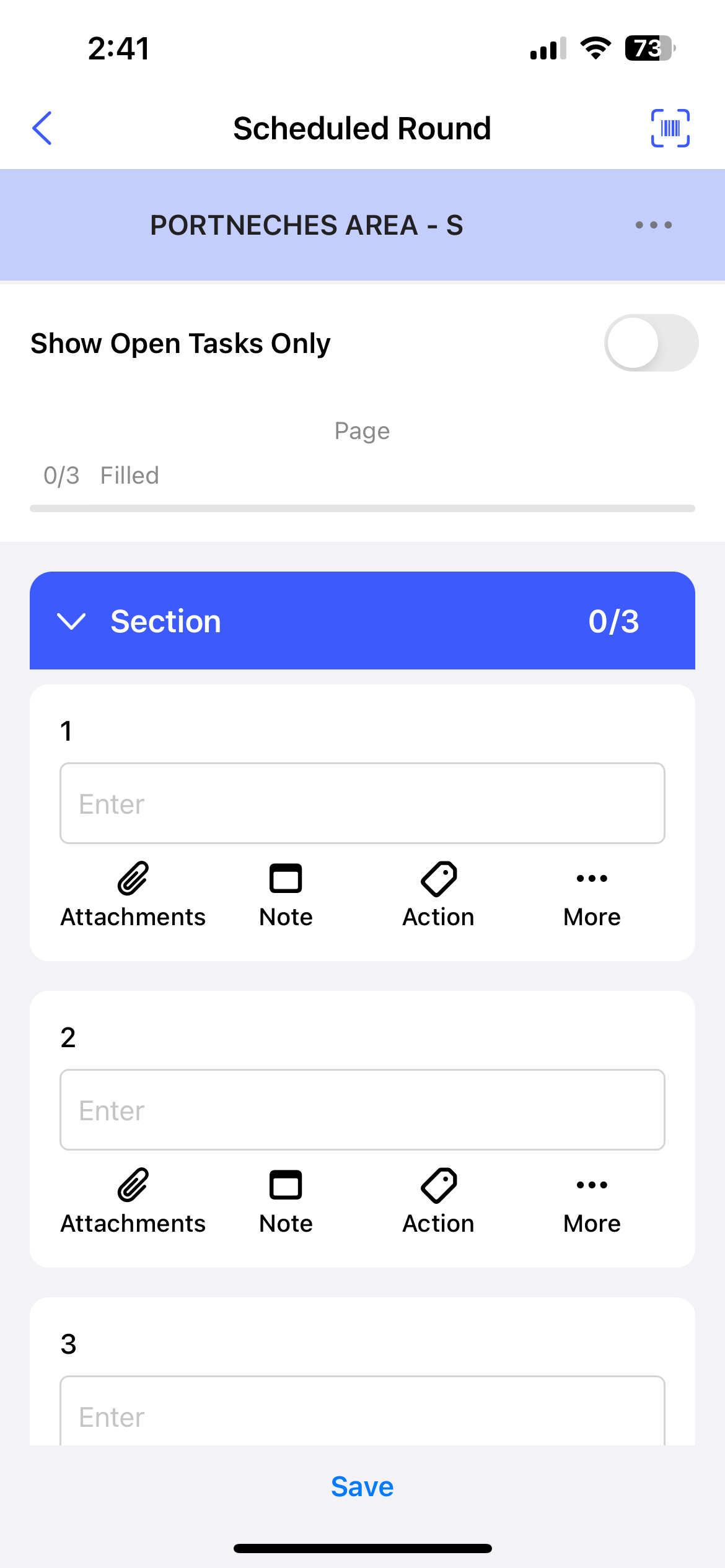
- Fill in the details in the task using the choices available for the tasks.The choices are
- Read Only Field
- Text Answer
- Number
- Check box
- Scan
- Date and Time
- SliderNote: The previous readings are presented as a line chart for Number and Slider response types, highlighting past readings or transactions. The charts display task names, dates, readings, and operators for each entry, providing detailed insight into the data history. You can quickly compare current readings with previous ones, and make informed decisions on the spot. To view the previous data, tap on Exceptions below the Number or Slider response type.
- Geo Location (To capture an asset location)
- Date Range
- Photo
- Signature
- Hyperlink
- Instructions
- Multiple Choice
- Global Picklist
Note: You can enter decimal and negative values when filling tasks that have a number response type.Figure 5. Fill Responses and Execute Tasks 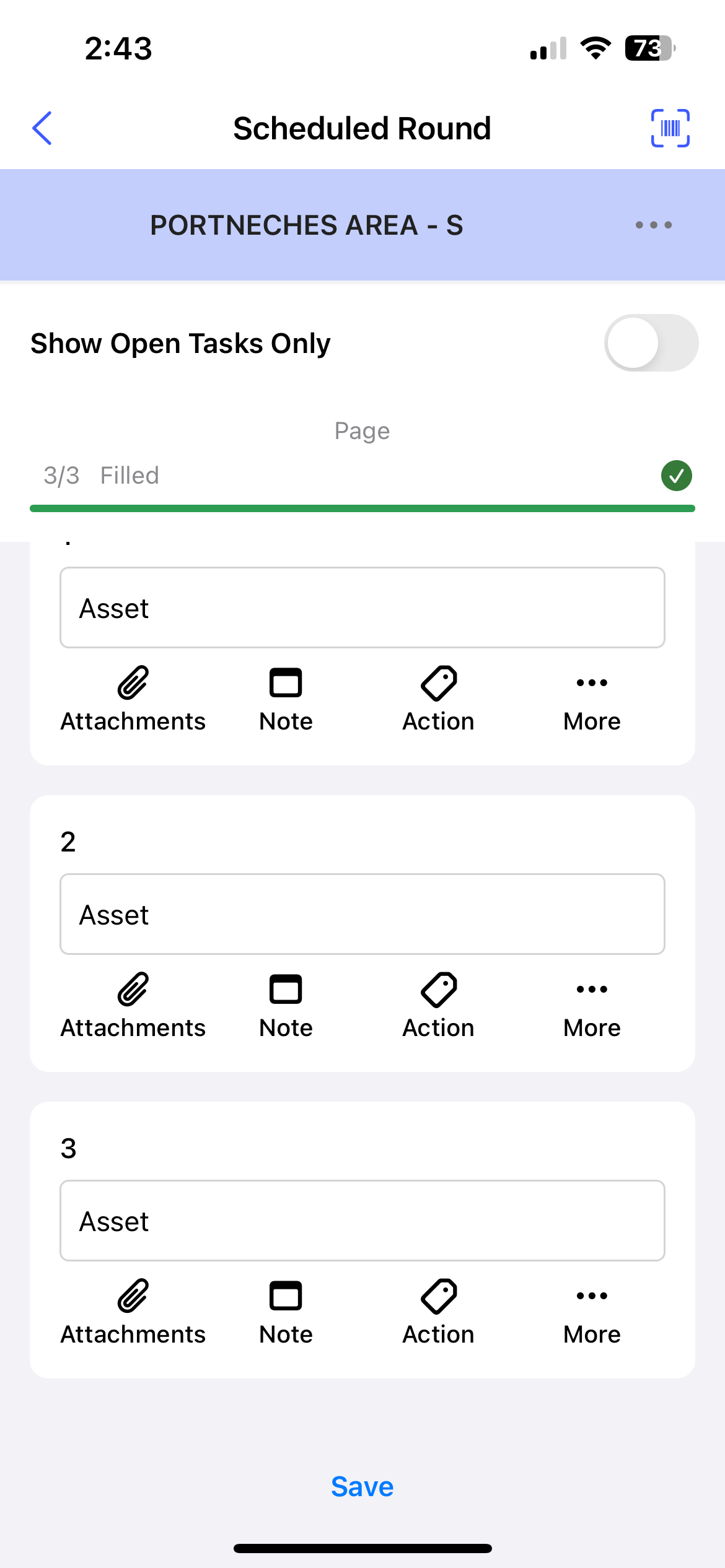
Productivity Hack:- View the calculated value or result in the numeric response field based on the pre-configured formula in the web application. For more information, see Add Formulas to fields.
- View multiple lower limit and upper limit values for Numeric responses along with exception messages.
- Tap the Actions
 icon to create an action
for the asset. For more information, see Create an Action.
icon to create an action
for the asset. For more information, see Create an Action. - Tap the More
 icon > Create
Issue to create an issue for the asset. For more
information, see Create an Issue. When you
tap Create Issue, a pop-up with following options is displayed:
icon > Create
Issue to create an issue for the asset. For more
information, see Create an Issue. When you
tap Create Issue, a pop-up with following options is displayed:- Show Issues: Tap the option to view the history or previously created issues against the asset/location.
- Create New Issue: Tap the option to create or raise a new issue.
- Cancel: Tap the option to cancel the issue creation process.
- Tap the More
 icon > Show
Additional Details to view additional details or
more information regarding the task.
icon > Show
Additional Details to view additional details or
more information regarding the task.
- Tap Page 1, Page 2, or
Page 3... to navigate to the next page.Tap Save when you want pause round tasks execution for some time and revist it later. This saved round appears in the My Rounds tab under the In Progress section.
Figure 6. Save Round 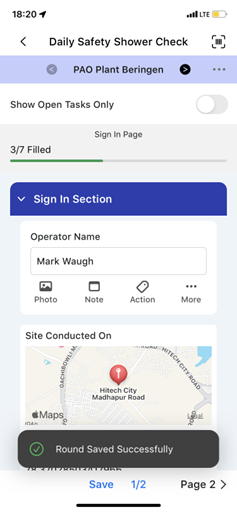
- Tap the Submit button, after filling in all the
details.Note: If there are pending or open tasks, data in the fields not filled in, or if the round is partially completed, a warning message “You missed some mandatory fields” is displayed. Tap Review to review the pending tasks or fields or tap Save as in Progress to save the round and update it later.
Figure 7. Submit Round 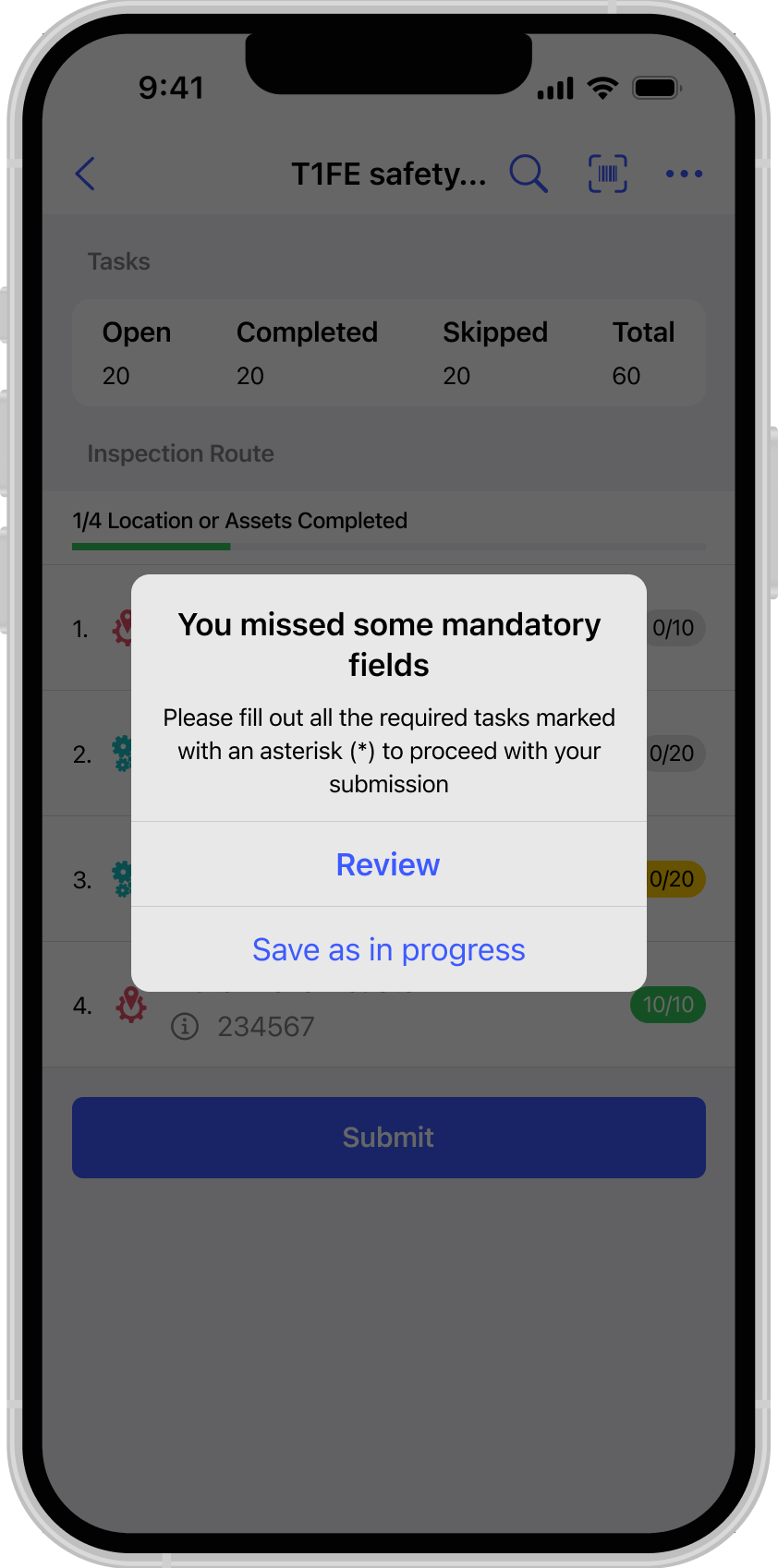
- If all madatory details are filled, a Submission Confirmation pop-up appears.
- Tap Submit.
Figure 8. Submit Round Success Message 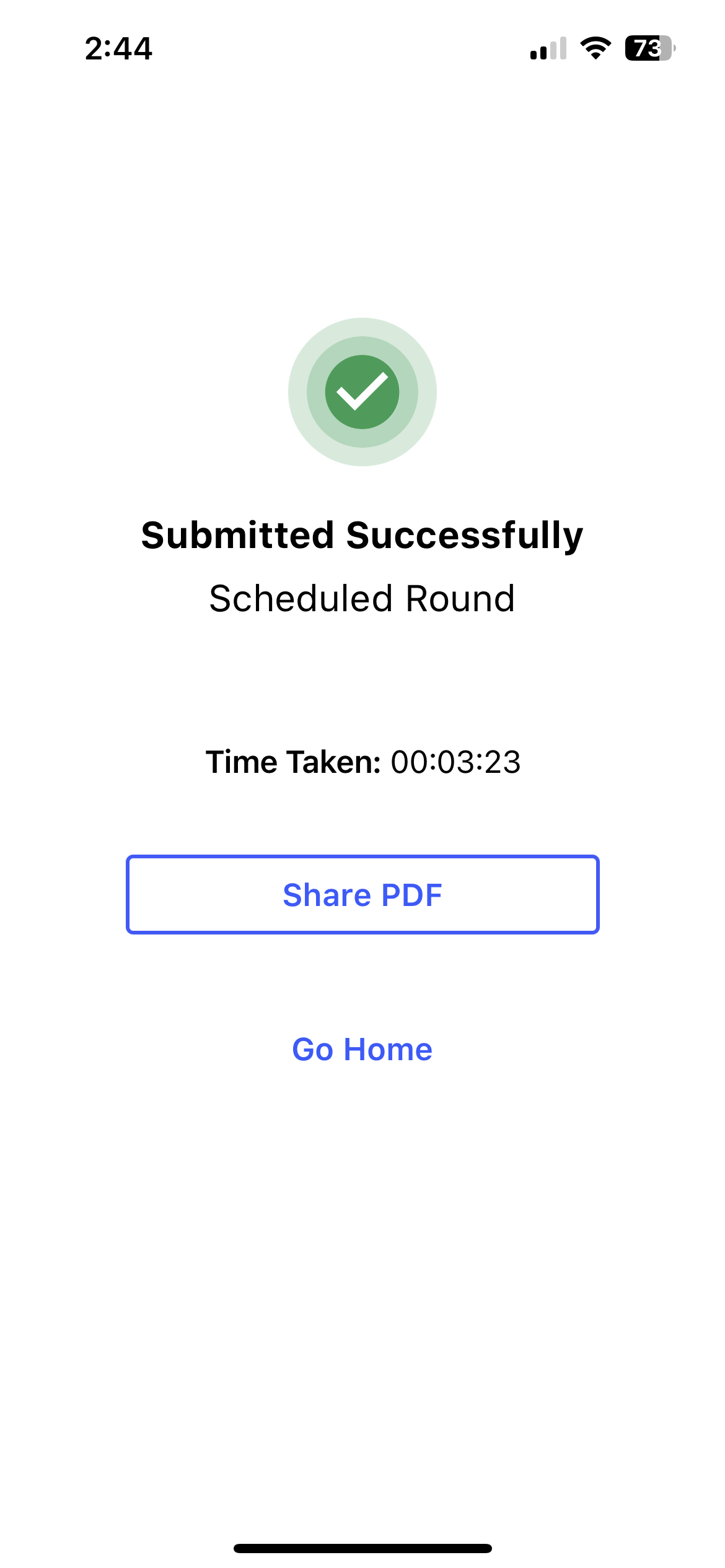
A message "Round Submitted Successfully" appears with the Share PDF and Go Home buttons.
The timer stops once the round is submitted and you can view the duration of the round execution.
