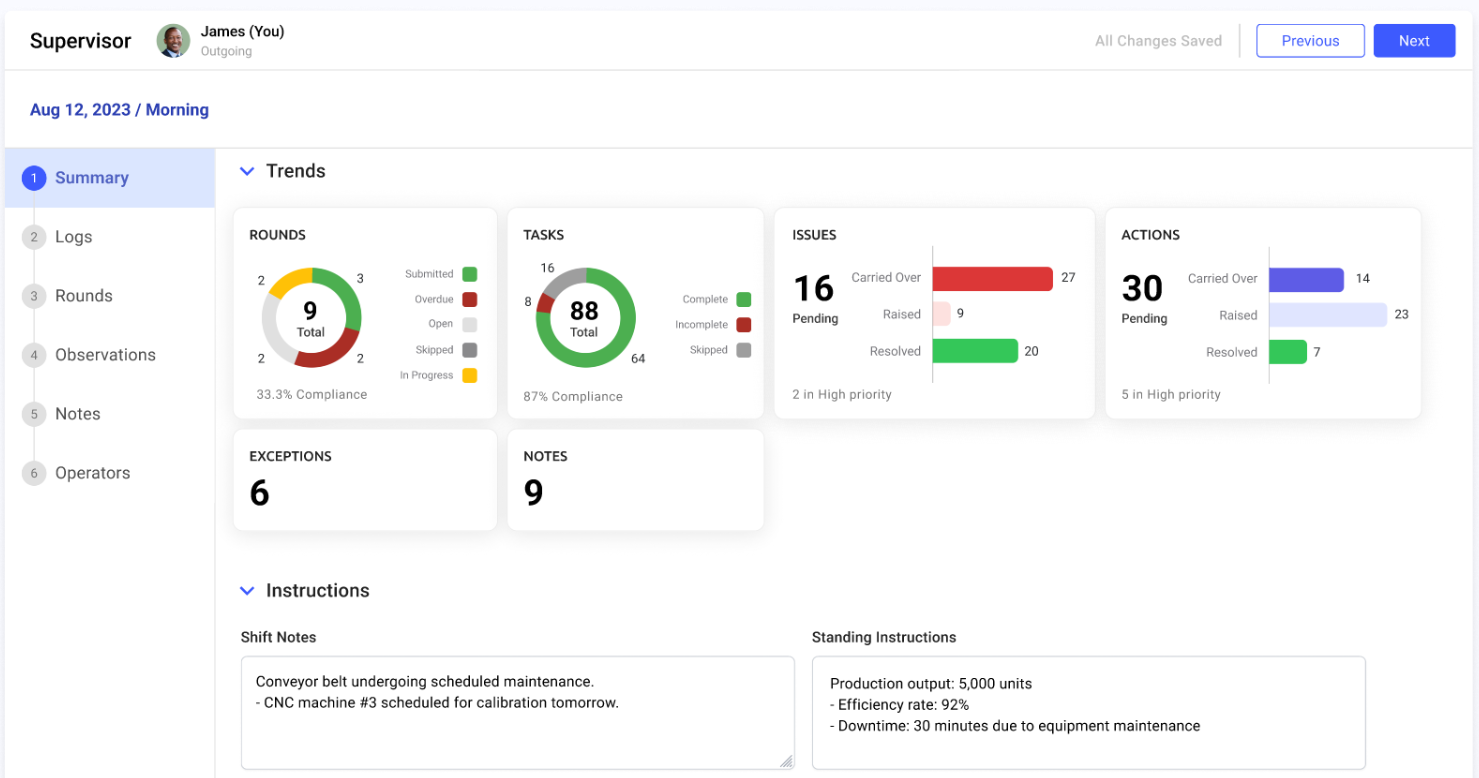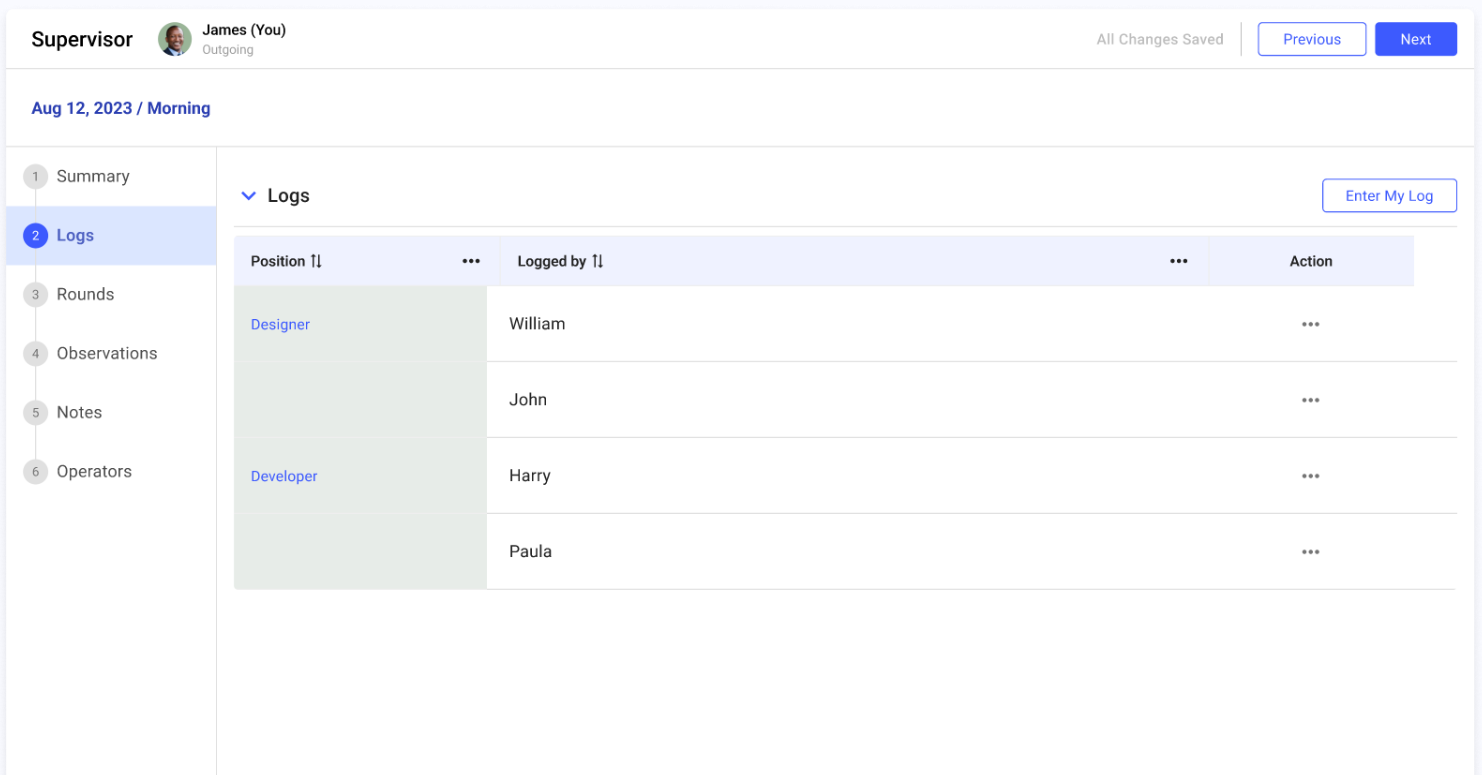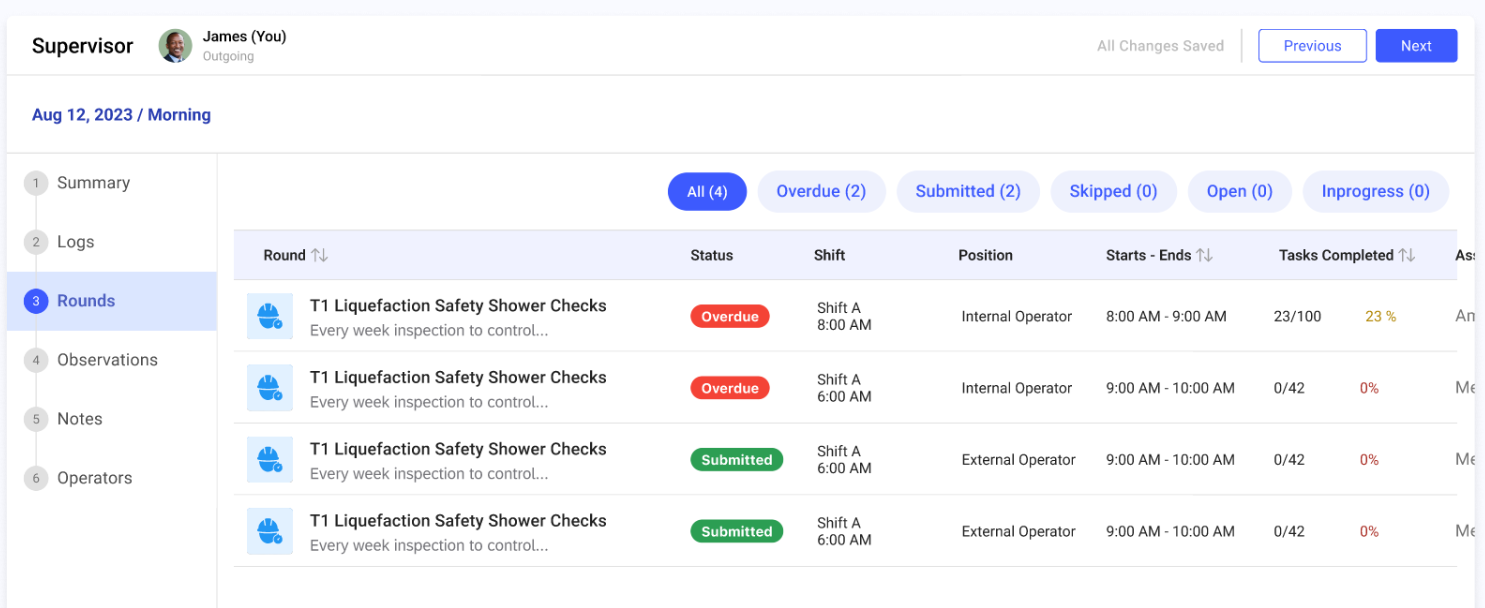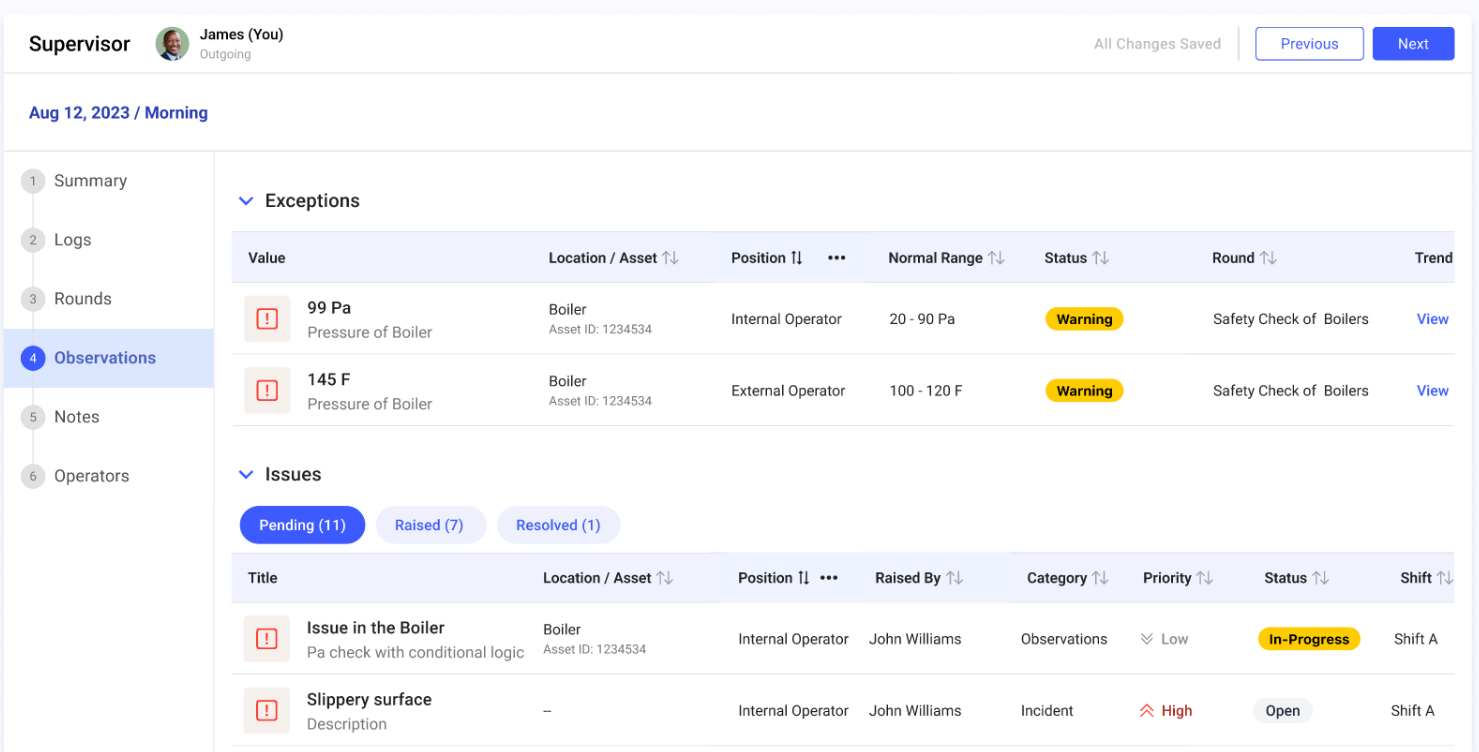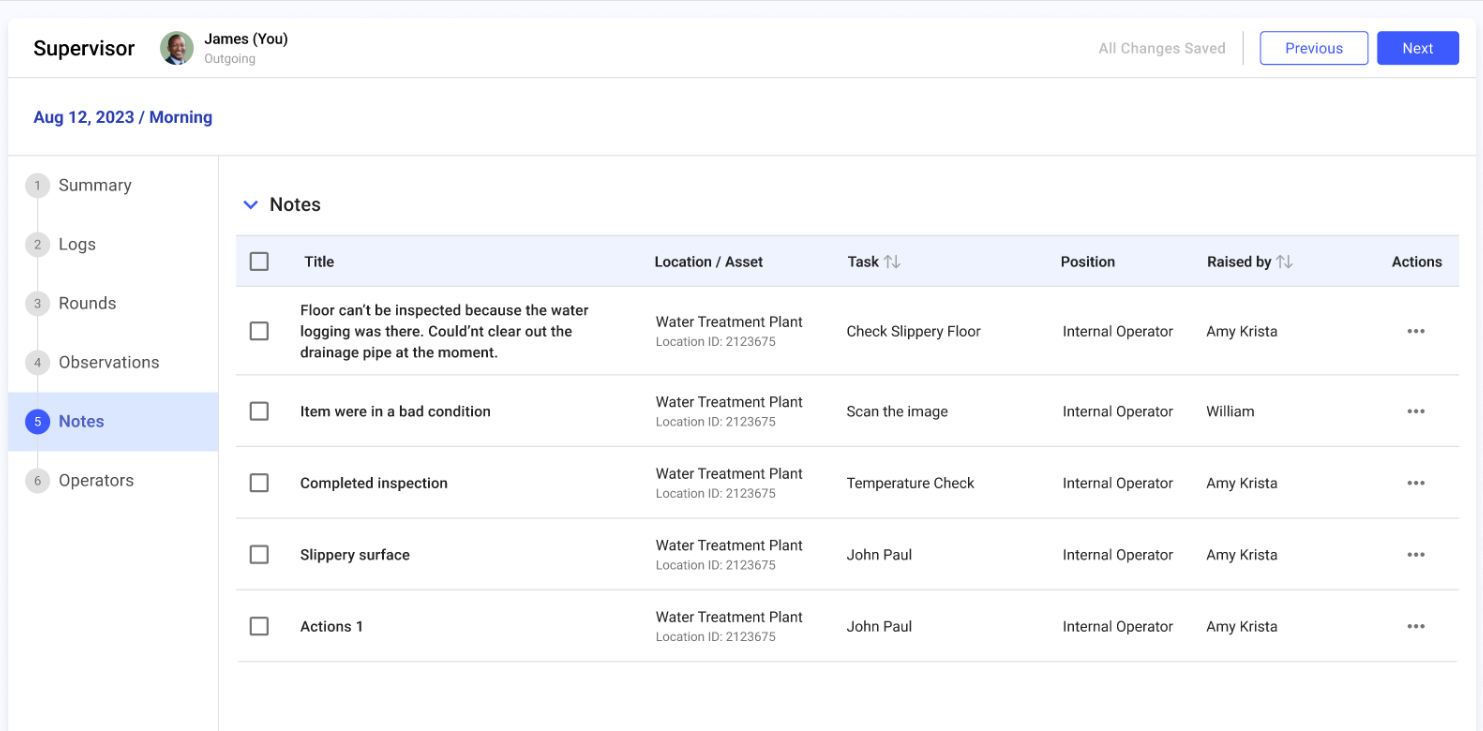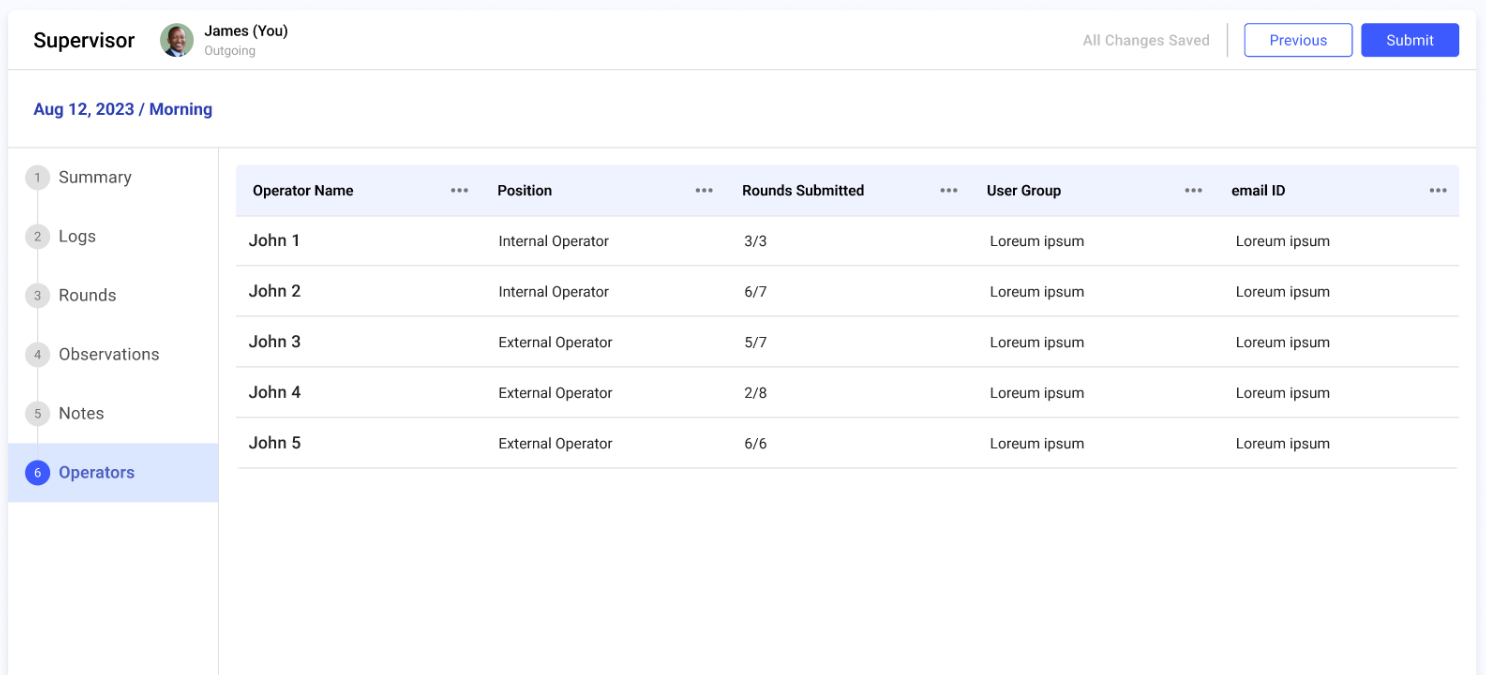Generate and Handover Shift Handover Report
As an Outgoing Supervisor, create a comprehensive shift handover report with notes, observations, attachments, and any other important information and hand it over to the Incoming Supervisor during shift change.
To generate shift handover report:
-
Expand Shift Handover and click
Reports.
The Reports screen with the list of shift handover reports appears with Draft, Accepted, and Submitted status.
In this screen you can,- View the reports for the last 24 hours, last week, or custom.
- Filter the reports based on Plants, Unit, or Report Type.
- Search the reports using the Search field.
- Filter the reports based on Submitted By, Accepted By, Submitted On, or Accepted On.
- Click the More icon next to the Search and select Hanover Report Configuration to configure the details to be displayed in the report.
- Click the More icon next to the Search and select Email Configuration to configure the email. In the Email Configuration window, select Unit and Recipients and click Configure Email. The email with shift handover report automatically sends to the selected recipients.
- Click the More icon > Edit to edit the report.
- Click the More icon > Download PDF to download the report in PDF format.
- Click the More icon > View PDF to view the report details.
- Click the More icon > Email PDF to share the report via mail.
-
Select a shift from the list.
The screen displays with the following tabs on the left-side:
- Summary
- Logs
- Rounds
- Observations
- Notes
- Operators.
-
In the Summary tab,
- Click Start Handover on top right.
- In the Instructions section, add Shift Notes, Standing Instructions, and attachments.
- Click Next.
Figure 1. SHR Summary
-
In the Logs tab,
- Click Enter My Log on the right-side.
The shift log template is displayed. For more information, see Create Shift Log Template.
- Fill the log details in the template.
- Click Add Custom Log, to add custom logs.
- Click Save.
- The log is saved.
Figure 2. SHR Logs
Note:- Click on individual positions to view the logs entered by different operators who belong to that position for the Unit in that shift.
- Click More icon > select Edit next to the log to edit the log.
- Click More icon > select Delete next to the log to delete the log.
- Click Enter My Log on the right-side.
-
In the Rounds tab, click Next on
top right.
Figure 3. SHR Rounds
-
In the Observations tab, click
Next on top right.
Figure 4. SHR Observations
-
In the Notes tab, click Next on
top right.
Figure 5. SHR Notes
Note: You can edit and select required notes and logs and remove, which is not required. -
In the Operators tab, click
Submit on top right.
Figure 6. SHR Operators
-
In the Confirm Submission window, review the shift
handover details and click Submit.
A message “Submitted and Email sent” is displayed. The Shift Status is changed to Completed, and the Handover Status is changed to Submitted in the Shift Handover screen.
Note: If the Outgoing Supervisor does not submit the report at the end of the shift, then the system automatically submits the report, and the status is changed to Auto-Submitted.