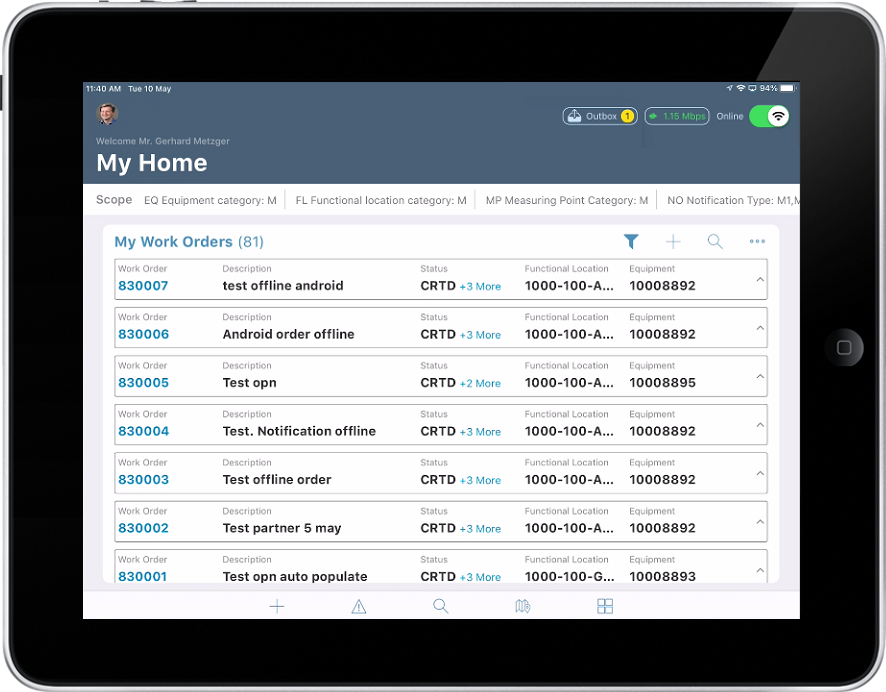Technician View
If you log in as a Technician, you can view your jobs (Work Orders) along with operations and forms on your home screen.
These sections (tabs) and fields on the Technician dashboard are configured using RACE. See 3.1.1 Configure fields of your choice for technician dashboard section in Configure mWorkOrder using RACE document.
In the Work Orders tile, you can do the following:
- Tap the Work Order to view the Operations and Forms assigned to it.
- Tap the Work Order Number (hyperlink) and navigate to the details screen.
- Tap the Operation and view details in a pop-up window. In this pop-up window, you
can:
- Tap Edit to navigate to Operations tab in the Work Order screen and modify the details.
- Tap Confirm to do either Manual or Auto confirmation of the operation.
- View the forms associated with the Work Order in the Forms tab. Tap on the form to Draft or Submit form for approval. For more information, see Capture details related to Work Order tasks in embedded forms.
Note:
To switch between Technician and Supervisor view, use the more
options  icon in the bottom of the Home
screen.
icon in the bottom of the Home
screen.