Capture details related to Work Order tasks in embedded forms
Use embedded forms to capture additional details of the task(s) related to the Work Order operations and activities.
For example, when your Supervisor assigns you a Work Order you might be required to fill up forms such as checklist and inspection entry form. Depending on the Work Order tasks, you can modify the Work Order and add relevant forms. On the Forms tab, you can:
- Add new forms to the Work Order.
- Modify the forms multiple times.
- Save the form using the Save Form option.
You can maintain multiple versions of the form at a time and email, print, or convert them to PDF. Tap the History button to view the form versions.
- Post the form to your supervisor using the Submit Form option. The status of the form is set to Submitted. Once submitted,and you cannot modify the form.
- Delete the submitted form using the Delete option.
Note:
- A supervisor with appropriate role can modify the form multiple times using the Save Form option and use the Accept Form option to accept the form.
- Once you Submit or Accept a form, you can select a single form or use the Select All feature to convert multiple forms to PDF using the Convert to PDF option and attach them to the Work Order, and view or annotate them in the Attachments tab.
To add multiple forms to Work Order:
- Tap Add Form in the Forms tab.
-
In the Search Forms By pop-up, select the criteria/ fields to fetch the
forms.
Filters are displayed based on the values specified in the left section of the Create Work Order screen like Order Type, Priority and Plant.
Figure 1. Add Forms to Work Order 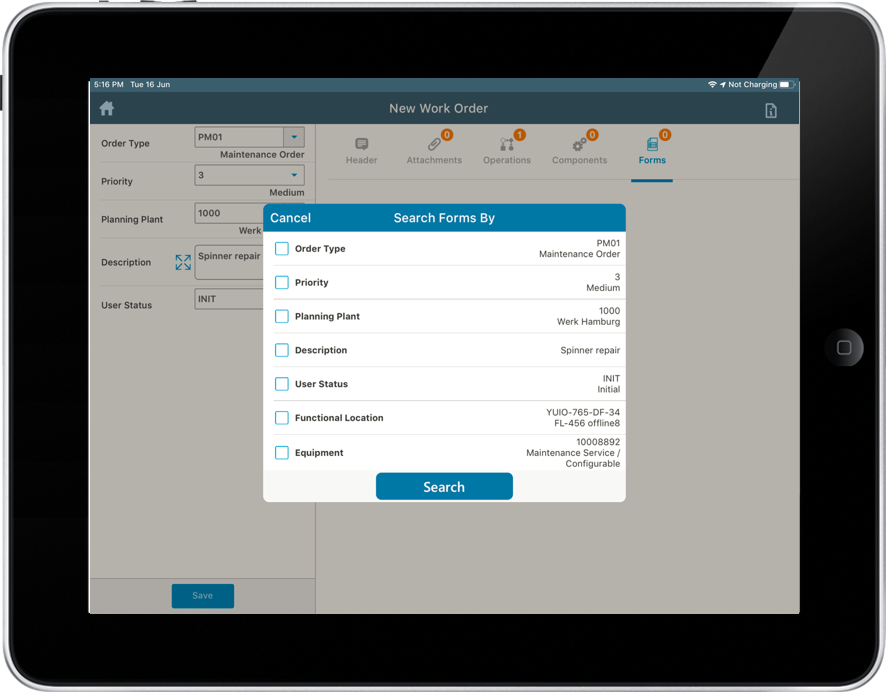
- Tap Search.
-
Select the checkbox next to the forms and tap Add.
Note:
- Tap on the form to view the form details.
- Swipe the form to the left and tap Delete to delete the form.
- Users can view distinct fields within a section in Forms, neatly separated by a horizontal line.
