Confirm an Operation Manually
Once you finish an operation for the work order, you can close it by confirming the action done on it. You can enter the details of the work done with details like start time and end time, ID of the crew who completed the operation and so on either manually or configure to take values automatically.
Once the Operation is partially or fully confirmed, tap ![]() icon on the Operation details screen and navigate to the Time Sheets create
screen using the Create Time Sheet option. To learn how to create a time
sheet, see Create a Time Sheet.
icon on the Operation details screen and navigate to the Time Sheets create
screen using the Create Time Sheet option. To learn how to create a time
sheet, see Create a Time Sheet.
- In the left section of the My Work Orders screen, tap the Work Order.
- In the right section of the My Work Orders screen, tap the Operations tab.
-
In the Operations list, select the operation which is assigned to you.
Note:
- You can see the assigned operations which are highlighted in yellow color in the list along with the count of assignees.
- You can tap the Assignee link to check the assigned crew/technician details.
- You can tap the PRTs link to view the attachments and measurement points.
- You can only edit the operations which are assigned to you.
Figure 1. Selecting Operation 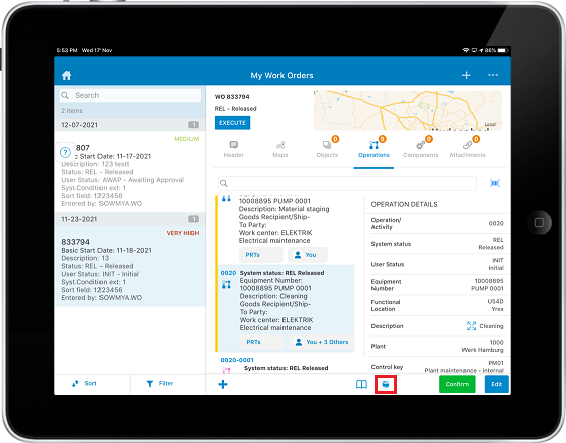
-
Tap the Measuring Document
 icon to select the
measuring points to create the measurement document.
Measuring Points are displayed on the following tabs:
icon to select the
measuring points to create the measurement document.
Measuring Points are displayed on the following tabs:- Objects: Shows measuring points associated with Objects like Functional location and Equipment.
- Operations: Shows measuring points associated with operations as Production Resource Tools (PRTs).
- Select the measuring points and tap Submit. For more information about adding measuring points, Create a Measurement Document.
- Tap Confirm in the Operation Details.
-
In the Confirmation window, tap Manual Confirmation.
Figure 2. Selecting Manual Confirmation or Automatic Confirmation 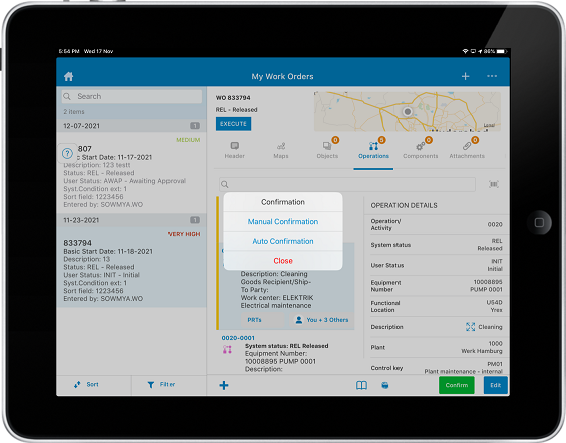
-
Under Operation Details, enter the following:
- Execution Start: Tap the Calendar icon to select the date and time for start of execution.
- Crew ID: Tap the Crew ID icon to select the Crew IDs from
the list. When there are multiple fields to select, you can tap the
 icon to select or deselect
all. This feature is available in both Online and Offline modes.
icon to select or deselect
all. This feature is available in both Online and Offline modes. - Finish Execution: Tap the Calendar
 icon to select the date and time for
finishing execution.
icon to select the date and time for
finishing execution. - Actual Work: This field is non-editable.
- Unit for work: This field is non-editable.
- Final Confirmation: Select the checkbox for Final Confirmation.
- No Remaining Work: Select the checkbox to confirm that there is no pending work for the operation selected.
- Reason for Variance: Select the Reason for Variance from the list.
- Confirmation text: Enter the Confirmation text.
Figure 3. Entering Confirmation Details Manually 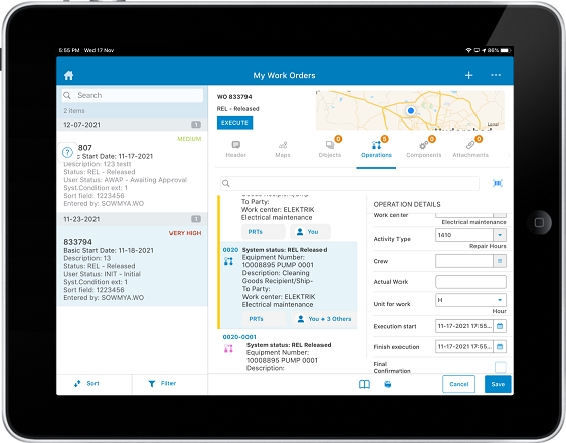
-
Tap Save.
Operation confirmed successfully message appears.
