Work Orders Screen Overview
This topic helps you understand how the work orders screen is structured in the mWorkOrder application.
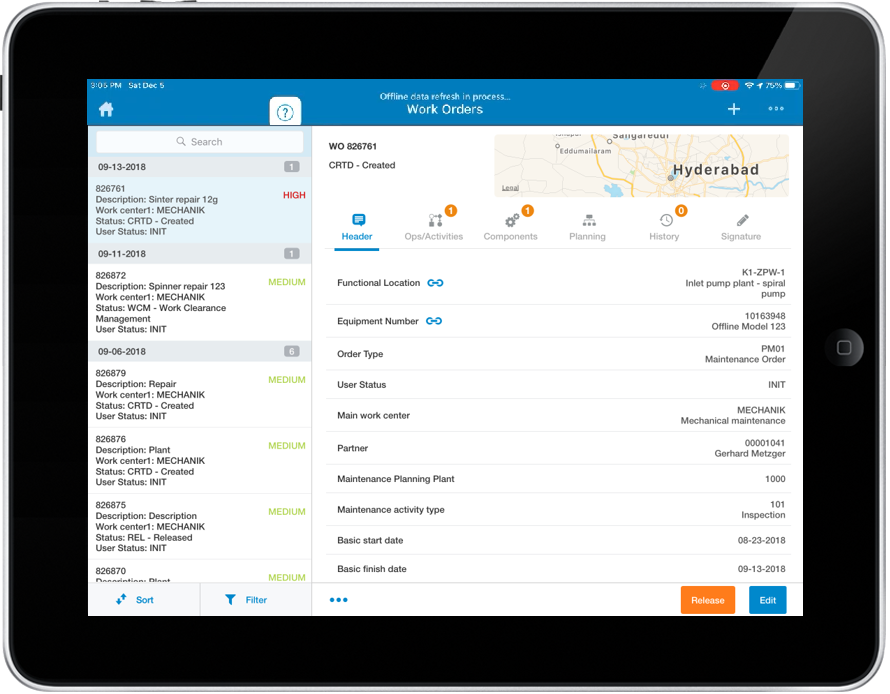
- Work Orders sorted by dates along with descriptions.
- Search box to search notification.
- Sort button to sort out the notifications.
- Filter button to filter the notifications.
Each Work Order has a unique number. You can configure color coding for each Work Order number based on the conditions defined in RACE. This helps you easily identify the Work Orders based on the color coding. This feature is available in both Online and Offline modes.
You can also view multiple active statuses of work orders and operations along with Key and Description when there are multiple technicians working on the same work order / operation. For example, if two technicians are using the same work order and the operation is scheduled, and partially confirmed by one technician but not started by the other technician. The app displays both SCHD and PCNF statuses.
This feature helps you quickly track the status flow and identify the current condition of individual work orders.
- Header: View Functional Location, Equipment, Description, Maintenance Activity Type, Priority, Notification, Start Date, End Date, and User Status.
- Operations: View operations and activities that need to be done. Also, helps you add and edit operations, create sub-operations, create a General Task List and Task List based on Equipment and Functional Location.
- Components: View spare parts that need replacement, repair, and that need to be included in the Equipment. You can search components based on Equipment BOM (Bill of Material), cross-location availability, or even simple material number and description.
- Attachments: View and add documents, images, or videos to the work order.
- History: When you can create a work order using information from a
completed work order, mWorkOrder allows you to link the work orders based on the
asset or equipment. You can view the issues that are recurrent in nature and
plan maintenance.Note:When you tap on any of the work order records, a screen appears, the WO Header, Operations, Components, Forms, and Attachment tabs.
When you access the hyperlink, you are navigated to the notification details screen.
- Embedded Forms: Helps you assign multiple forms to a work order.
Figure 2. Embedded Forms 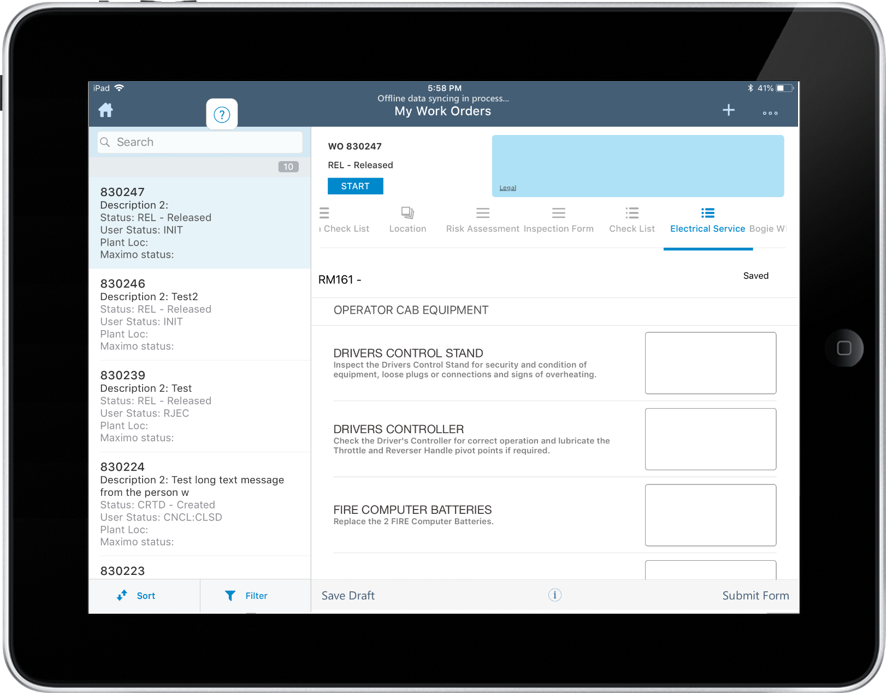
- Objects: Helps you assign multiple technical objects such as Equipment, Functional Location or Notification in case you have to do maintenance for similar equipment. This can be configured using RACE.
The screen sequence for all these tabs can be configured through RACE.
