Create a Sub Work Order
You can create a Sub Work Orders either for corrective / preventive works found during the execution of an existing work order or to divide major tasks further. The main work order can be closed only after the sub work orders are closed.
- Tap the Work Orders module in the Home screen.
- In the left section of the Work Orders screen, search and tap the Work Order for which you want to add a sub-Work Order.
-
In the right section of the Work Orders screen, under the default
Header tab, tap
 and then tap Create Sub Work
Order.
and then tap Create Sub Work
Order.
Figure 1. Create Sub Work Orders 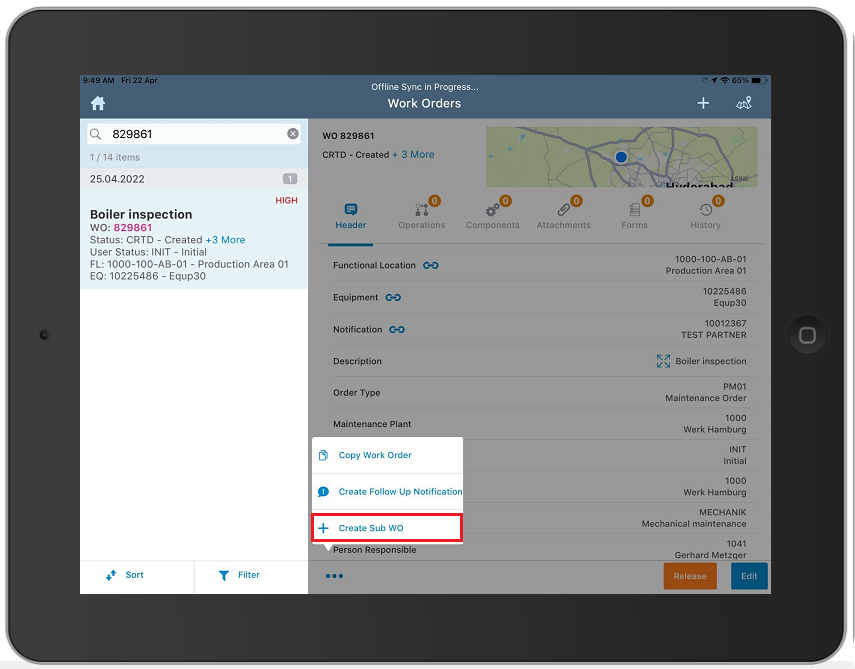
The parent Work Order details like Equipment No., Planner Group, Work Center, Maintenance Plant, and Functional location get auto populated in the respective fields.
-
In the right section of the Create Work Order screen:
- Review and make changes to fields.
- Tap Save.
A message appears confirming that the Work Order <number> has been created successfully.
Note:Tap and then tap
Sub Work Orders to view the details of the workorder
linked to it.
and then tap
Sub Work Orders to view the details of the workorder
linked to it.
