Process Transactions in Offline mode
Once data is downloaded onto your device, you continue to do your tasks using the mWorkOrder application like you do when you are online. These offline transactions are stored in Offline Outbox .
For example, when you modify and post a work order, the record is stored in Offline Outbox. These changes are synchronized with backend systems when you tap the online button. If the transactions have errors, they remain in the Offline Outbox. Open these transactions from Offline Outbox, correct the errors, and repost them.
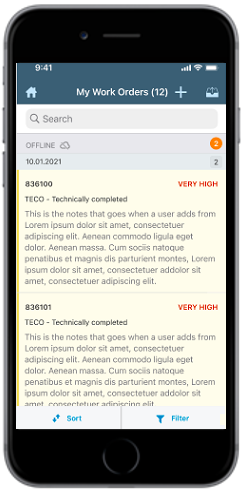
If you log out from the application when the shift ends, the pending or failed transactions are stored in Offline Outbox. When you log back into the application, you can access the pending or failed transactions from the Offline Outbox and reprocess them.
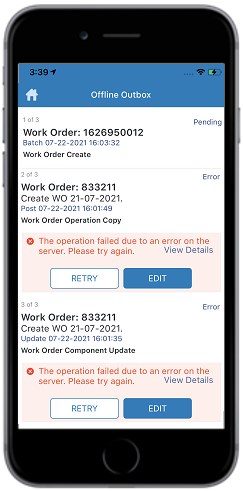
- App prompts you if you log out without completing the synchronization.
- If you uninstall or unregister, the transaction entries are removed from Offline Outbox.
- The Work Orders with drafted failed form postings are not displayed in the Offline Outbox.
- You can post and view multiple entries, ranging from 7 to 10, containing huge data and attachments.
- You can edit notifications, work orders, time sheets, and Measuring Documents that are created in offline mode.
