Configure default values
Configure key field values that are used repetitively in your everyday / regular tasks. These values, when configured, are populated across all the Search and Creation screens. The population of default values improve the productivity of the of the field workers.
The following screen shows the mInventory mobile application’s Default Settings screen. Initially the values of fields in the default settings screen are populated from the Mobile User’s SAP user parameters. If user parameters are not set in the SAP, the default values configured in RACE™ are populated in the mobile. When the user updates the Default Settings, the application updates the user parameters in SAP.
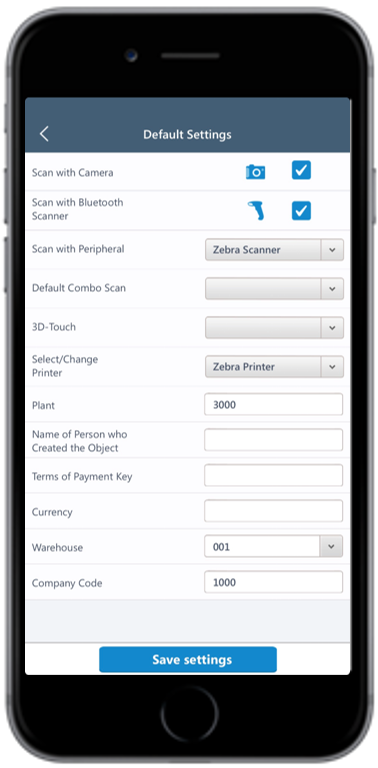
The following screen shows the user parameters in SAP.
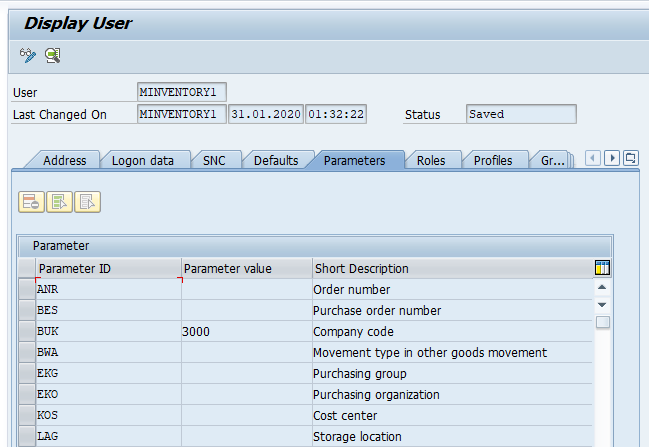
To configure Default Settings using RACE™:
- Click Defaults on the left panel.
-
Click the Add
icon next to the search field.
You can also click the Copybutton on the details pane of an existing Default field to populate the properties in the Create Default Field section.
-
In the Create Default Field section of the screen, enter the following
information:
Table 1. Default Field configuration attributes Field Description Module Select the Module where the field is configured. For example, Default module. Screen Select the screen where the field is displayed. For example, Default Settings screen. Table Name Select the table from where the field data is retrieved. Table Description Auto-populated based on the Table Name. Field Name Select the name of the field in SAP Table. Field Description Populated based on the Field Name. UI Label Enter the text to be shown on the application UI. UI Field Type Define the type of the field. Following are a few of the UI field types available for mInventory: Table 2. UI Field Types Field Type ID Field Type DD Drop Down DF Date Field TF Text Field SF Scan Field ID Input Drop Down DFR Date Field Range SID Scan Input Drop Down UI Position Define the position for the default field compared to other fields on the transaction screen. Default Value Enter the value to be populated in the default field. Active To show/hide the field on the Default Settings screen. Mandatory Helps you show the field as Mandatory field on the Default Settings screen. Validation Required To configure validation rules for the UI field. UI Validation Specify the validations for user entered values. Note:This field is displayed only if the Validation Required is enabled.UI Validation Message Enter the alert message to be displayed if the UI validation is applicable. Note:This field is displayed only if the Validation Required is enabled.Authorization Relevant Enable/disable security authorization relevancy. This is relevant for fields of type ‘drop down’, and when activated, will filter values based on security org values set up in SAP security roles. Dropdown Table Select the Source table from where the values of a dropdown field are retrieved. Note:This field is displayed only if the UI Field type is set to DD - Drop Down or ID - Input Dropdown.Dropdown Field Select the Field in the source table from where the values of a dropdown field are retrieved. Note:This field is displayed only if the UI Field type is set to DD - Drop Down or ID - Input Dropdown.DD Dependency Field Select the Dependent field on the transaction screen that facilitates filtering of the field values. For example, Storage Location search field is dependent on Plant field.
Note:Displayed only if the UI Field type is set to DD - Drop Down or ID - Input Dropdown.Text Required Define how the dropdown values are displayed. Possible values: - 0 – Not Required (not relevant)
- 1 – Only Description (only the description of the value is displayed)
- 2 – Key and Description (both the key and description of the value are displayed)
Text Table Select the Table from where the text is retrieved. Note:This field is displayed only if the Text Required is set to Only Description or Key and Description.Text Field Name Select the table field name from where the text is retrieved. When the value in Text Required field is set to 1 or 2, the corresponding Description is fetched from the text table in SAP. Note:This field is displayed only if the Text Required is set to Only Description or Key and Description.Collection Select the Source Collection from where the dropdown field values are retrieved. Collection Filter Select the field to filter the values retrieved from the Collection. Figure 3. Create Default Field 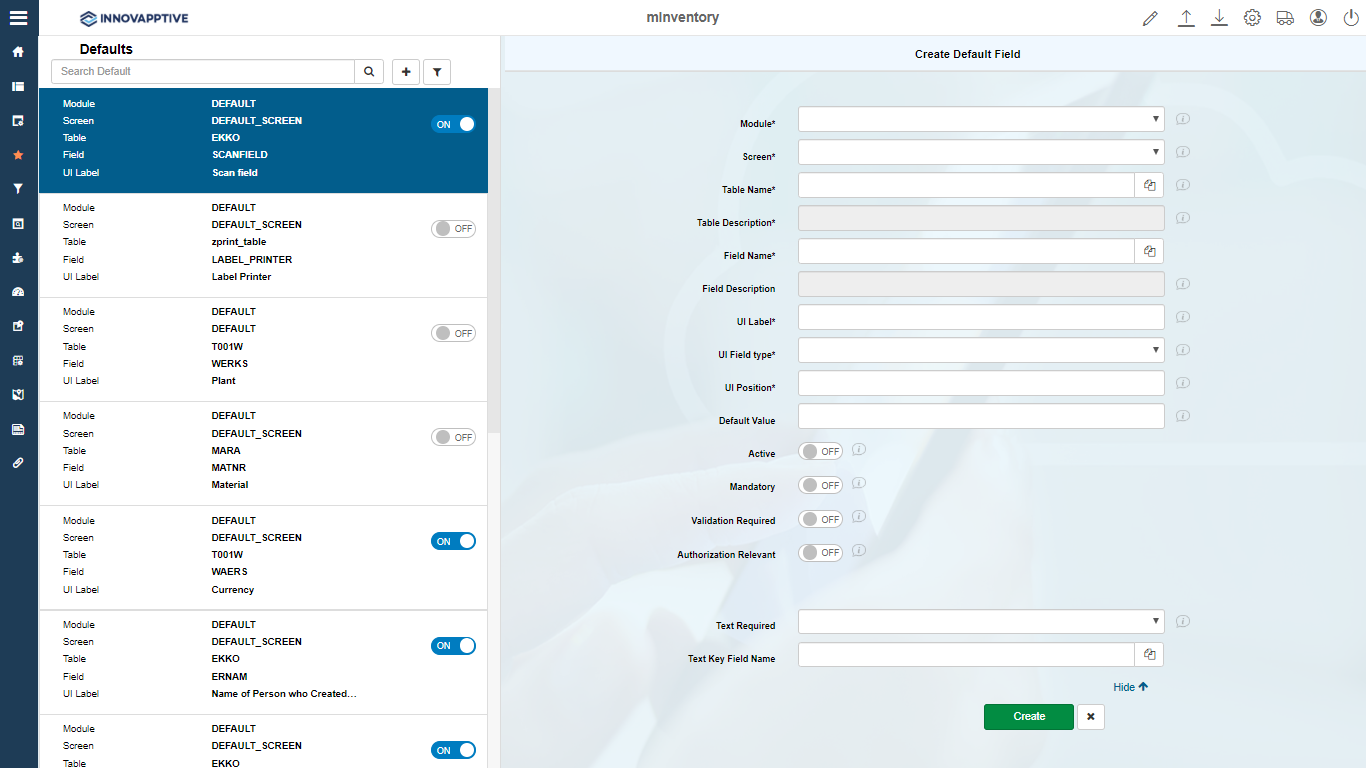
-
Click Create.
Note:For recommended settings, see the RACE™ Preset Configuration spreadsheet. This spreadsheet contains default values for key fields with attributes like Module Name and UI Field Type.
