Configure search criteria
Define search criteria and provide mobile user the flexibility to search transaction data.
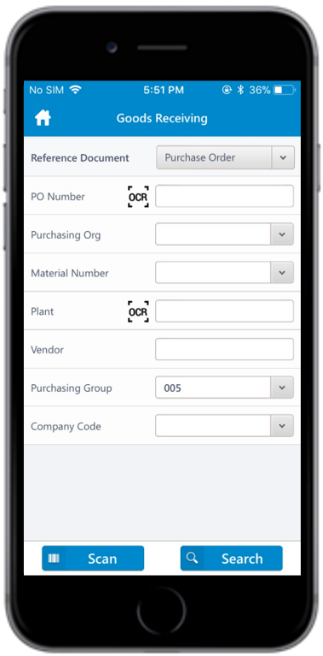
To configure search criteria using RACE™:
- Click Searches on the left panel.
-
Click the Add
icon next to the search field.
You can also click the Copybutton on the details pane of an existing Search field to populate the properties in the Create Search Field section.
-
In the Create Search Field section, enter the following
information:
Table 1. Search configuration attributes Field Description Module Select the module where the field is configured. Screen Select the screen within the module where the field is displayed. Category Select between Standard and Extension options to choose the configuration type. Table / BAPI Name Select the table/BAPI to fetch the data from. Table Description Auto-populated based on Table / BAPI Name. Field Name Select the table/BAPI field to retrieve the field data. Field Description Populated based on the Field Name. External Field Enter the name of external system to integrate like Maximo. Search Type Select between the Header and Item level options to perform the search with this field. UI Label Enter the text to be shown on the application UI. UI Field Type Define the type of the field. Following are a few of the UI field types available for mInventory: Table 2. UI Field Types Field Type ID Field Type DD Drop Down DF Date Field TF Text Field SF Scan Field ID Input Drop Down DFR Date Field Range SID Scan Input Drop Down UI Position Define the position for the extension compared to other fields on the search screen. Default Value Enter the value to be populated in the search field. Active To show/hide the field on the search screen. Mandatory To set the field as Mandatory field on the search screen. Validation Required To configure validation rules for the search field. UI Validation Specify the validations for user entered values. Note:This field is displayed only if the Validation Required is enabled.UI Validation Message Enter the alert message to be displayed if the UI validation is applicable. Note:This field is displayed only if the Validation Required is enabled.Dropdown Table Select the Source table from where the values of a dropdown field are retrieved. Note:This field is displayed only if the UI Field type is set to DD - Drop Down or ID - Input Dropdown.Dropdown Field Select the Field in the source table from where the values of a dropdown field are retrieved. Note:This field is displayed only if the UI Field type is set to DD - Drop Down or ID - Input Dropdown.DD Dependency Field Select the Dependent field on the transaction screen that facilitates filtering of the field values. For example, Storage Location search field is dependent on Plant field.
Note:Displayed only if the UI Field type is set to DD - Drop Down or ID - Input Dropdown.Authorization Relevant Enable/disable security authorization relevancy. This is relevant for fields of type ‘drop down’, and when activated, filters values based on security org values set up in SAP security roles. Access Category Select the type of user authorization required to show the search field: - T-Transaction Code
- U-User Group
- R-Role
- A-Authorization Object.
Access Value Enter the value for the user authorization selected in the Access category field. For example, if you select Transaction Code in the Access Category field, enter the t-code name in this field. Module/feature is available to the users only if they have access to the transaction code. Text Required Define how the dropdown values are displayed. Possible values: - 0 – Not Required (not relevant)
- 1 – Only Description (only the description of the value is displayed)
- 2 – Key and Description (both the key and description of the value are displayed)
Text Table Select the Table to retrieve text for dropdown values. Note:This field is displayed only if the Text Required is set to Only Description or Key and Description.Text Field Name Select the table field name to retrieve the text. When the value in Text Required field is set to 1 or 2, the corresponding Description is fetched from the text table in SAP. Note:This field is displayed only if the Text Required is set to Only Description or Key and Description.Text Key Field Name Select the field to define the relationship between the dropdown field and table. Collection Select the Source Collection from where the dropdown field values are retrieved. Collection Filter Select the field to filter the values retrieved from the Collection. -
Click Create.
Note:For recommended settings, see the RACE™ Preset Configuration spreadsheet. This spreadsheet contains list of Search fields with attributes like Module Name, Screen, Field Name and Description.
