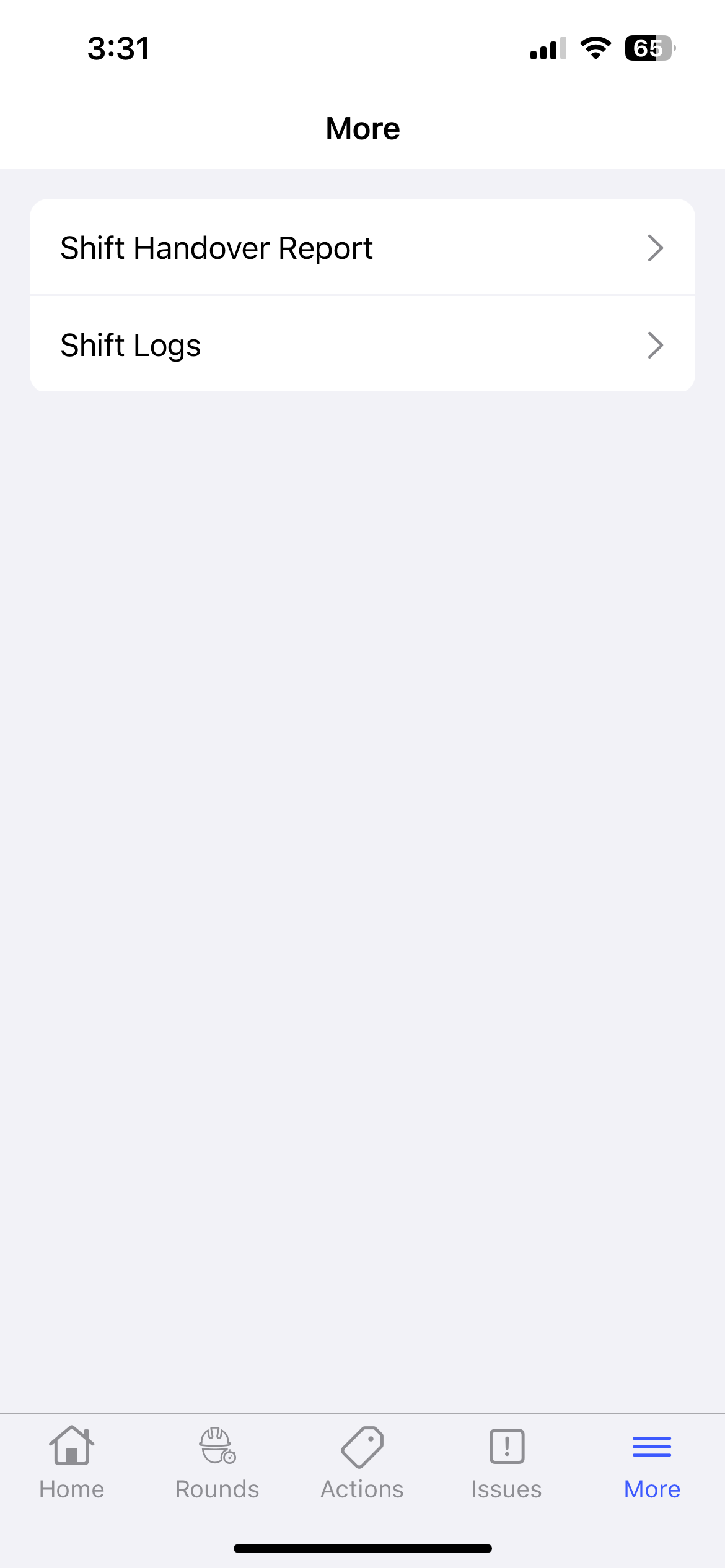About the Mobile Application Screens
The mRounds application consists of five screens, each designed to help you efficiently manage rounds, execute rounds, create issues and actions, and update user preferences. Below is a detailed overview of each screen.
Monitor your Tasks (Home Screen)
- Track Your Rounds: View assigned rounds by status — Overdue, Assigned, In Progress, Submitted, and Skipped.
- Check Task Progress: See a percentage and progress bar on each round or task card.
- Review Upcoming Tasks: Check what is scheduled for the day and plan ahead.
- View Assigned Items: View the total number of Issues and Actions assigned to you.
- Create New Entries: Create new entries like Issues,
Actions, or Shift Logs by tapping the
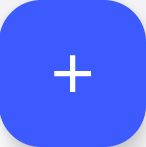 icon.
icon.
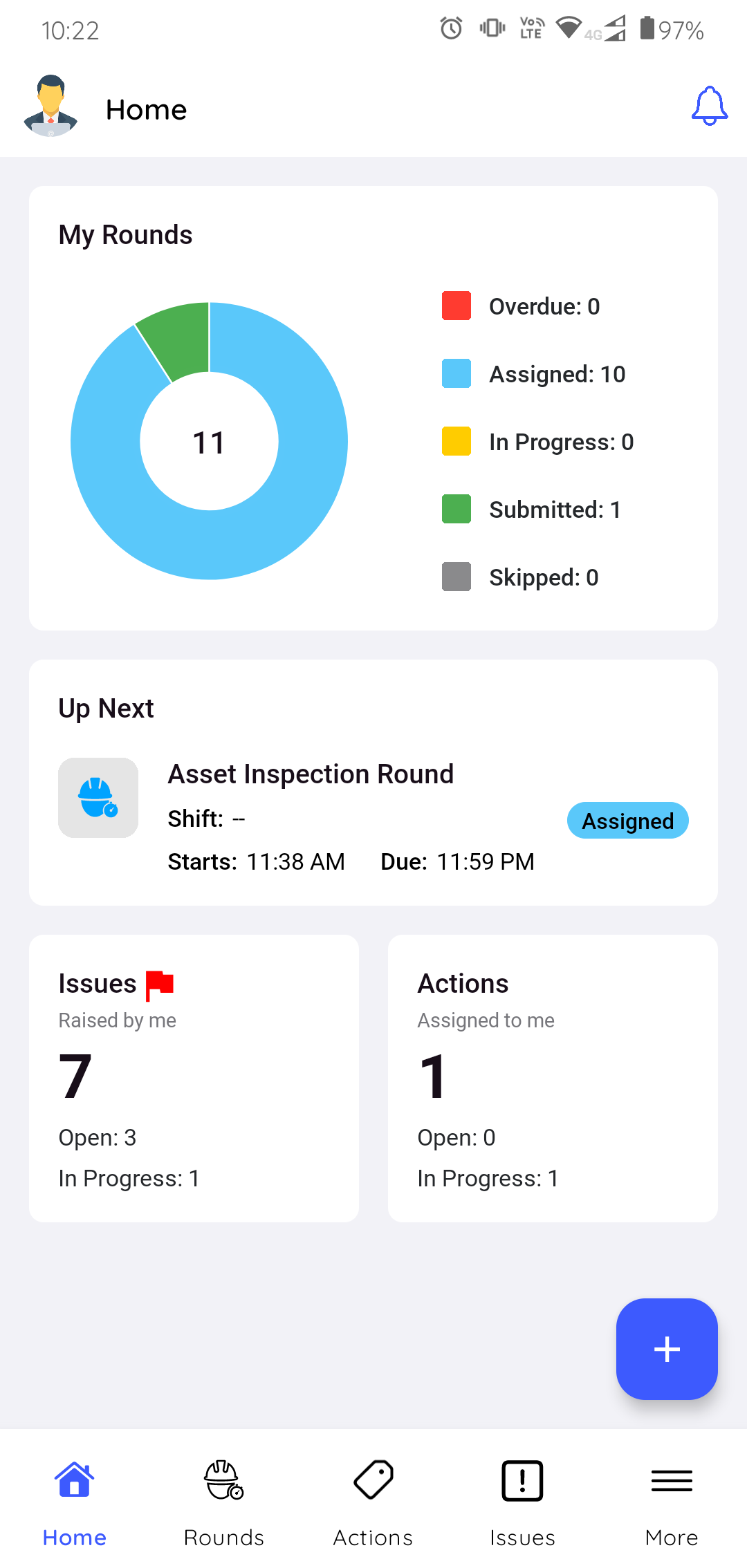
View Assigned Rounds & Self Assign Rounds (Rounds)
The Rounds screen has two two tabs: My Rounds and Open Rounds.
My Rounds
- Search and Filter: Find rounds using the search bar or filter by Due Date and Status.
- Review Submitted or Skipped Rounds: View those lists by tapping the respective options.
- Submit Overdue Reason: Open the round, tap the More icon (⋮) on the top-right, and select Overdue Reason.
- Submit After Due Time (If Allowed): If buffer time is
configured by your supervisor, complete and submit even after the due
time.Note:Rounds that are overdue, skipped, or submitted are removed from the list after 24 hours.
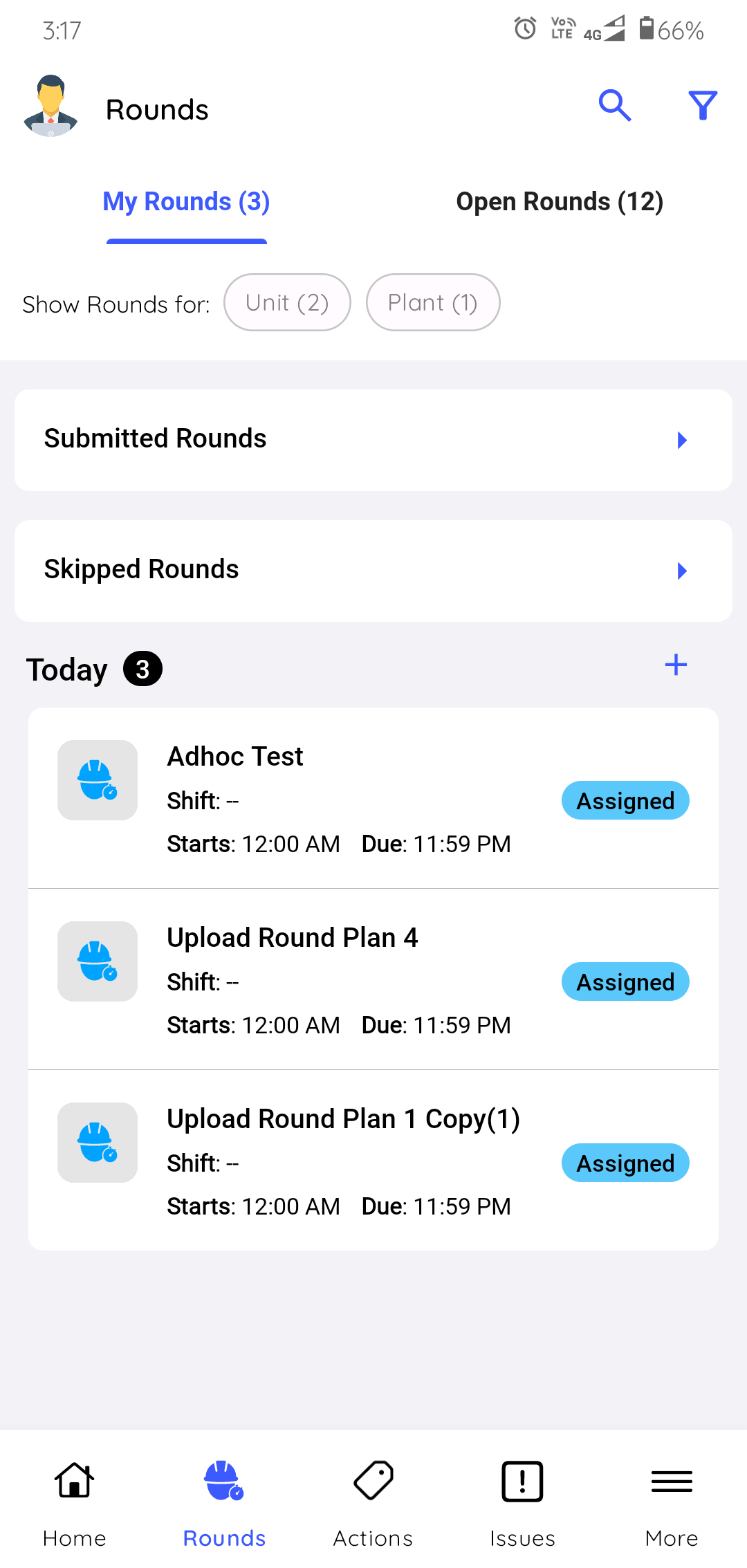
Open Rounds
- Assign Yourself a Round: Tap a round from the list to take ownership.
- Search and Filter: Use the search bar or filter by Due Date, Created By, or User Group status.
- Generate Ad-Hoc Rounds: Tap Round Plans to view available plans and create ad-hoc rounds as needed.
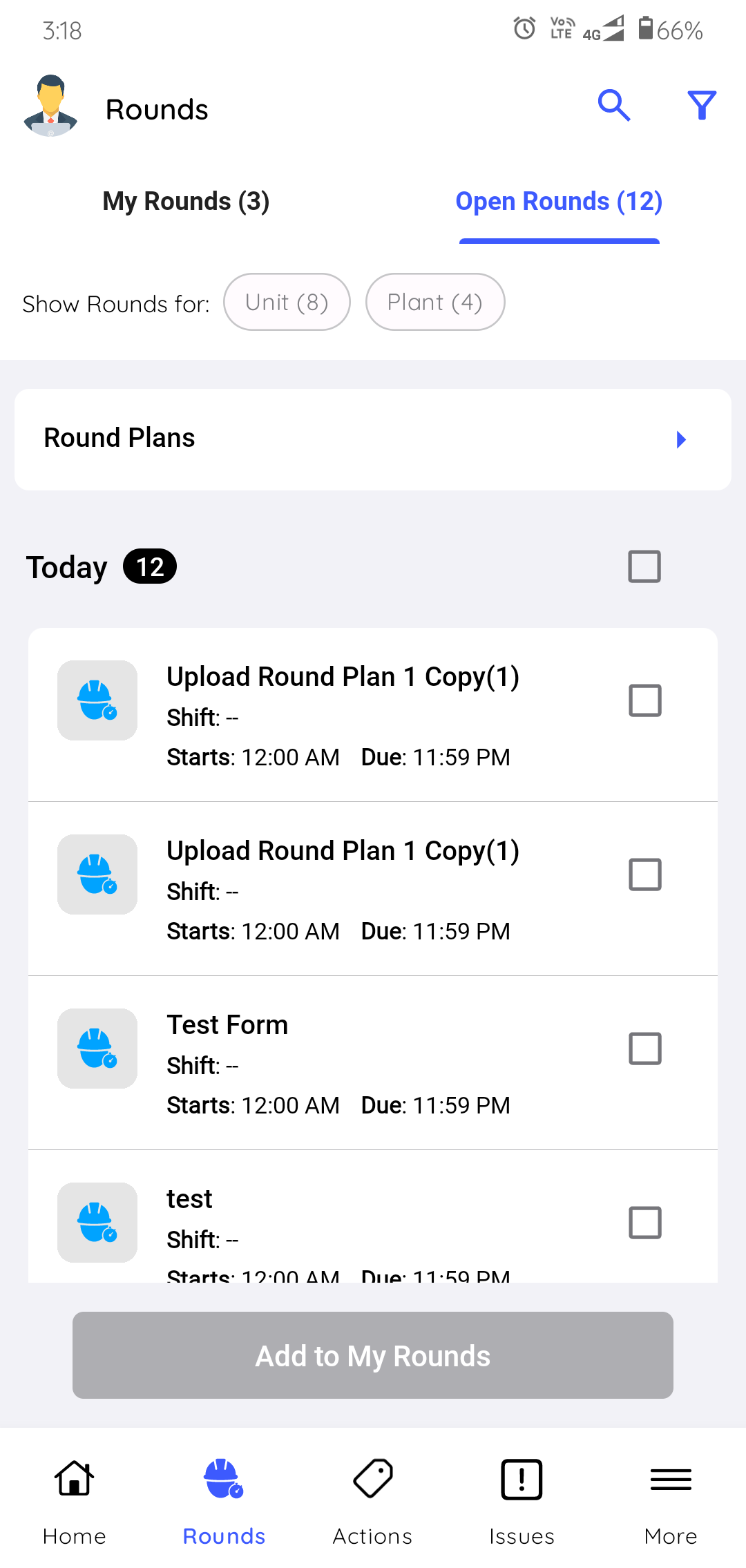
View Assigned & Unassigned Actions
The Actions screen is divided into two tabs: My Actions and Open Actions.
My Actions
- Search and Filter Actions: Use the search bar or apply filters like Due Date, Priority, Status, Plant, Location, Asset, Assignee, and more.
- Narrow Your View: View only actions assigned to you, created by you, or hide resolved items.
- Create a New Action: Tap the
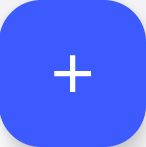 icon in the My Actions tab.
icon in the My Actions tab.
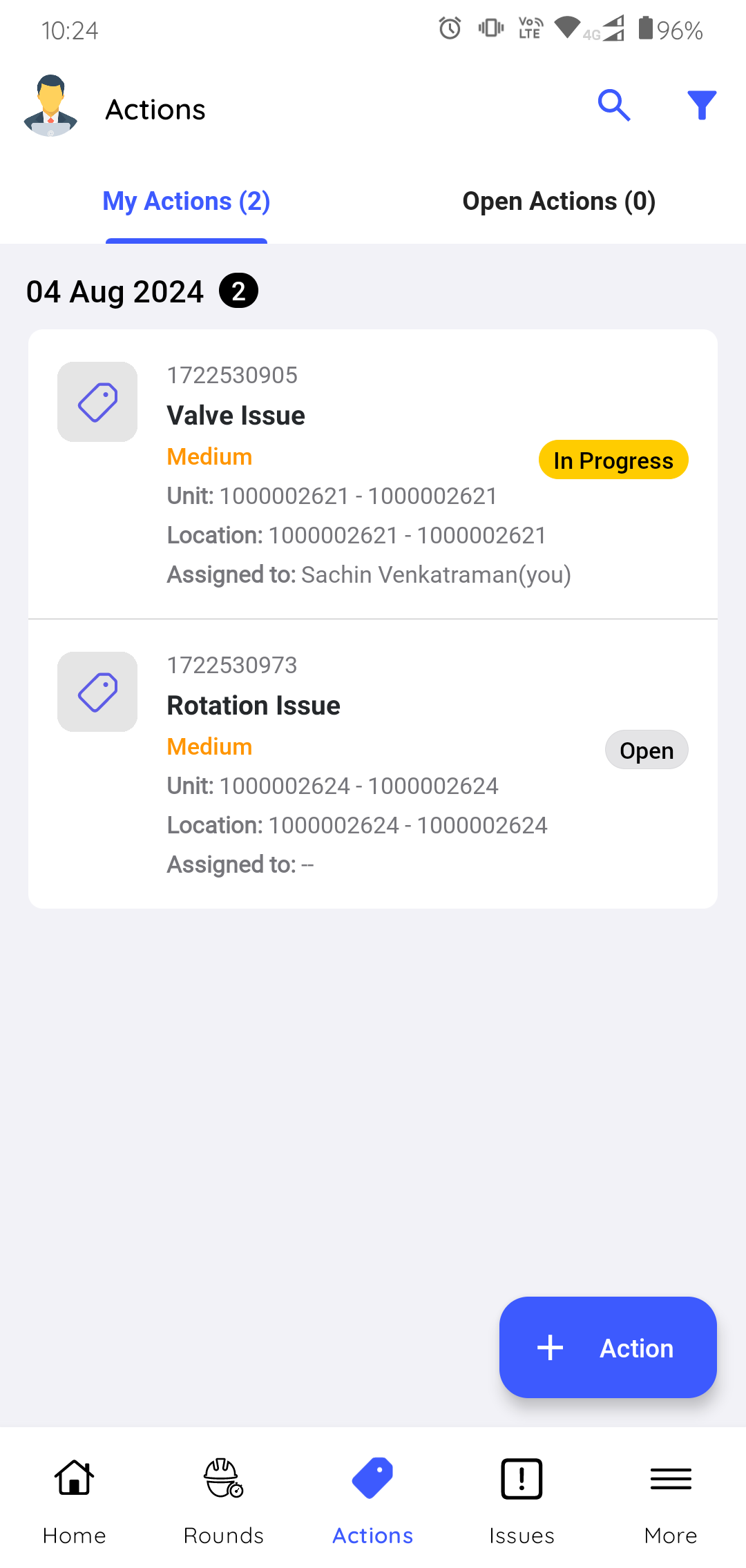
Open Actions
- Search and Filter Actions: Use the search bar or apply filters such as Due Date, Priority, Status, Plant, Location, Asset, and more.
- Narrow Your View: Show only actions created by you, or hide resolved items.
- Create a New Action: Tap the
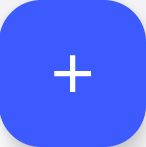 icon in the Open Actions tab.
icon in the Open Actions tab.
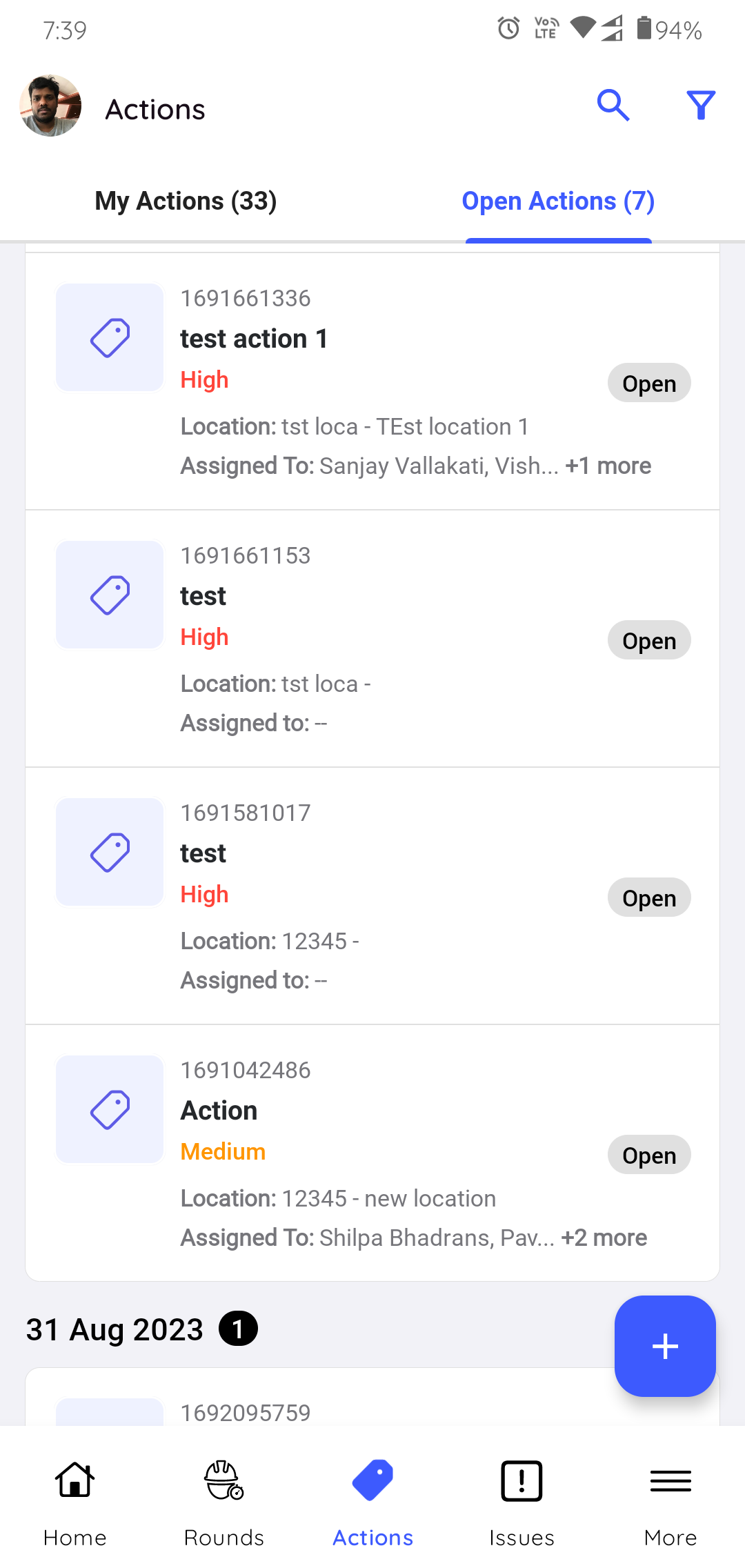
View Assigned & Unassigned Issues
Issues are created when anomalies are identified during maintenance checks. Supervisors assign them to operators for follow-up. As an operator, you can also update the issue log to track progress.
The Issues screen is divided into two tabs: My Issues and Open Issues.
My Issues:
- Search and Filter Issues: Use the search bar or apply filters like Due Date, Category, Priority, Status, Plant, Location, Asset, and Assignee.
- Narrow Your View: Show only issues assigned to you, created by you, or hide resolved issues.
- Create a New Issue: Tap the
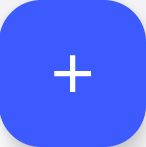 icon in the My Issues tab.
icon in the My Issues tab.
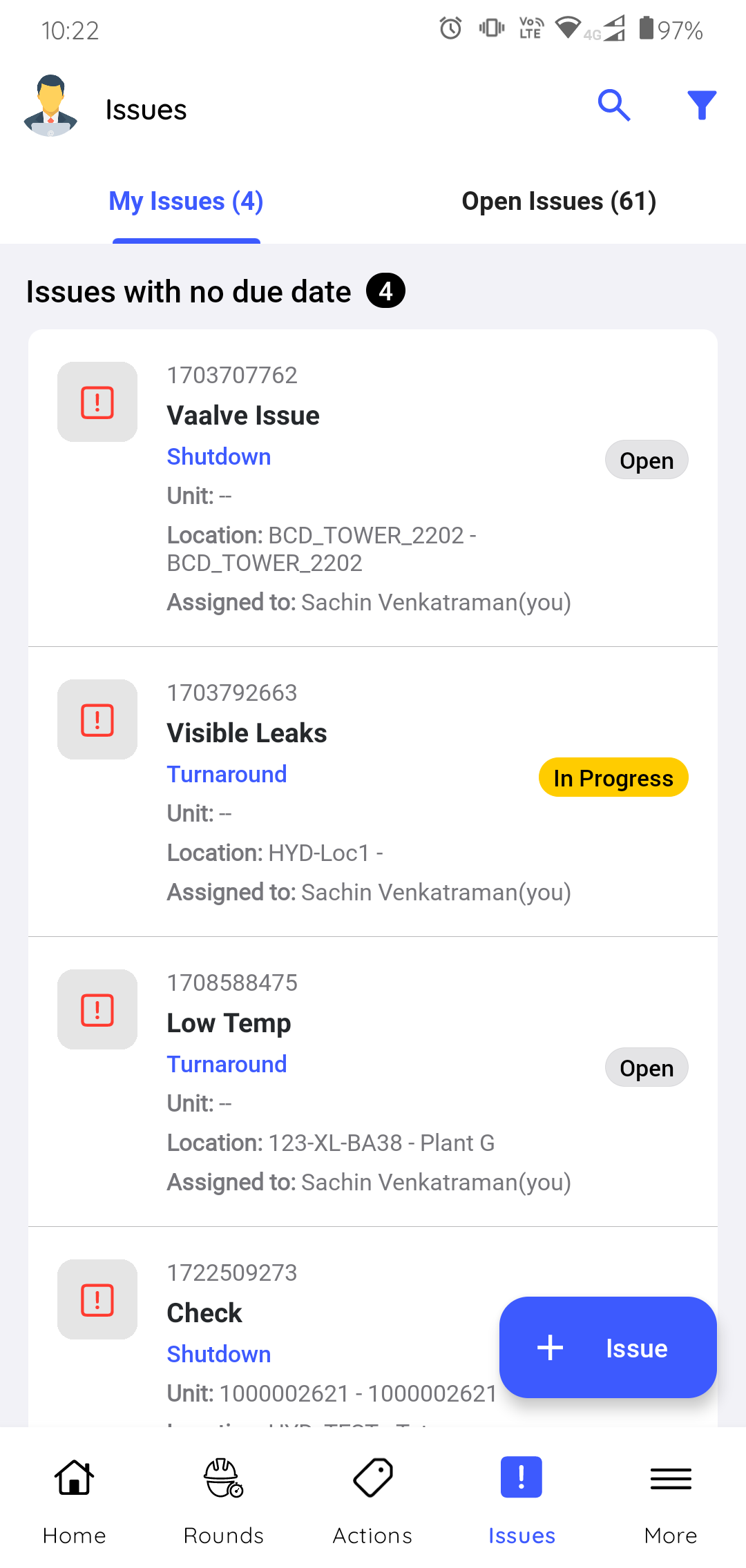
Open Issues
- Search and Filter Issues: Use the search bar or filter by Due Date, Category, Priority, Status, Plant, Location, Asset, and more.
- Narrow Your View: Show only issues created by you, or hide resolved issues.
- Create a New Issue: Tap the
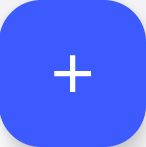 icon in the Open Issues tab.
icon in the Open Issues tab.
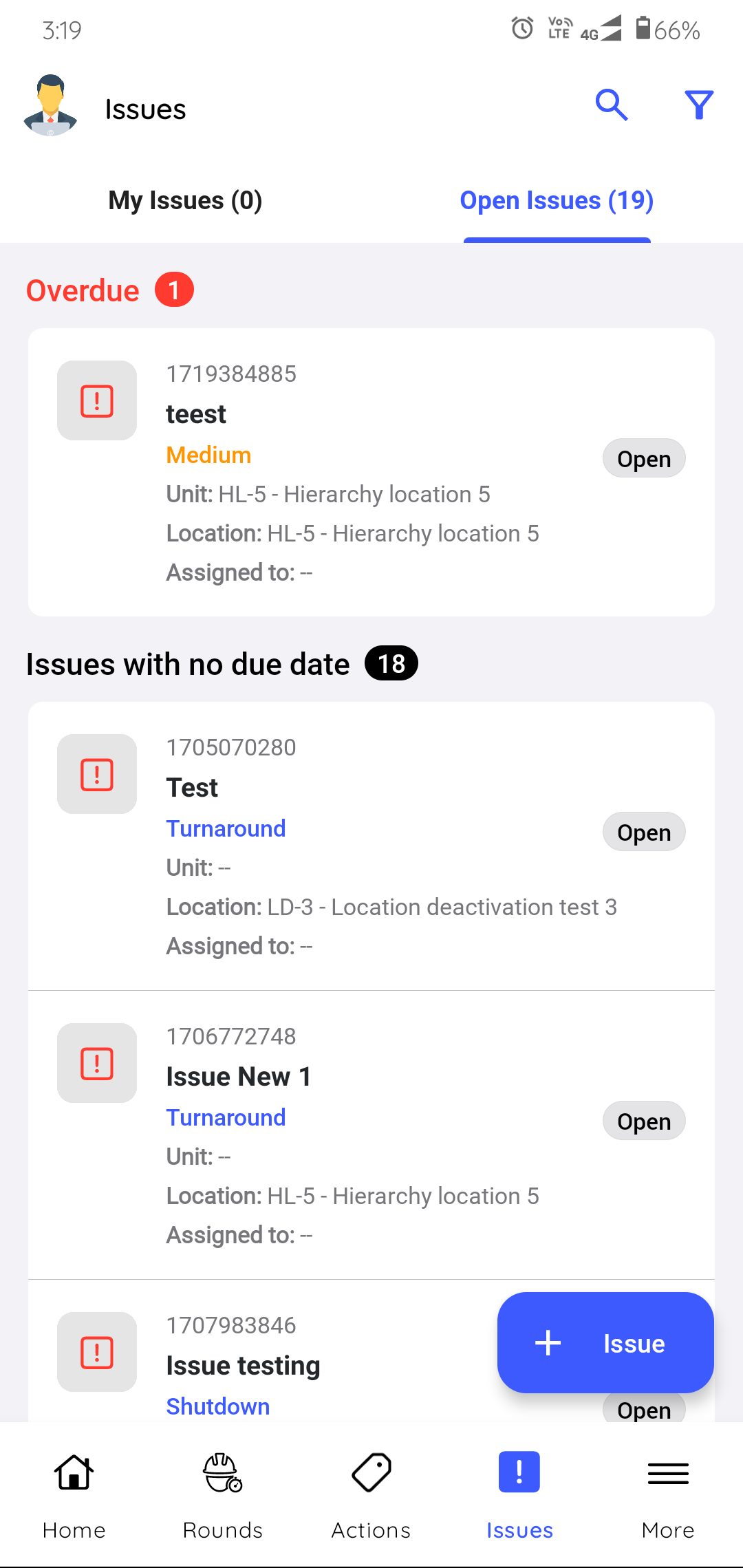
Access Shift Handover Reports and Logs (More Screen)
- View Shift Handover Reports and Shift Logs: See a list of past reports and logs.
- Search and Filter Entries: Use the search bar or filter by Due Date, Category, Priority, Plant, Location, Asset, and Created By.
- Create a New Shift Log: Tap the
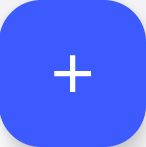 icon to log shift details and
observations.
icon to log shift details and
observations.