Enable Biometric Access
For quick login to the iMaintenance application, enable biometric access so that you can log in using the fingerprint and face recognition features of the device.
To enable biometric access:
- In the Set Up Biometric Authentication screen, tap Enable Biometrics.
- Provide your fingerprint in the fingerprint screen to enable login access with your fingerprint.
-
Scan your face to enable login access with your face scan.
When you open the application next time, you can use either username and password, passcode, fingerprint, or facial scan to access it.
The application syncs the data, including master data and attachments for offline access, and displays the Home screen.Figure 1. Offline Sync 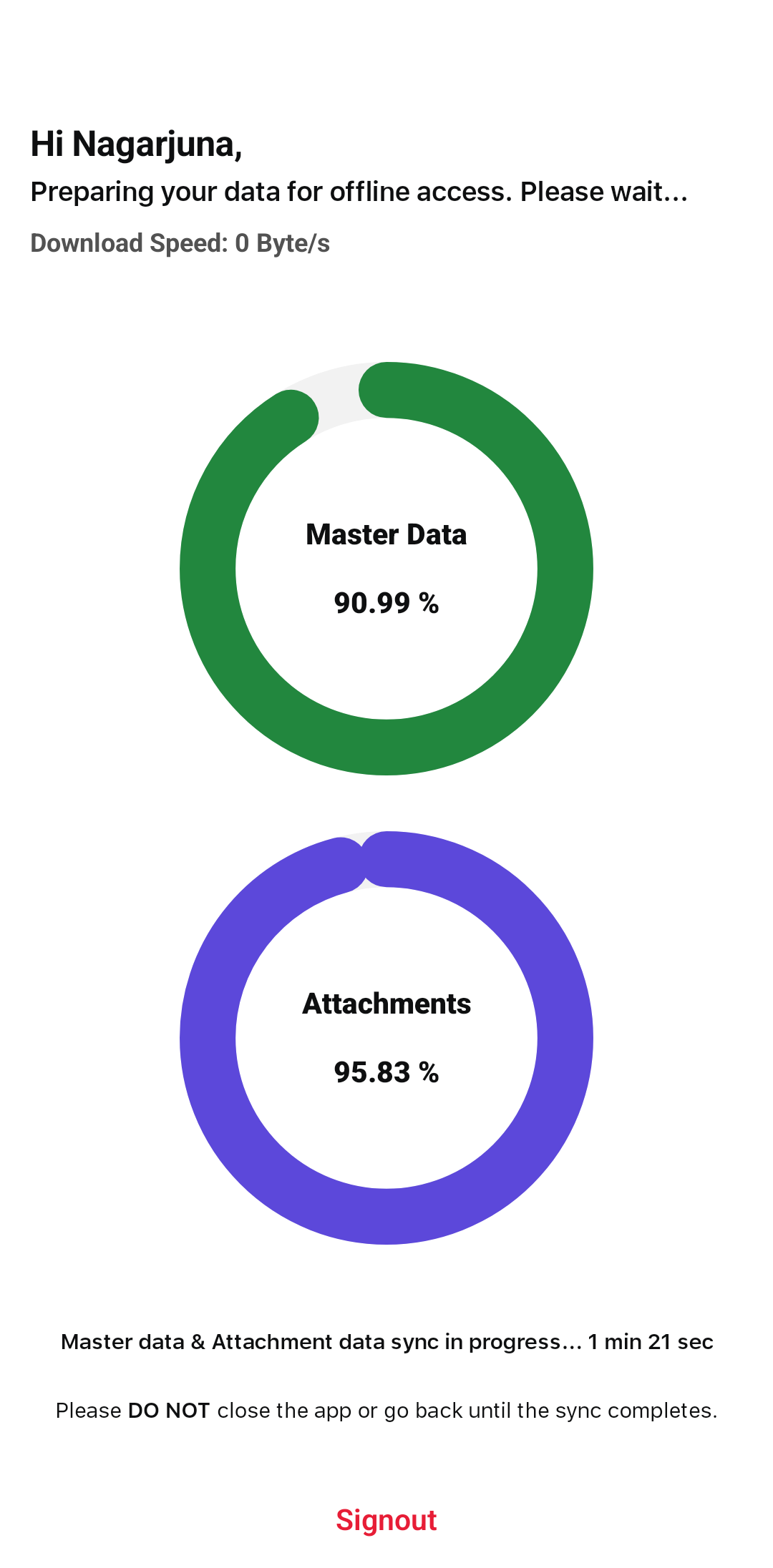
With RapidSync, the readings can be logged offline, and the data syncs automatically once connectivity restores. The control room gets instant alerts, enabling fast action to prevent shutdowns. This cuts response time from hours to minutes, reduces unplanned downtime and maintenance costs, and improves Mean Time to Repair (MTTR) by shifting more wrench time to actual fixes, not waiting.
For example, Earlier, a technician monitoring a remote pipeline observed a pressure spike reaching 30 bar—exceeding the safe limit of 25 bar. Due to lack of connectivity, the technician was unable to report it in real time and instead noted it manually. The data was entered into the system hours later, delaying the response and resulting in a production slowdown.
