Home (Dashboard)
The Home (Dashboard) screen combines operational control with real-time alerting to help supervisors and technicians manage tasks efficiently and respond quickly to critical events.
Supervisor Dashboard
The Supervisor Dashboard serves as a central hub for real-time monitoring and management of maintenance operations. It provides a consolidated view of work order distribution, technician workloads, and pending approvals. Supervisors can view task allocation at a glance, track technician progress, and quickly identify any operational bottlenecks that need attention.
The dashboard also integrates real-time alerts from multiple systems, enabling early detection of critical events such as pressure or temperature anomalies. When defined thresholds are breached—for example, Reactor-7 exceeding 80 psi—an instant alert is displayed, prompting immediate corrective action. This helps reduce response times, avoid unplanned downtime, and improve overall equipment uptime and MTTR (Mean Time to Repair).
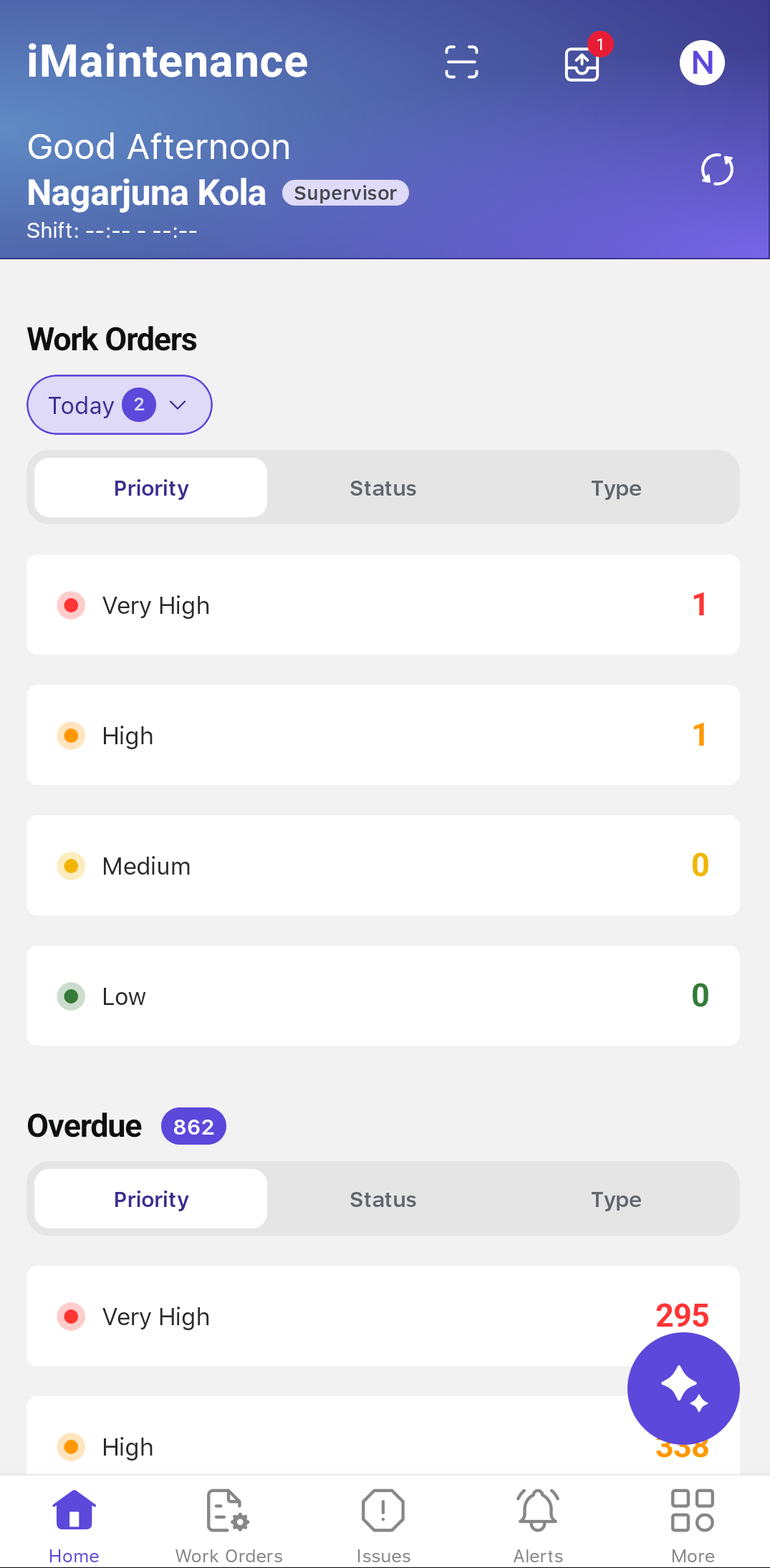
- Header
- Displays the greeting, name, current date, time, and shift details (e.g., 07:00 AM – 03:00 PM).
- The Scan
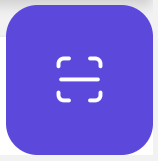 icon lets you scan the asset from the Dashboard.
icon lets you scan the asset from the Dashboard. - The Outbox
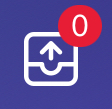 icon lets you view pending
records or the transactions that are done in offline mode. You can
delete entries that have not yet synced with SAP or those that
failed to sync.
icon lets you view pending
records or the transactions that are done in offline mode. You can
delete entries that have not yet synced with SAP or those that
failed to sync. - The Profile
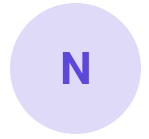 icon lets you view the
personal profile details.
icon lets you view the
personal profile details. - The Manual Sync
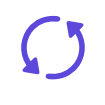 icon lets
you manually synchronize your device with the SAP backend. Use this
whenever you want to ensure your app is fully up to date.
icon lets
you manually synchronize your device with the SAP backend. Use this
whenever you want to ensure your app is fully up to date.
- Work Orders
- In the Work Orders section, you can apply filters to view data
for:
- Today (Default)
- Tomorrow
- This Week
- This section displays three interactive widgets that help you
quickly identify and prioritize pending tasks:
- Priority: Displays work orders grouped by priority levels — Very High, High, Medium, and Low.
- Status: Displays work orders grouped by their current status — Created, Released, In Progress, Completed, and Closed.
- Type: Displays work orders grouped by their type — Preventive WO, Corrective WO, Breakdown WO, and Emergency WO.
- Tap any category to open a filtered list of the corresponding work orders.
- In the Work Orders section, you can apply filters to view data
for:
- Overdue Work Orders
- This section displays three interactive widgets Priority, Status, and Type that are categorized into different groups along with the count.
- Issues
- This section displays following three interactive widgets:
- Priority: Displays issue grouped by priority levels — Very High, High, Medium, and Low.
- Status: Displays issues grouped by their current status — Open, Released, In Progress, Completed, and Rejected.
- Type: Displays issues grouped by their type — Corrective and Breakdown.
- Tap any category to open a filtered list of the corresponding issues.
- This section displays following three interactive widgets:
- Scheduled Work Orders at Risk
- Highlights work orders that are scheduled but at risk due to incomplete component kitting (status = Kitting not done).
- Each card displays:
- Work Order ID and Title
- Priority
- Equipment ID and Name
- Assigned Technician
- Start Time
- Pending Spare Parts
- Chat and Action buttons
- Action options include:
- Reschedule: Modify start and end dates
- Reassign: Change the assigned technician
- You can apply filters (Today, Tomorrow, 3 Days) and browse via a horizontal carousel (4 cards by default).
- Pending Actions
- Displays widgets for three types of pending items:
- Technical Completion: Work orders with status = Completed.
- Technician Assignment: Work orders without an assigned operation.
- Timesheet Approval: Timesheets with status = Submitted & Unapproved.
- Tapping a widget navigates the user to a filtered list view based on the selection.
- Displays widgets for three types of pending items:
- Live Status Overview
- Shows a real-time table of technician activity with the following
columns:
- Planned Utilization: Displays shows the total planned work for the shift across all technicians.
- Shift Progress: Displays the total completed planned work for the shift.
- Technician Name: Displays the technician name with planned hours.
- Shift Progress: Displays today’s operations progress (completed/total).
- Current Work Order & Operation: Displays the job the technician is working on now.
- Operation Status: Displays the status of the operation (In Progress, On Hold, etc.).
- Actions: Displays the chat icon. Tap it to start a conversation with the technician.
- Show All: Tap to view the real-time status of all technicians.
- Shows a real-time table of technician activity with the following
columns:
- Issues Reported by Me
- Displays issue counts categorized as:
- Open
- Released
- In Progress
- Completed
- Rejected
- Tap any category to view the corresponding filtered issue list.
- Displays issue counts categorized as:
- Quick Actions
- Provides shortcuts for frequently used actions:
- Report an Issue: Create a new issue.
- Scan Equipment: Launch the scanner to view asset health.
- Create Work Order: Create a work order.
- Fill Timesheets: Review and approve timesheets.
- Provides shortcuts for frequently used actions:
Technician Dashboard
After logging in, technicians are directed to the Home screen, which serves as the main dashboard. It provides a consolidated view of your current workload, progress, and key actions—helping you stay organized and work efficiently throughout your shift.
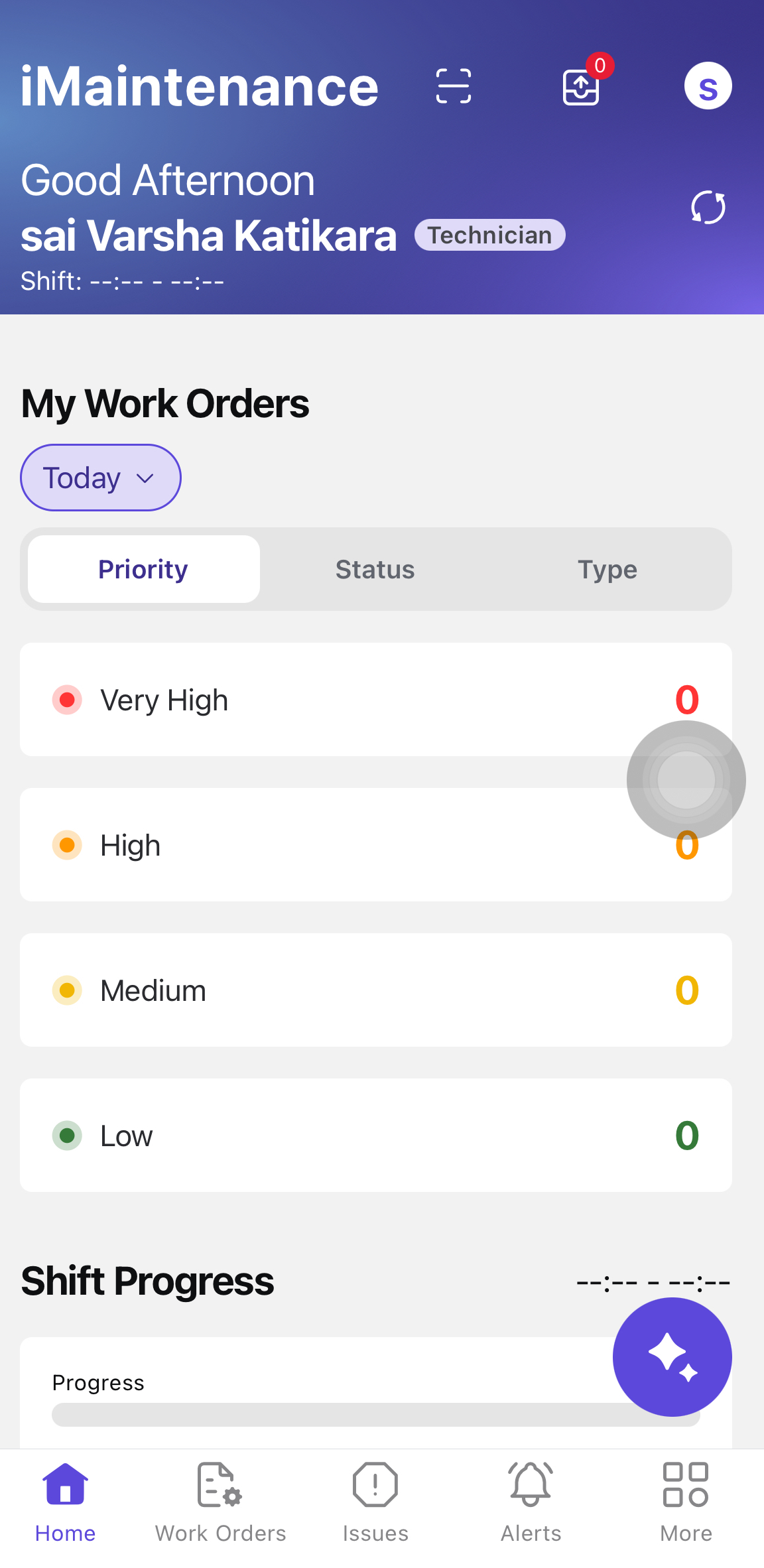
- Header
- Displays the greeting, name, current date, time, and shift details (e.g., 07:00 AM – 03:00 PM).
- The Scan
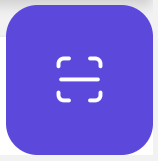 icon lets you scan the asset from the Dashboard.
icon lets you scan the asset from the Dashboard. - The Outbox
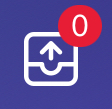 icon lets
you view pending records or the transactions that are done in
offline mode.
icon lets
you view pending records or the transactions that are done in
offline mode. - The Profile
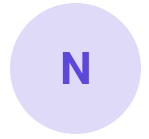 icon lets you view the
personal profile details.
icon lets you view the
personal profile details. - The Manual Sync
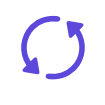 icon lets you manually
synchronize your device with the SAP backend. Use this whenever you
want to ensure your app is fully up to date.
icon lets you manually
synchronize your device with the SAP backend. Use this whenever you
want to ensure your app is fully up to date.
- My Work Orders
- In the Work Orders section, you can apply filters to view data
for:
- Today (Default)
- Tomorrow
- This Week
- This section displays three interactive widgets that help you
quickly identify and prioritize pending tasks:
- Priority: Displays work orders grouped by priority levels — Very High, High, Medium, and Low.
- Status: Displays work orders grouped by their current status — Created, Released, In Progress, Completed, and Closed.
- Type: Displays work orders grouped by their type — Preventive WO, Corrective WO, Breakdown WO, and Emergency WO.
- Tap any category to open a filtered list of the corresponding work orders.
- In the Work Orders section, you can apply filters to view data
for:
- Issues
- This section displays following three interactive widgets:
- Priority: Displays issue grouped by priority levels — Very High, High, Medium, and Low.
- Status: Displays issues grouped by their current status — Open, Released, In Progress, Completed, and Rejected.
- Type: Displays issues grouped by their type — Corrective and Breakdown.
- Tap any category to open a filtered list of the corresponding issues.
- This section displays following three interactive widgets:
- Shift Progress
- Shows a visual progress bar indicating the percentage of operations completed for the selected time period (based on the applied filter).
- Live Status Overview
- Shows a real-time table of technician activity with the following
columns:
- Planned Utilization: Displays shows the total planned work for the shift across all technicians.
- Shift Progress: Displays the total completed planned work for the shift.
- Technician Name: Displays the technician name with planned hours.
- Shift Progress: Displays today’s operations progress (completed/total).
- Current Work Order & Operation: Displays the job the technician is working on now.
- Operation Status: Displays the status of the operation (In Progress, On Hold, etc.).
- Actions: Displays the chat icon. Tap it to start a conversation with the technician.
- Show All: Tap to view the real-time status of all technicians.
- Shows a real-time table of technician activity with the following
columns:
- My Operations
- Lists high-priority operations assigned to you, showing:
- Priority levels
- Permit and spare part readiness
- AI-based assistance
- Tap AI-Assistance to launch SIA (Smart In-App Assistant) and view step summaries.
- Tap Start to begin the task and trigger the auto-timer (if permits and parts are already collected).
Note:This section appears only if high-priority tasks are assigned. - Lists high-priority operations assigned to you, showing:
- Preventive Maintenance Tasks
- Displays PM work orders, if assigned, with due status (e.g., Due in 2 hours or Overdue).
- Tap Start to launch the operation and begin auto-timer (if enabled). If the timer isn’t enabled, manually update the task status to In Progress.
Note:This section is shown only when PM tasks are assigned. - Issues Reported by Me
- Lists all issues you’ve reported, grouped as:
- Accepted
- Rejected
- Pending Review
- Tap any category to open the Issues list with relevant filters applied.
Note:Header filters (Today, Tomorrow, This Week) do not apply here. - Lists all issues you’ve reported, grouped as:
- Quick Actions
- Provides shortcuts for frequently used actions:
- Report an Issue: Create a new issue.
- Scan Equipment: Launch the scanner to view asset health.
- Create Work Order: Create an emergency work order.
- Fill Timesheets: Fill pending timesheets.
- Provides shortcuts for frequently used actions:
