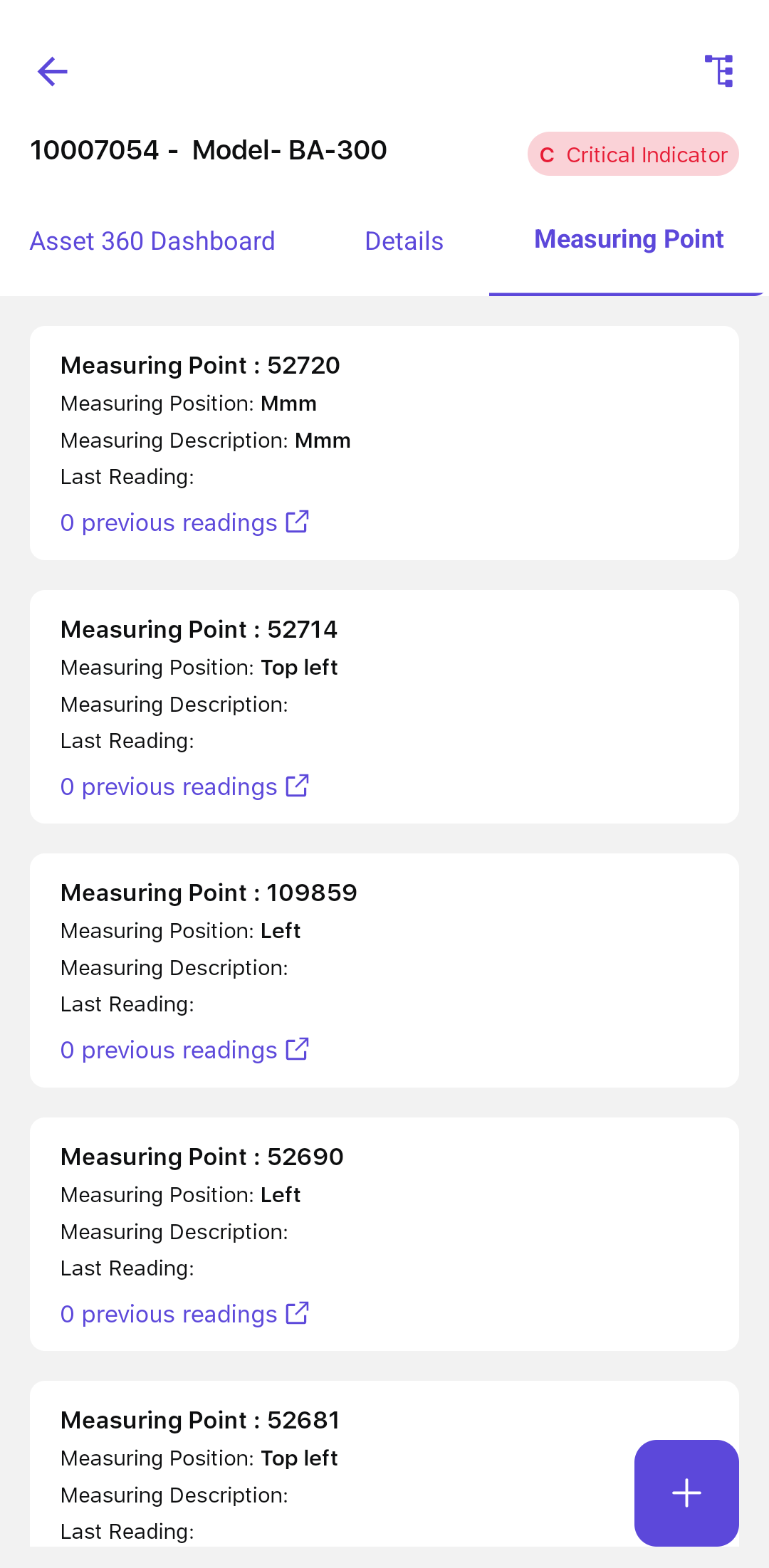View Equipment Details
Equipment refers to any machine or physical asset that requires regular maintenance, inspection, or repair to keep it running safely and efficiently. This can include industrial machinery, tools, and infrastructure used across various industries. Regular maintenance helps prevent breakdowns, improve performance, and meet safety and compliance standards.
The Equipment module in the app gives you key information about each asset—such as its current status, maintenance history, and performance metrics. Viewing this information helps you make better decisions, report issues quickly, and manage maintenance more effectively.
To view the equipment details:
-
Navigate to the More screen.
Figure 1. Alerts Screen 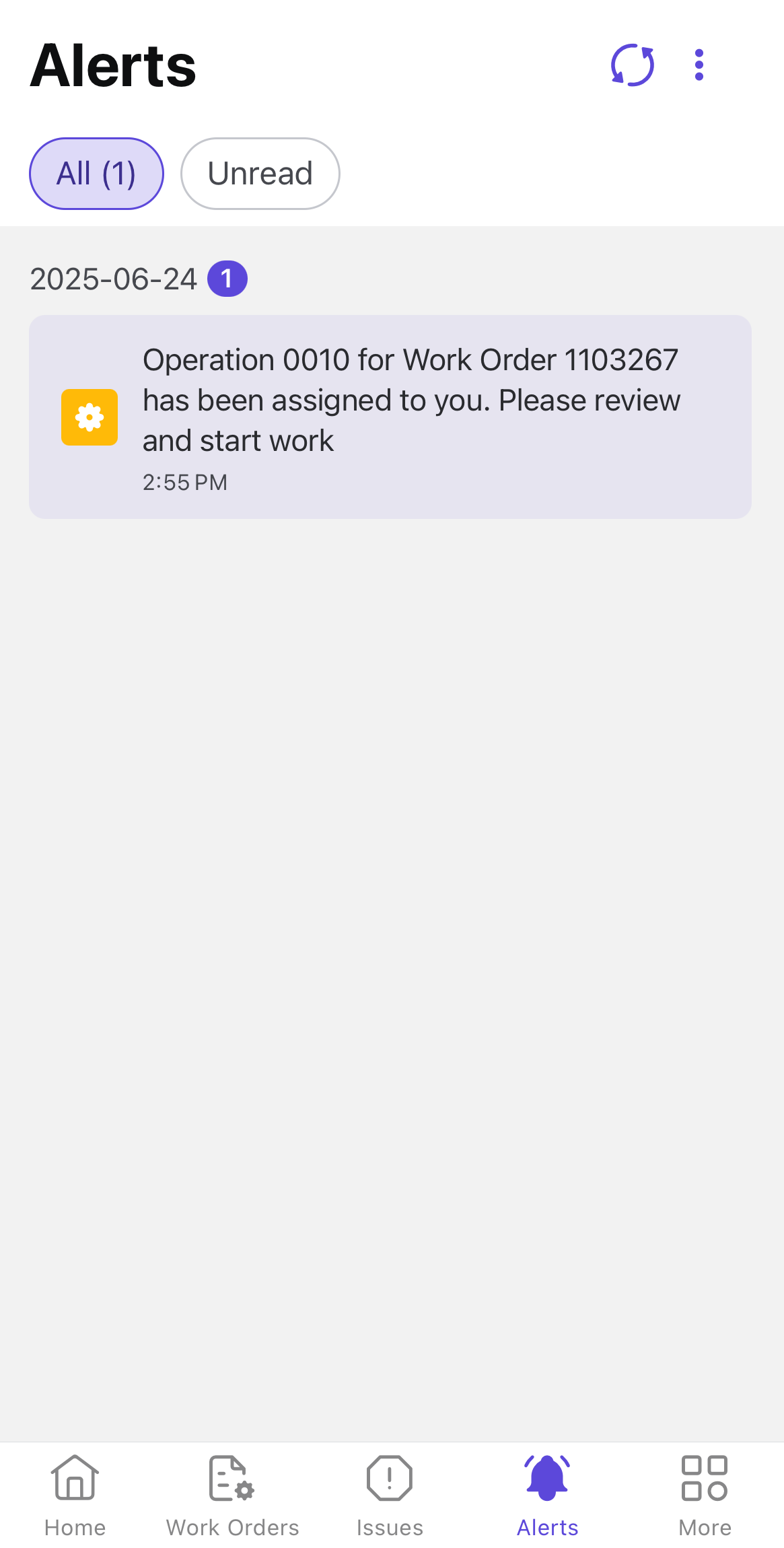
- Select the Equipment module.
-
Select the Equipment from the list to view details.
Figure 2. Equipment Screen 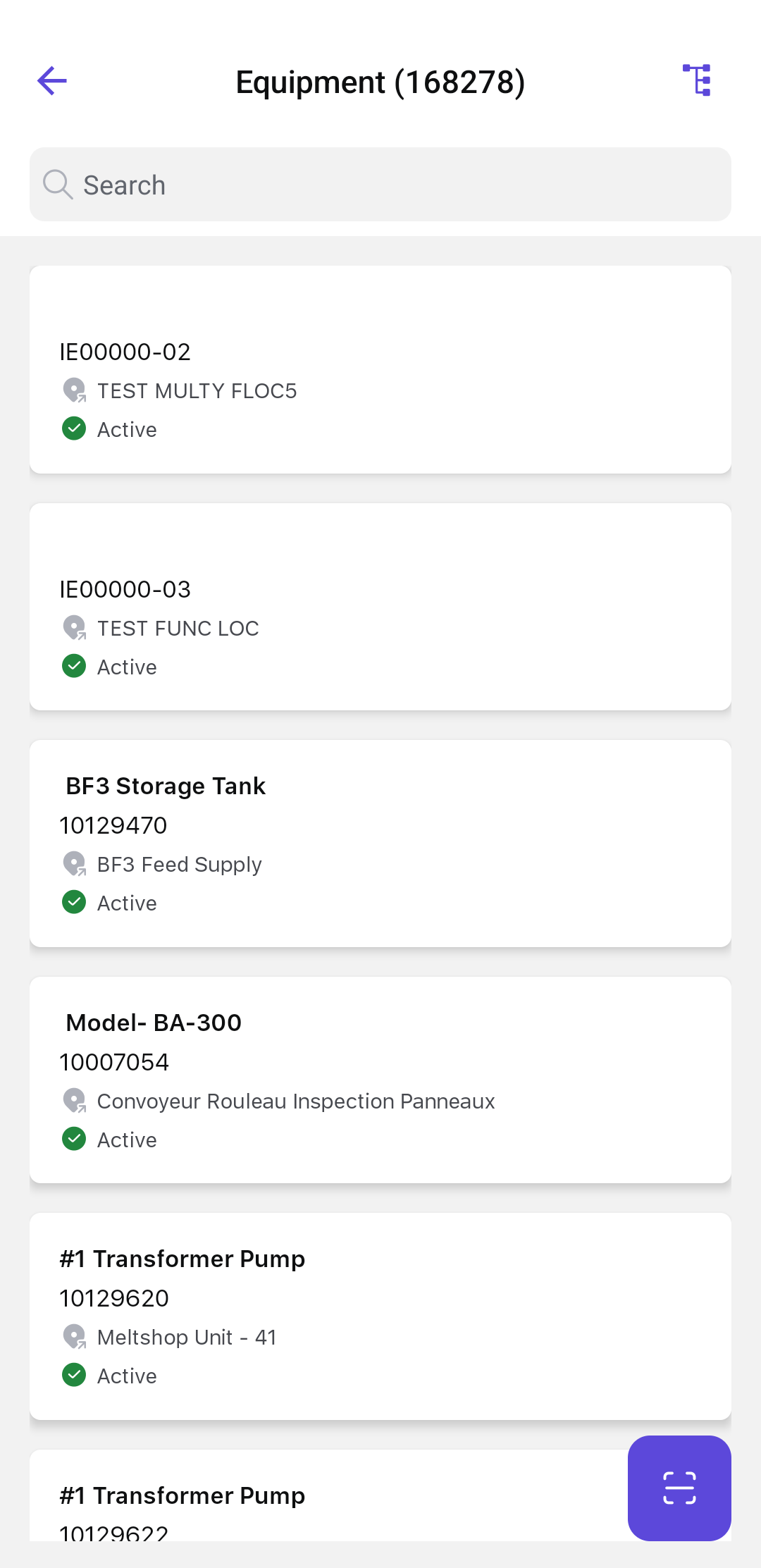
Or
Tap the Scan icon at the bottom-right corner and scan the QR code on the equipment.
The scanner reads the code and displays the equipment details.
Once selected, you can explore various tabs for detailed information.
Tap the Hierarchy icon on top-right to view the full structure or hierarchy of the equipment with connected BOMs across all levels. Tap the Up Arrow icon to view the immediate parent and its children, continuing upward until the top-level equipment is reached—at which point the icon is greyed out.
Dashboard – Monitor Work Orders and Issues
- Health scores
- Performance trends
- Critical alerts
This information helps you make faster, data-based decisions while performing inspections, repairs, or follow-ups.
For example, a rising bearing temperature on a compressor may not trigger an immediate alarm, but the dashboard shows it trending toward the threshold. If it crosses 80 °C, the alert turns red. This allows the supervisor to act quickly and schedule repairs before a breakdown occurs. Early visibility like this helps prevent downtime, extend asset life, and improve equipment reliability.
- View Work Orders and Issues linked to the equipment.
- Report an Issue if you spot something unusual or need an inspection. For more information, see Create Issues topic in Technicians user guide.
- Create a Work Order directly from the equipment record to start maintenance immediately. For more information, see Create Work Order topic in Supervisors user guide.
This makes it easy to track history, respond to issues faster, and link all activity back to the equipment - improving compliance and service traceability.
You can tap Set Geo Tag on the top and send location coordinates while creating issues or work orders. This enables AI to suggest the most accurate equipment based on real-time context. If the equipment is already geo-tagged, the Geo Tagged status is displayed.
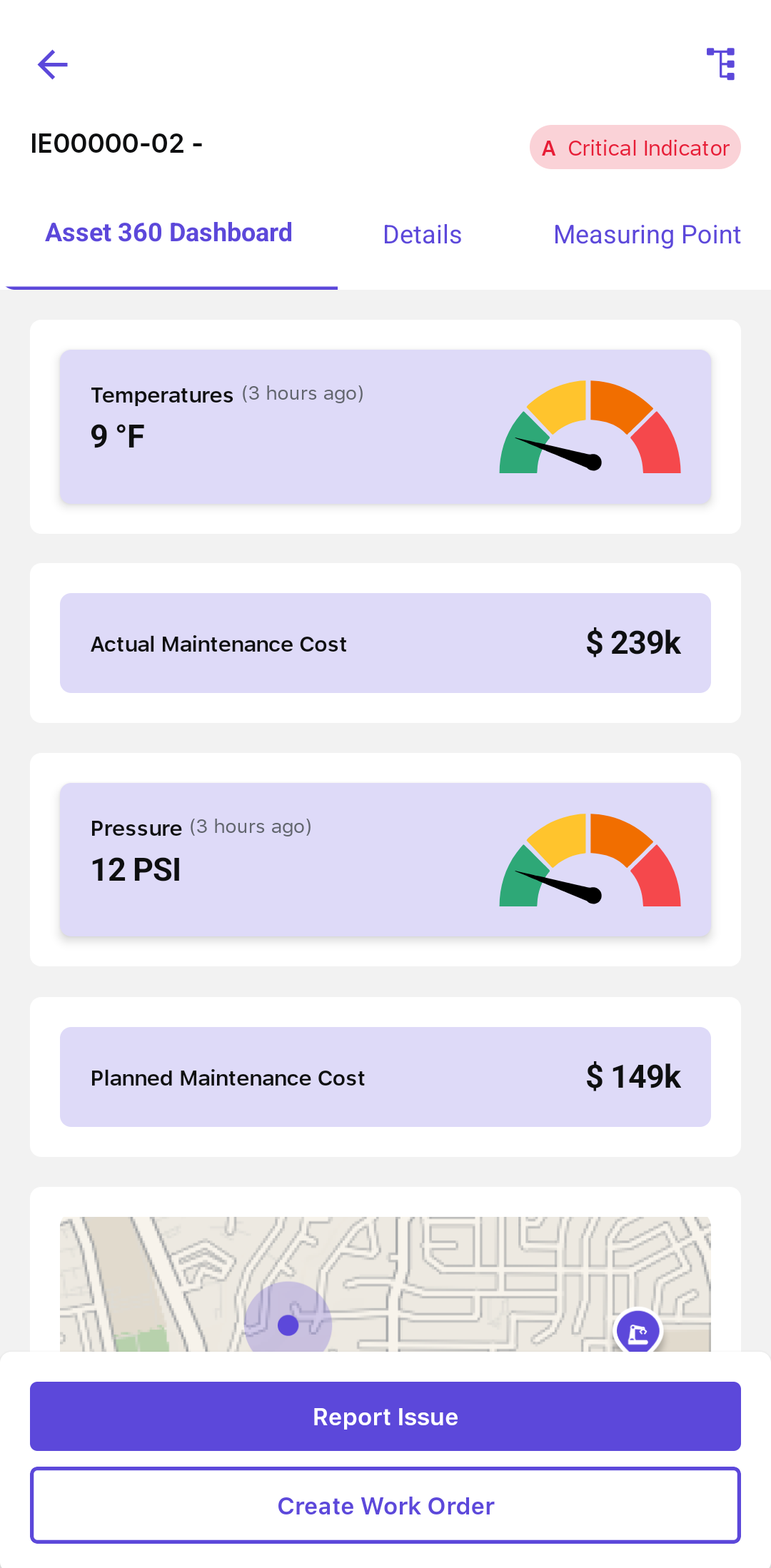
Details – Access Equipment Information
- General: Displays the overview of the equipment, such as Description, Model Number, and so on.
- Location: Location details of the maintenance plant.
- Organization: Displays organization details such as Planning Plant, Cost Center, and so on.
- Structure: Displays the equipment structure details.
- Classification: Displays the classification details.
- Warranty: Displays warranty details.
- Partner: Displays partner details.
- Attachments: Displays DMS related documents associated with the equipment.
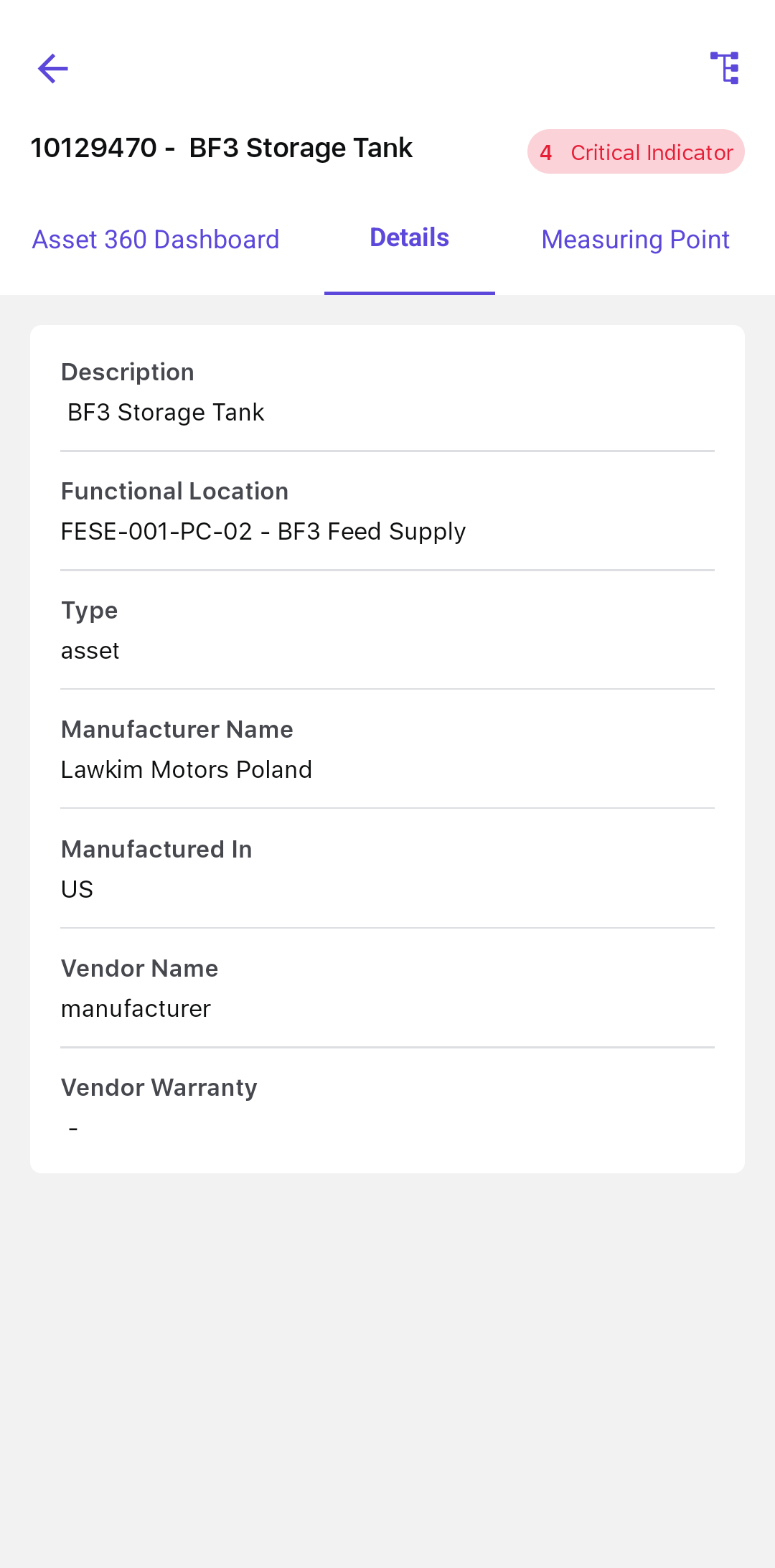
History – Track Equipment Maintenance
- Review past work orders and maintenance activities.
- Identify critical issues.
- Verify work order status before performing new maintenance tasks.
Measuring Point – Monitor Performance Metrics
- Equipment
- Functional Location
- Work Orders
- Work Order Operations
- View measuring points with details such as:
- Measuring Point ID, Position, Description, Last Reading, and Previous Readings Count.
- Tap the reading link to review previous readings.
- Take a New Reading by selecting Take Reading in the Reading screen.
- Add a New Measuring Point by tapping the Add icon. For more information, see Create a Measuring Point.