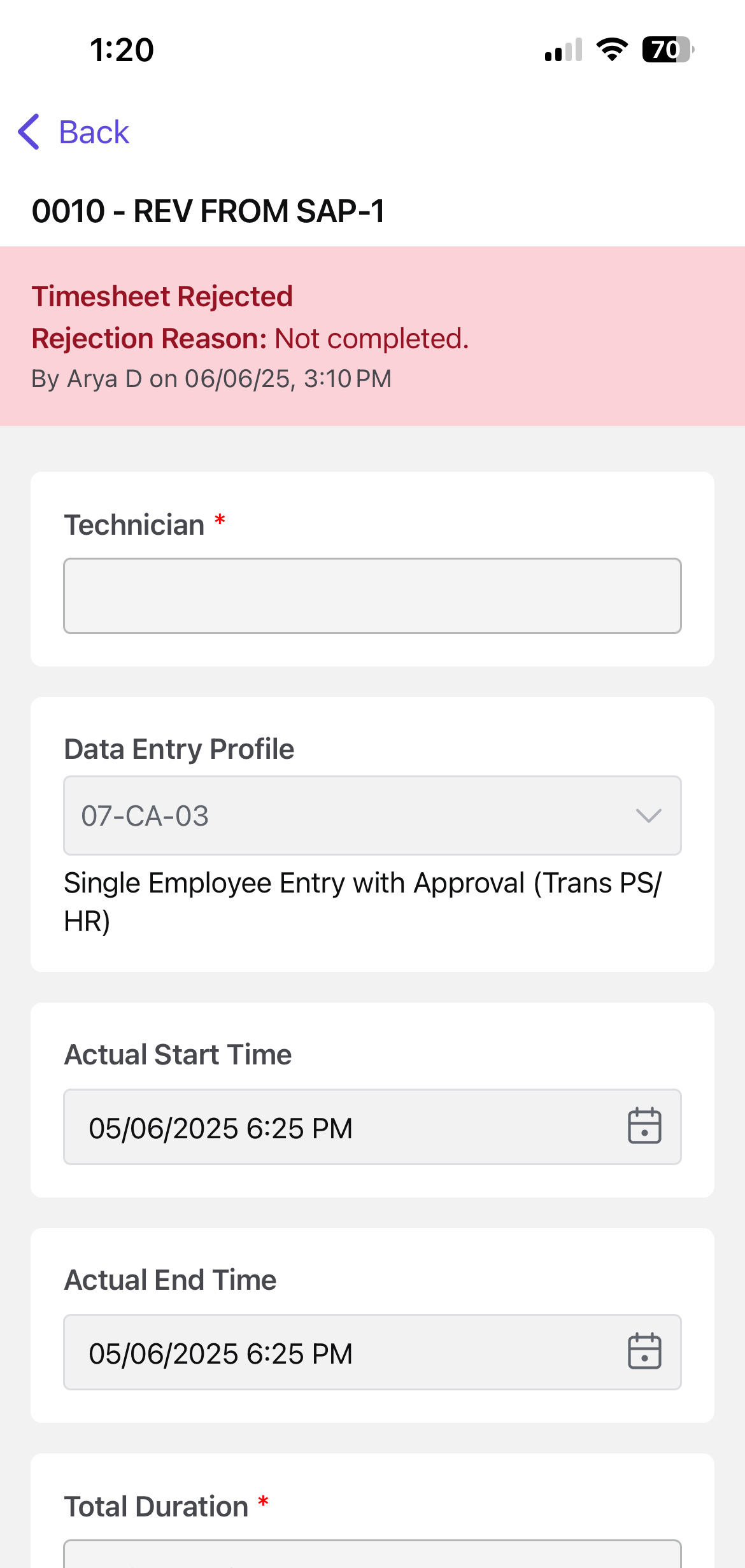Submit Timesheets
The Timesheets feature allows you to log and track the time spent on a specific operation. Once the operation is complete, you can record your time and submit the timesheet for supervisor approval.
You can submit a timesheet in two ways:
- Partial Submission: If multiple technicians are assigned to an operation, you can submit the timesheet partially by leaving the No Remaining Work and Final Confirmation checkboxes unchecked
- Final Submission: The last technician to complete the operation submits the timesheet with final confirmation by selecting both the No Remaining Work and Final Confirmation checkboxes.
To submit the timesheet, use one of the following methods:
-
Submit after completing the operation
- After completing the operation, review the details in the End Operation pop-up screen and tap Submit.
Note:If you are the last technician to complete the operation, select the No Remaining Work and Final Confirmation checkboxes during timesheet submission. -
Submit later using the Timesheet module.
- Navigate to the More screen.
- Open the Timesheet module.
- Select the Operation.
- In the Time Taken field, update the time taken for the operation.
- In the Comments field, tap Add Comments to add comments.
- Tap Submit.
Note:If you are the last technician to complete the operation, select the No Remaining Work and Final Confirmation checkboxes during timesheet submission.
Re-submit Rejected Timesheet
If your timesheet entry was rejected by the supervisor—due to missing hours, incorrect task details, or other issues—you can revise and re-submit it with appropriate comments. This ensures your work hours are properly logged and approved without delay.
To re-submit the timesheet:
- Navigate to the More screen.
- Open the Timesheet module.
- Select the rejected work log from the list.
- Update or correct the details based on your supervisor’s feedback.
- Add a comment explaining the changes or providing clarification.
-
Tap Resubmit.
Figure 1. Resubmit Timesheet