Record Movement of Goods into Warehouse without reference document
When goods are received in the warehouse without a reference document, you can post the receipt for line items based on the SAP movement types such as 501, 202 and 262.
- On the Home screen, tap Goods Receiving.
- Tap Reference Document drop-down to select Other.
-
Tap to select the Movement Type of the
transaction.
Figure 1. Goods Receiving using Movement Type 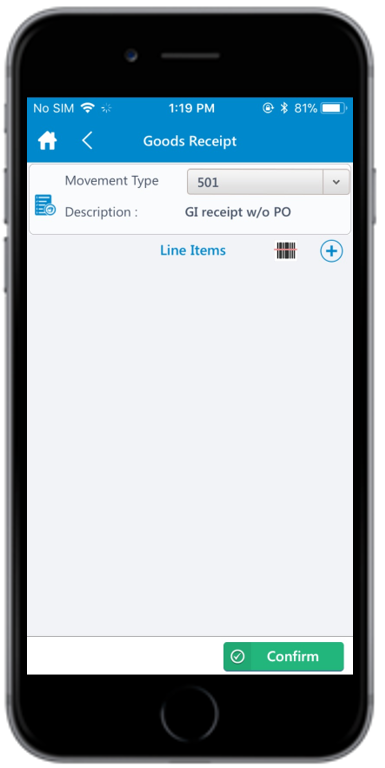
-
Tap the Add icon to add the line items.
You can also tap the Scan icon to scan the line item.
-
Enter this information:
- Material: Tap to enter the material code of the
line item. You can also tap the drop-down to search the material code on
the Material Search screen.
- Material: Tap to enter the material code
string (first few digits) and then tap
Search.Note: You can also filter the results by Description and Plant. The list of material codes matching the specified string are displayed under Search Results.
Figure 2. Material Search Screen 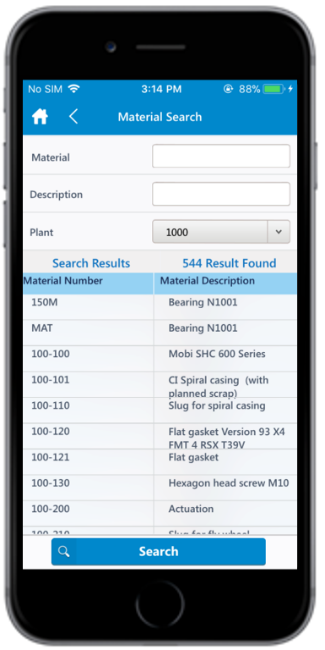
- Material: Tap to enter the material code
string (first few digits) and then tap
Search.
- Plant: Tap to select or enter the plant code.
- Storage Location: Tap to enter or tap the drop-down to select the storage location.
- Quantity: Tap to enter the issuing/receiving
quantity.Note: Quantity field cannot be empty or 0.
The Enter Serial No., and Automatic serial no. fields are enabled only after posting the quantity.
- Tap the Attachment icon to add images.
- Enter Serial No.: Tap the
Add icon to enter the serial number manually.
The Serialization screen appears.
- Tap the Scan icon to scan the barcode of the line item to retrieve the serial number.
- Tap Add icon to enter the serial number in the Enter Serial Number field.
- Tap Save.
- Automatic Serial No.: Tap to assign a serial number upon scanning the line item or through manual entry.
Figure 3. Line Item Details 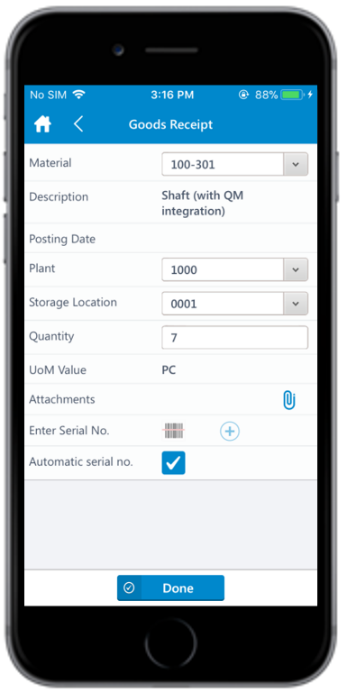
- Material: Tap to enter the material code of the
line item. You can also tap the drop-down to search the material code on
the Material Search screen.
-
Tap Done.
Figure 4. Goods Receiving using Movement Type - Line Items 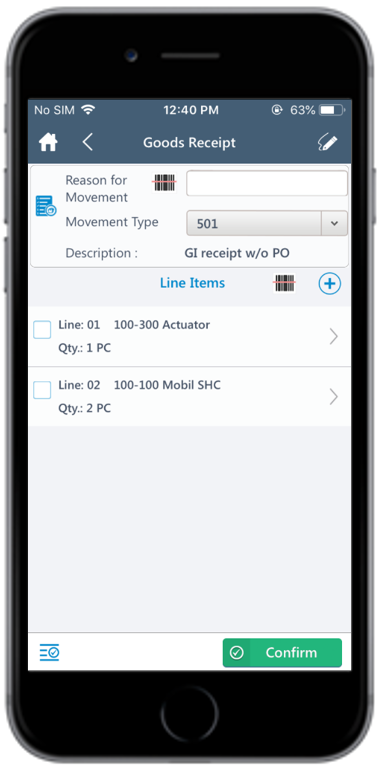
- Tap the Apply All icon to update fields, such as Network Number for Account, and Plant for all the line items.
- Tap the Signature icon to add your digital signature and tap Confirm.
-
Tap Confirm.
A message appears asking whether you want to post the Goods Receipt.
-
Tap Yes.
A message appears confirming that the Material Document <number> is posted.Note: From this screen, you can:
- Print the material document and labels. For more information, see Print material documents and labels.
- Send the material documents through email. For more information, see Email material documents.
