Assess inventory using Set Based Audit
- In the Home screen, tap Consignment Audit.
-
Tap Set Based Audit.
Figure 1. Set Based Audit Details 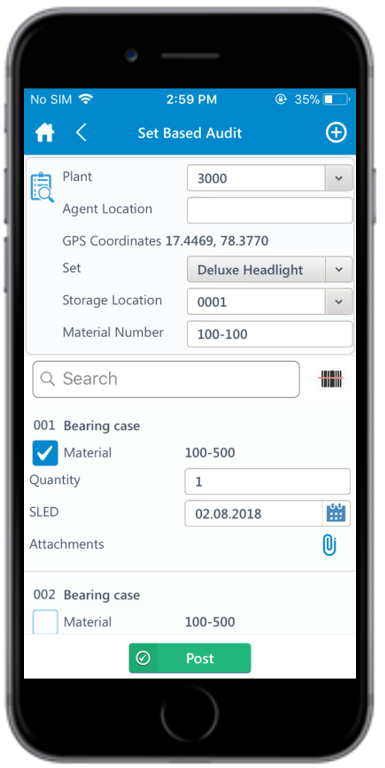
-
Enter this information:
- Plant: The corresponding plant number is displayed, based on the Set type. Tap to edit the Plant Number.
- Agent Location: Tap to enter the agent location.
- Set: Tap to select the Set type from the list. If
this value is set:
- The corresponding Plant Number is auto-populated in the Plant field.
- Two corresponding line items are generated. Note: Tap the Add
 icon to add line items.
icon to add line items.
- Storage Location: Tap the drop-down to select storage location from the list.
- Material Number: Tap to edit the material number.
-
In the line items section:
- Select the Material checkbox.
- Enter the Quantity of physical inventory.
- Select the Self Life Expiration Date (SLED).
- Tap the Attachment
 icon to add attachments.
icon to add attachments.
-
Tap Post.
A message appears asking whether you want to post the audit.
-
Tap Yes.
A message appears confirming that the record is successfully created.
