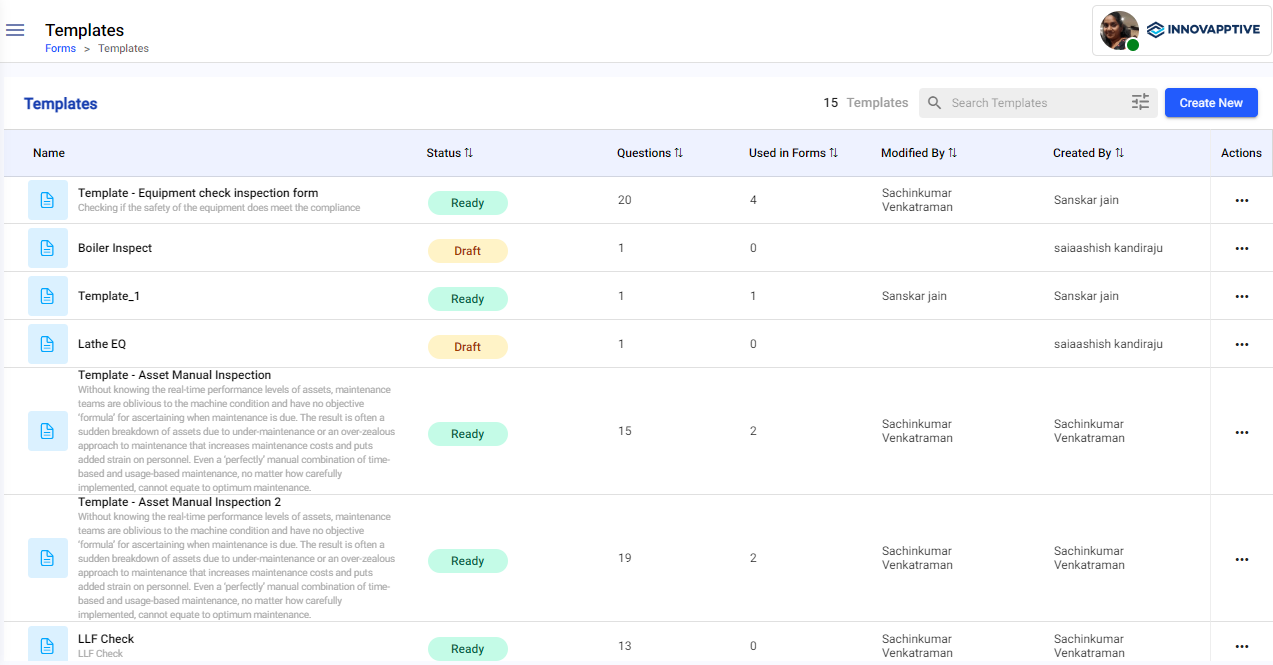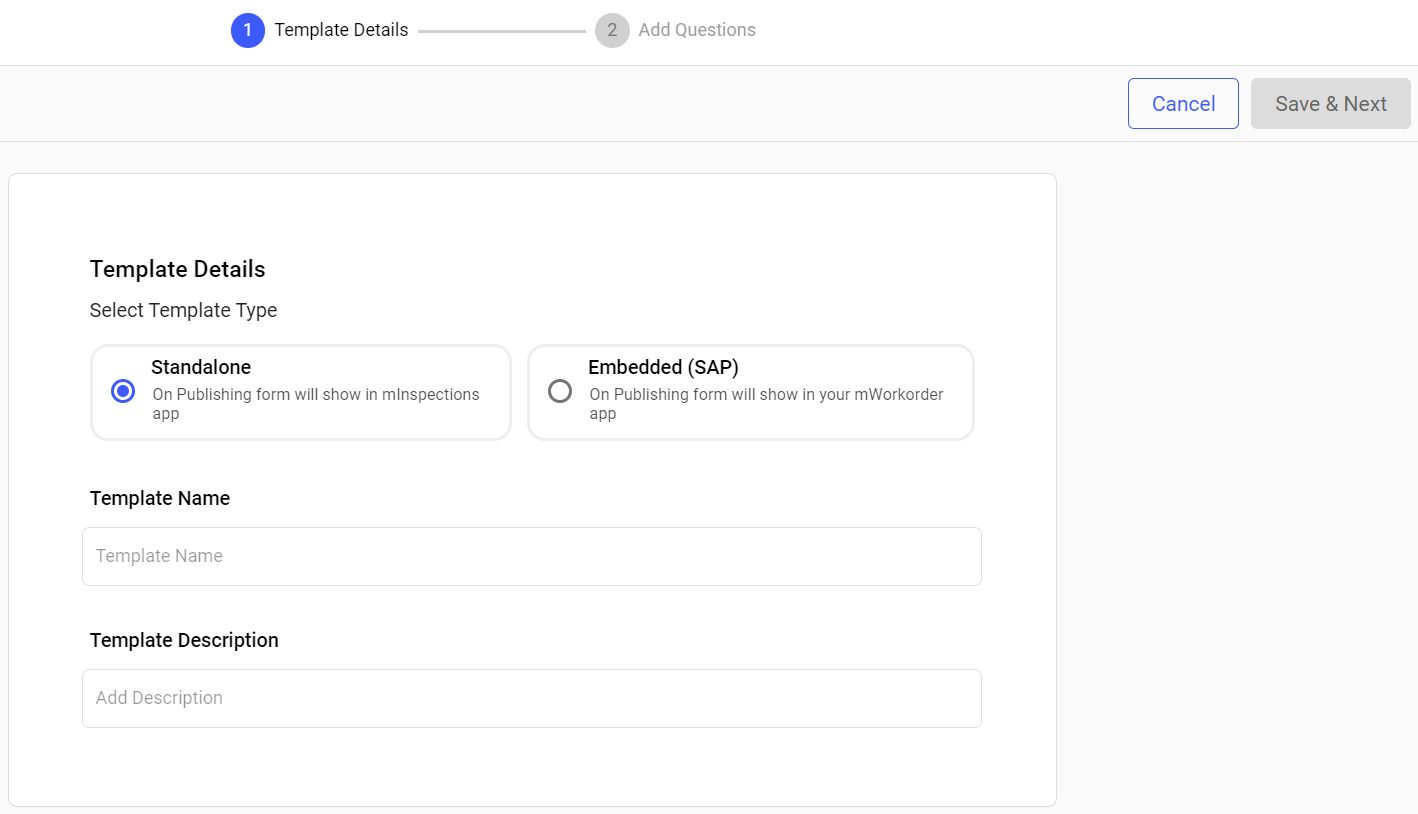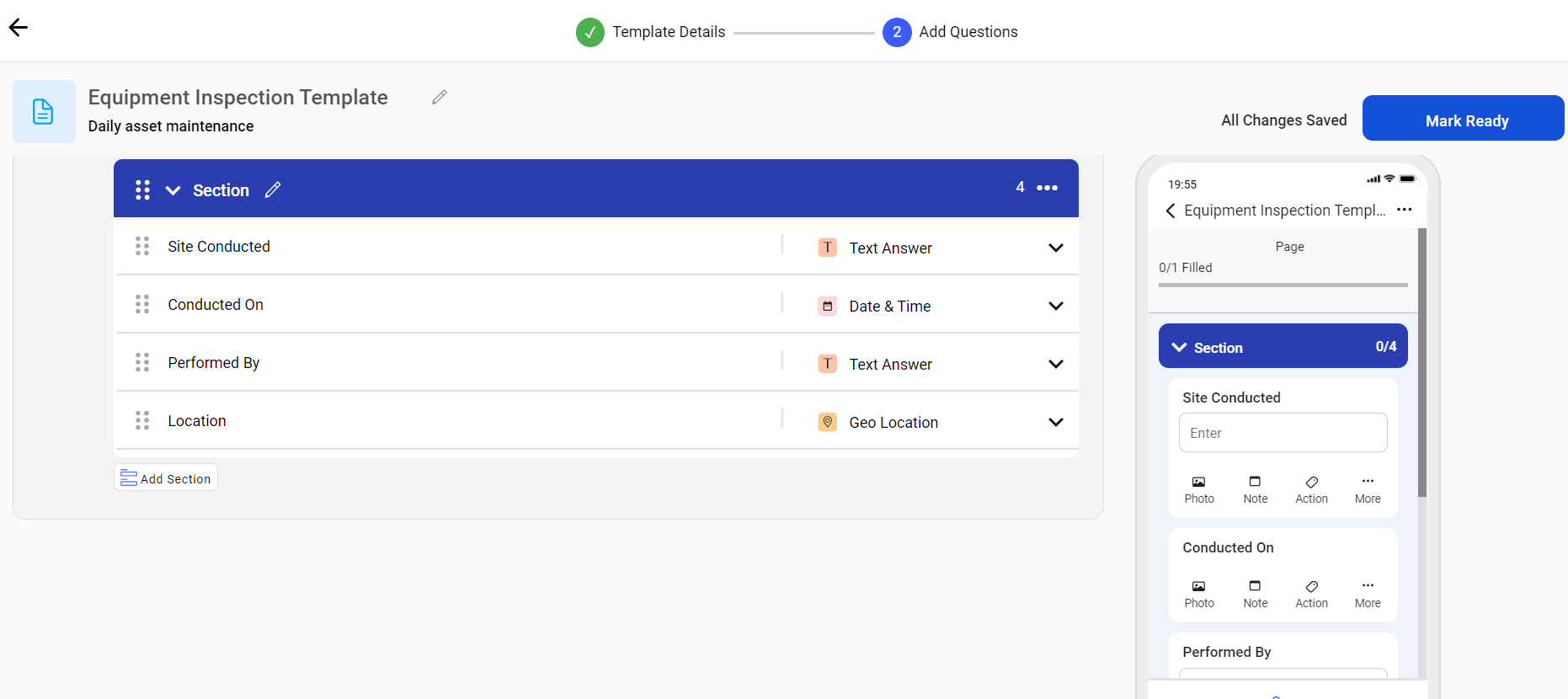Create form templates
Create a form with sections and questions.
To create a form template:
-
Click the Templates section on the left-side pane.
Figure 1. Templates Screen
The Templates screen with the list of draft and ready form templates is displayed.
- Click the Create New button.
-
In the Template Details screen, fill in the following details.
Table 1. Fill Template Details Field Description Template Type Select template type Standalone or Embedded. Note:Standalone template is for mInspections application.
Embedded template is for mWorkOrder application.
Template Name Enter a name of the template. For example, Equipment Inspection Template. Template Description Add a short description about the template. Figure 2. Template Details Screen
-
Click the Save & Next button.
Figure 3. Create Template
-
In the Template Details screen, add sections and questions and click Mark
Ready to save the template.
A message Form template is created successfully is displayed and the template appears with the Ready status in the templates list. If you leave the creation in the middle without submitting the template then it is displayed with the Draft status.
- In the Forms that will reflect Template changes window, select a form if the form is already created using the template to reflect the changes and click Done.