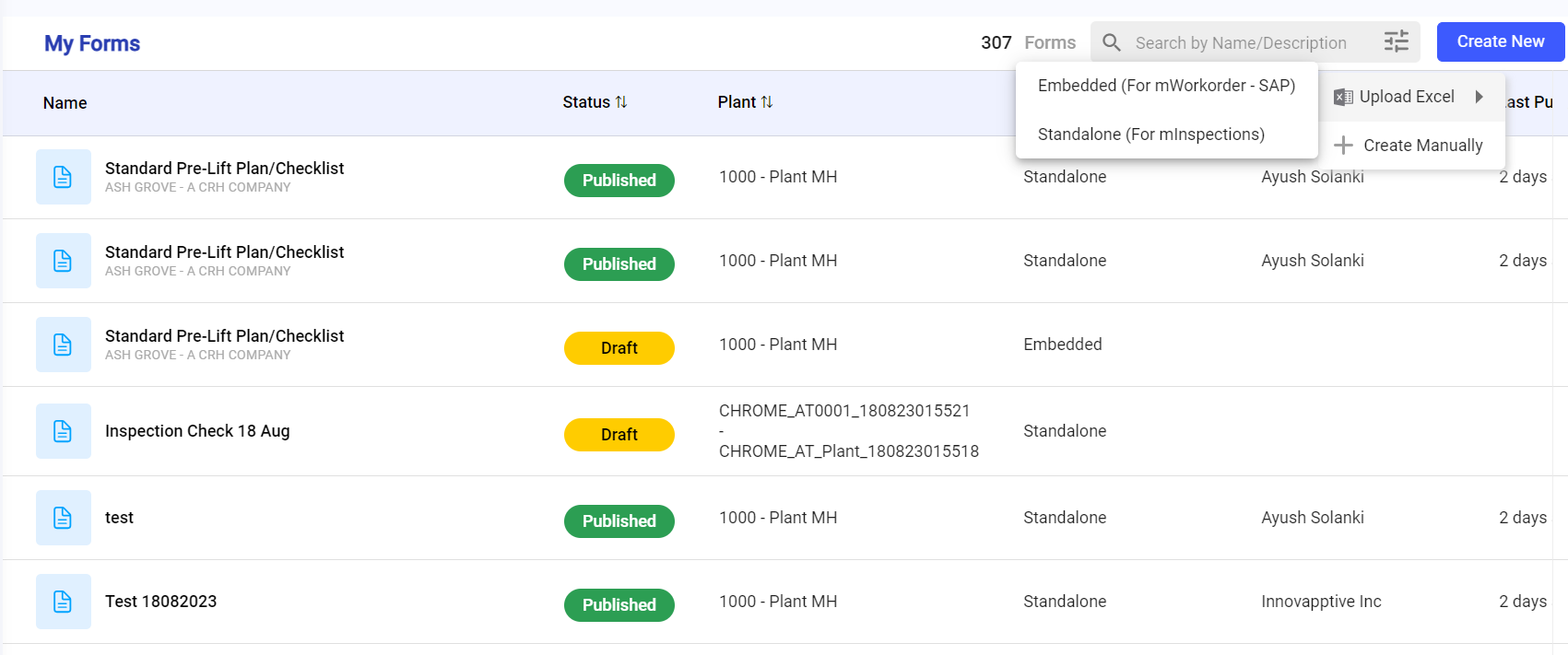Bulk Upload Forms
You can save time by bulk uploading one or more forms from an Excel sheet instead of creating them individually.
To bulk upload the forms:
- In the My Forms screen, click the More icon on the top right corner.
-
Hover the mouse on Download Excel Template and select
Embedded (For mWorkOrder) or Standalone
(For mInspections).
Figure 1. Download Excel Sheet
Selected template Excel file is downloaded.
- Fill the Excel file with the required data.
- Navigate back to My Forms screen.
- Click the Create New button on the top right.
-
Hover the mouse on Upload Excel and select
Embedded (For mWorkOrder) or Standalone
(For mInspections).
Figure 2. Upload Excel File
The File Explorer window is displayed.
- Select the previously filled Excel file and click Open.
-
In the Progress pop-up, click Review and then
Close.
Form uploaded successfully message appears and you can see the uploaded form in the list with Draft status.