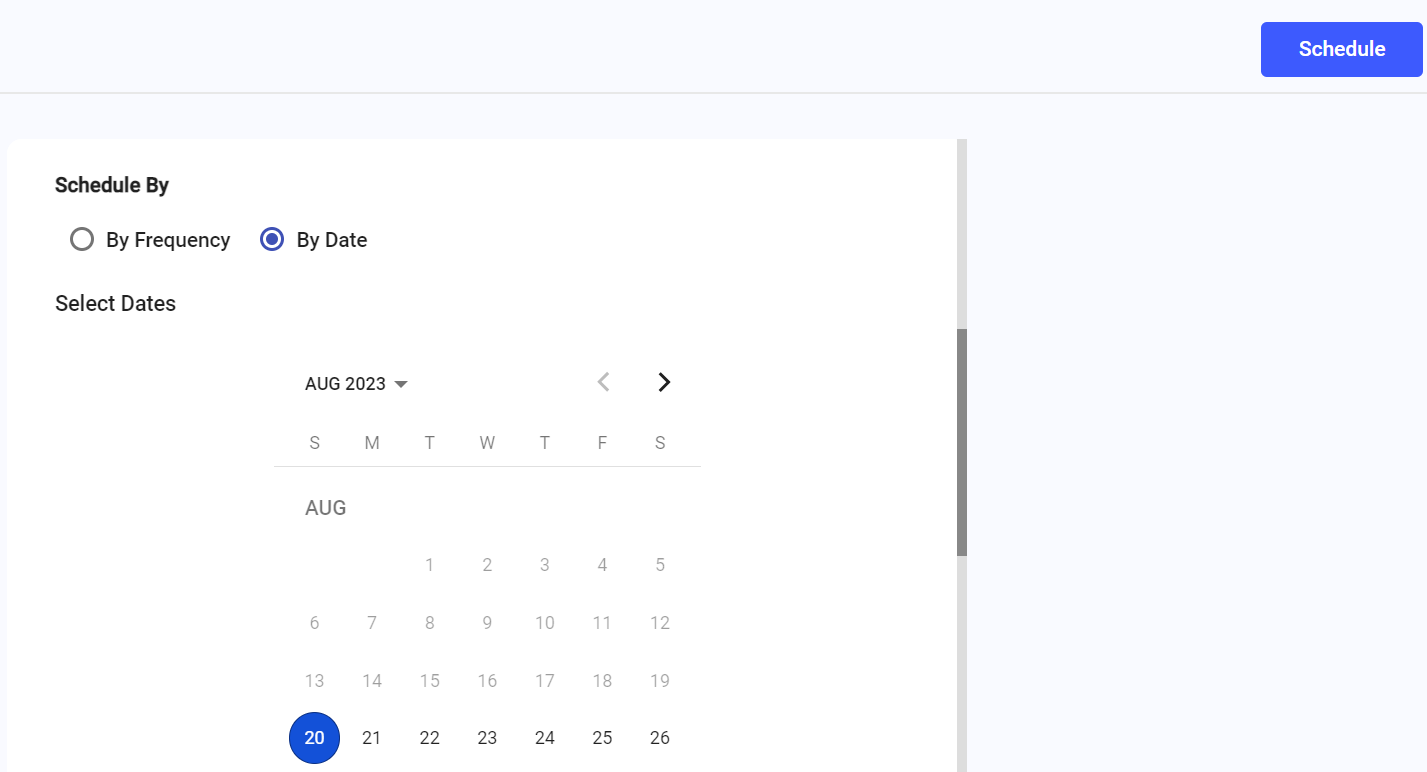Schedule Forms by Date and Assign
Schedule an inspection at header level by date to execute on particular dates.
To schedule forms by date:
- Expand the Forms module and click Scheduler on the left-side pane.
-
In the Forms tab, click Schedule
on the form that you want to schedule.
Or
Click the More
icon and select Schedule for the selected form that you want to schedule.
-
In the Scheduling screen, choose the By
Date radio button.
Figure 1. Schedule Inspections by Date - Select the date from the calendar.
- In the Shifts drop-down, select the relevant shift.
- Select slots for the selected shift.
-
In the Assigned To field,
Choose the Plant radio button to assign the scheduled inspection to a plant and select the name of the plant from the drop-down.
Or
Choose the User radio button to assign the scheduled inspection to a technician and select the name of the technician from the drop-down.
Or
Choose the Unit radio button to assign the scheduled inspection to a specific unit or functional location and select the unit the drop-down.
Or
Choose the Position radio button to assign the scheduled inspection to a specific position and select the name of the position from the drop-down
Choose the User Group radio button to assign the scheduled inspection to a specific user group and select the name of the user group from the drop-down.
Or
- In the Inspections Generation drop-down, select the number of days you like to generate inspections at a time in advance.
-
Click Schedule.
A message "Inspection has been scheduled successfully" appears. Click View Inspections to see inspection details or click Close to close the pop-up.