Assess batch managed items using Loose Inventory Audit
- In the Home screen, tap Consignment Audit.
-
Tap Loose Inventory Audit - Sterile.
Figure 1. Loose Inventory Audit for batch managed items 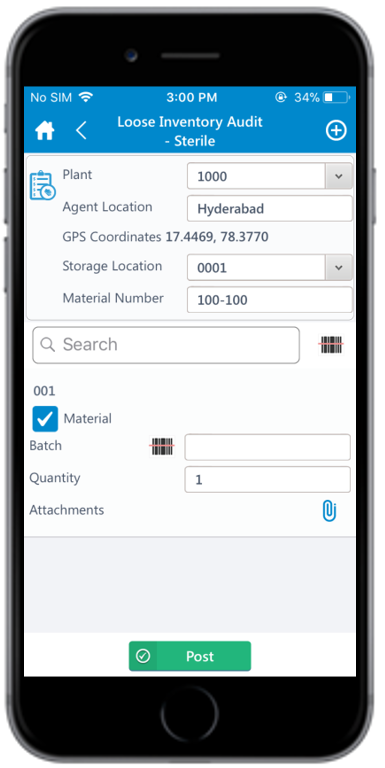
-
Enter this information:
- Plant: This value is auto-populated. Tap to edit the plant number.
- Agent Location: Tap to enter the agent location.
- Storage Location: This value is auto-populated. Tap the drop-down to select storage location from the list.
- Material Number: This value is auto-populated. Tap to edit the material number.
-
In the line items section:
- Select the Material checkbox.
- Enter the Quantity of physical inventory.
- Tap the Scan icon to scan the Batch number or tap to enter the Batch number. This is a mandatory field.
- Tap the Attachment
 icon to add attachments.
icon to add attachments. - Tap the Add
 icon to add line items.
icon to add line items.
-
Tap Post.
A message appears asking whether you want to post the audit.
-
Tap Yes.
A message appears confirming that the record is successfully created.
