Blind Count Inventory at Warehouse Level
To execute blind count:
- In the Home screen, tap Cycle Counting.
- Tap WM Blind Count.
- Enter the search criterion like Warehouse Number and Src. Storage Type.
-
Tap Manual to enter the bin number manually.
Or tap the Scan icon to scan the bins.
Figure 1. Blind Counting Inventory 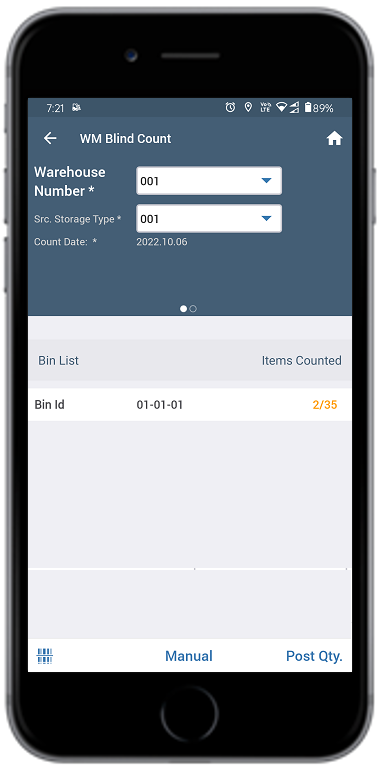
- Enter / scan the bin number in the Enter Bin Number pop-up.
-
Tap OK.
You can see the material that is available in the selected bin.
-
Enter the required quantity in the Count Qty field.
Or select the Zero Count checkbox if the quantity is zero.
Figure 2. Enter Quantity 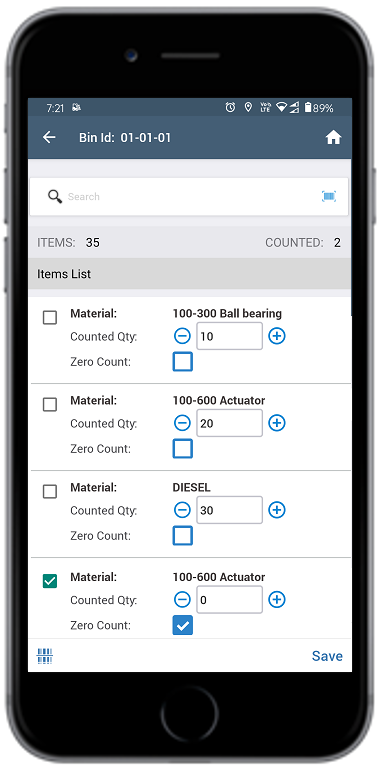
- 8. Tap to add the Unit of Measurement (UoM).
- Tap Save.
-
Tap Post Qty next to the Manual button.
A message appears confirming that the Inventory Document is created successfully and you can see the bin with counted items.Note:To delete the bin, swipe left on the bin and tap the Delete icon.
