Count items on Handling Unit
- In the Home screen, tap Cycle Counting.
- Tap Handling Unit Cycle Counting and Adjustments.
- Enter the search criterion like Plant, Inventory Document Number, and Storage Location.
-
Tap Search.
In the search results screen, you can:
- Tap the Search field to search the inventory document.
- Tap the Scan icon to scan a batch of line items.
- Sort and filter the records. For more information, see Sort records and Filter records.
-
Tap on the inventory document.
Figure 1. Handling Unit Inventory Document 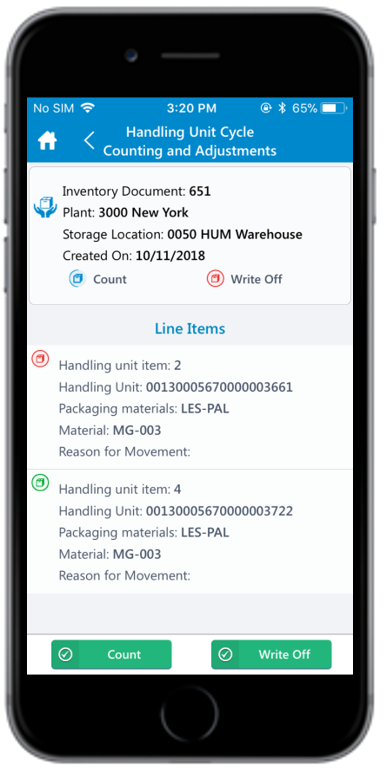
- Tap Count.
-
In the Line Items section, enter this information:
- Reason for Movement: Tap to select the reason (for example Missing, Count Difference, and so on.)
- Packed quantity: Tap to enter packed quantity.
- Zero count: Select the checkbox to zero the quantity.
If selected, the Packed quantity field is set to zero and grayed out.
- UoM: Tap to add the UoM (Unit of Measurement).
Figure 2. Handling Unit Line Items 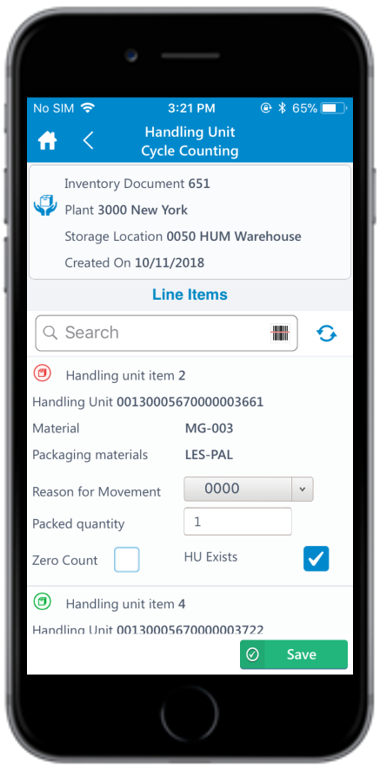
Note:You can add a new item or material to add the existing inventory document while counting if the material is mistakenly added into a different bin. -
Tap Save.
A pop-up appears asking whether you want to post the count.Note:Counts do not match pop-up message appears if the Quantity entered exceeds the stock quantity in SAP. However, you can post the count or do a recount.
-
Tap Yes.
A message appears confirming that the count is posted for the handling unit.
