Filter records
You can filter the records that appear on the search results screen.
To filter the records:
-
Tap the Filter
 icon.
icon.
- Tap the name of the field on the right side of the filter screen. For example, in the Goods Receiving—Purchase Order filter screen, you see fields such as Vendor, PO and Document Date.
- Tap Relation and then tap the appropriate mathematical relation (equal to, less than, and so on) to specify the appropriate condition for retrieval of records.
- Tap Min Value and then tap the appropriate code that specifies the lower limit within which the specified records should be retrieved.
- Tap Max Value and then tap the appropriate code as the upper limit that specifies the defined range within which you need to retrieve the records (applicable for only certain conditions).
-
Tap Add Filter, enter the Filter
Name and then tap Save.
Figure 1. Filter Records 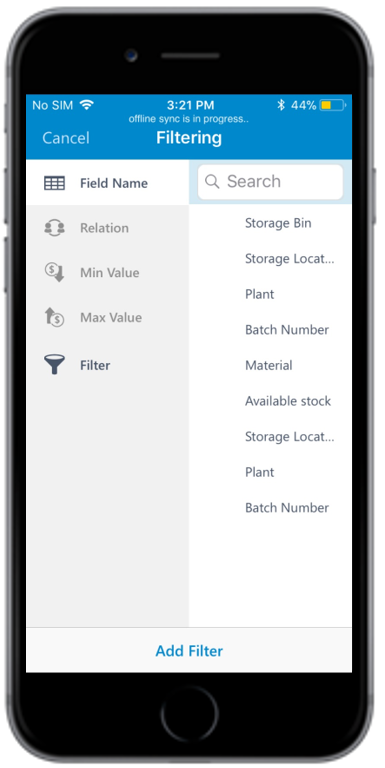
-
Tap the Filter
 icon and then tap
Apply.
icon and then tap
Apply.
You can also tap the Filter
 to view and apply the existing (previously
saved) filters.
to view and apply the existing (previously
saved) filters.
