Create Outbound Delivery without Reference Document
When you issue goods from the warehouse and you do not have a reference document, use the Create Delivery w/o Reference sub-module to record the outbound delivery details.
To create Outbound Delivery without reference document:
- In the Home screen, tap Inbound & Outbound Processes.
-
Tap Create Delivery w/o Reference.
Figure 1. Enter Delivery Details 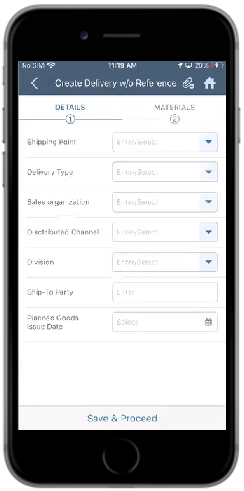
-
Enter the mandatory details such as Shipping point, Delivery
Type, and Sales Organization.
Note:Distributed Channel and Division fields are dependent on the Sales Organization field and if the entered field details are not related to the Sales Organization an error message is displayed. For example, if you enter 20 in the Distributed Channel field and if the given values are not related to Sales Organization 3000 then the application displays an error message as "Shipping Point 3000 cannot be used in the sales area entered".
-
Tap the Save & Proceed button.
Figure 2. Materials Tab 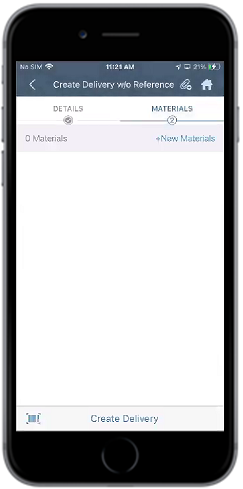
-
In the Materials tab, tap the +New Materials button to add the
material information.
Figure 3. Add Material Details 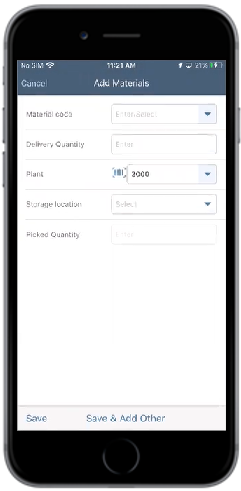
-
In the Add Materials screen, enter details like Material Code,
Delivery Quantity, and Storage Location.
Note:There are two types of storage locations available such as Warehouse storage location and Inventory storage location. If you select Warehouse storage location (e.g., 0001), the Picked Quantity field is disabled. If you select Non-Warehouse/Inventory storage location (e.g., 0002), the Picked Quantity field is enabled and allows you to enter the value, which means you can create picking in the Add Materials screen for the current delivery.
- Enter the Serial No. by scanning the barcode or select Automatically assign serial no. to assign serial number automatically.
-
Tap Save to save the material details or tap Save and Add Other
to save and add another material.
You can view the saved materials in the Materials tab.
Figure 4. Material List 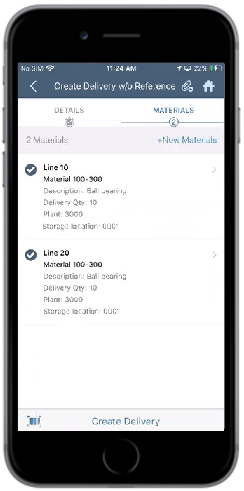
-
Tap Create Delivery in the Materials tab.
A message appears asking whether you want to post the delivery document.
-
Tap Confirm.
A message appears confirming that the delivery document <document number> was created successfully.
