Pack/UnPack items from warehouse for outbound delivery
Use the Pack/Unpack sub-module to select the items (materials or packing materials) for an outbound delivery. Select the items to pack using the outbound delivery documents. You can also scan the line items to automatically select the items for delivery. With the Auto-Pack feature, you can pack all the line items of an outbound delivery.
- In the Home screen, tap Inbound & Outbound Processes.
- Tap Pack/Unpack.
- Enter the search criterion such as Delivery and Plant.
-
Tap Search.
Tap Search without any search criteria to view the complete list of delivery documents.In the search results screen, you can:
- Tap the Search field to search the delivery document.
- Tap the Scan icon to scan the barcode of the delivery document.
- Sort and filter the records. For more information, see Sort records and Filter records.
Figure 1. Picking Delivery Document List 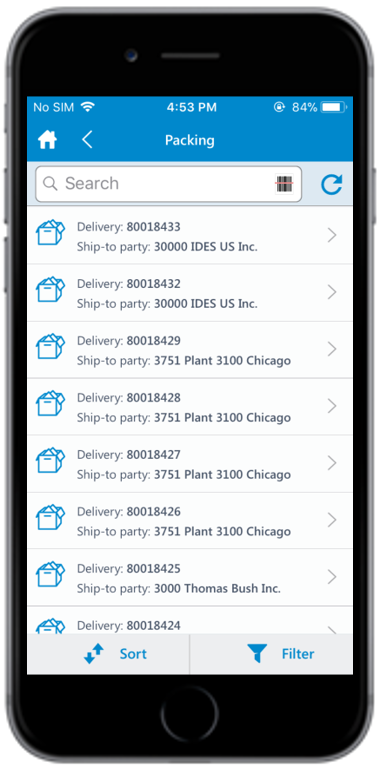
- Tap on the outbound delivery document.
-
Select the line items to pack/unpack.
Figure 2. Picking Delivery Document Details 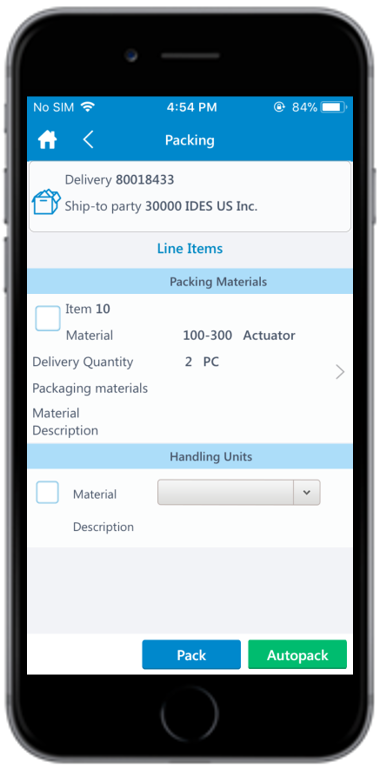
- In the Handling Units section, tap Material to select the packing material (For example, Container) to pack or unpack the line item(s).
-
Tap Pack to pack the line items.
Tap Auto-pack to auto pack the line items.
-
Tap Yes.
A message appears confirming that the packing list is successfully posted for the delivery document.
