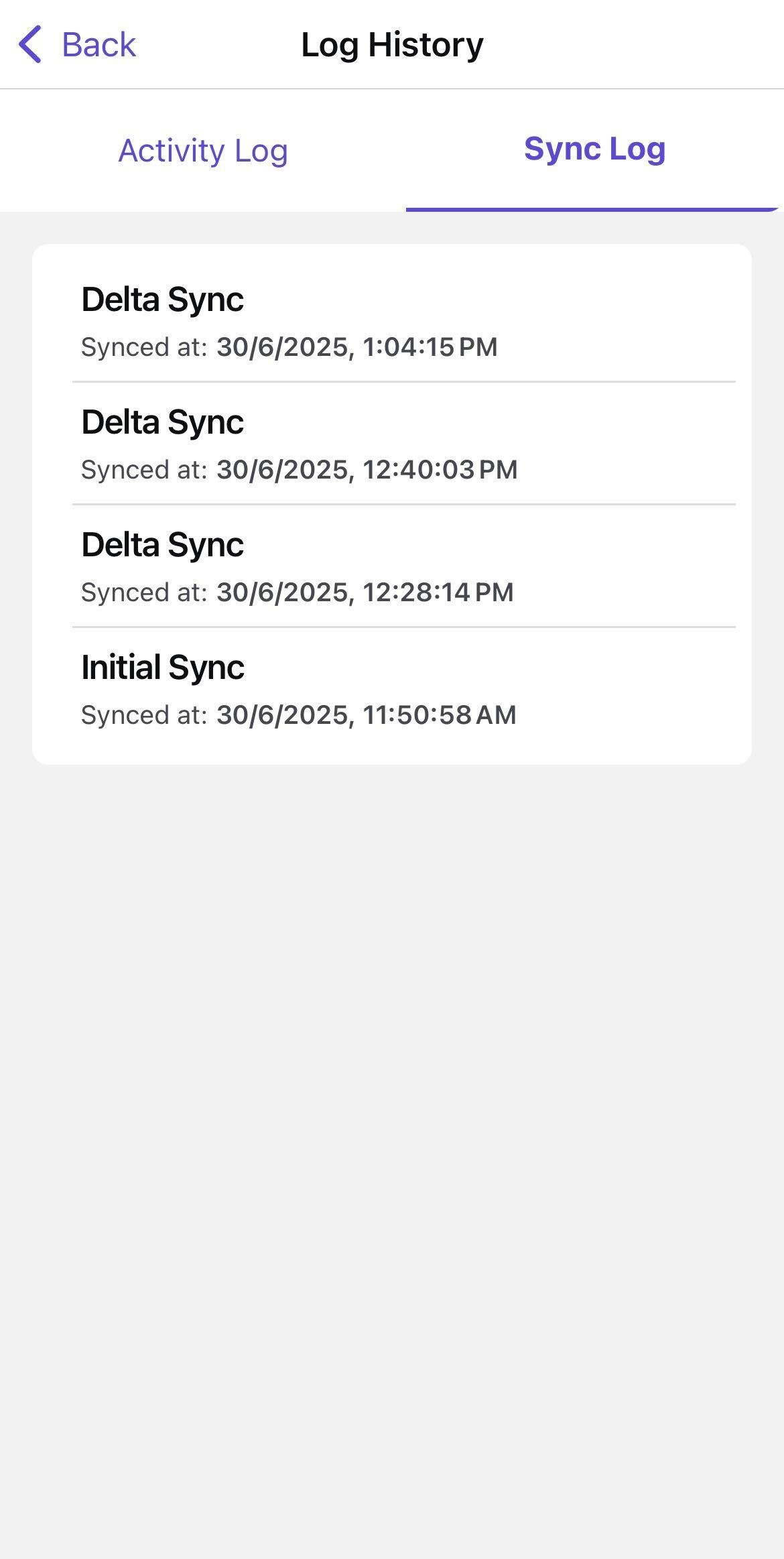View Log History
You can monitor real-time activity through the Log History, offering a detailed record of all actions performed during your login session. This log helps provide transparency into system operations and assists in tracking the status of various activities.
To view log history:
- Navigate to the Profile screen.
-
Tap on the Log History section.
The Log History screen has following two tabs:
Activity Log
This tab displays a list of actions performed by the user. Each entry includes the following details:- Object ID and Title: Indicates the specific object related to the activity (e.g., Issue, Work Order, Operation, Measuring Point, Timesheet ID).
- Activity Performed: Describes the type of action, such as Create, Update, Release, Delete, or Complete.
- Timestamp: Shows the exact time the action occurred.
- Sync Status: Reflects the current synchronization state (Not Synced, Sync in Progress, Sync Failed).
Figure 1. Activity Log 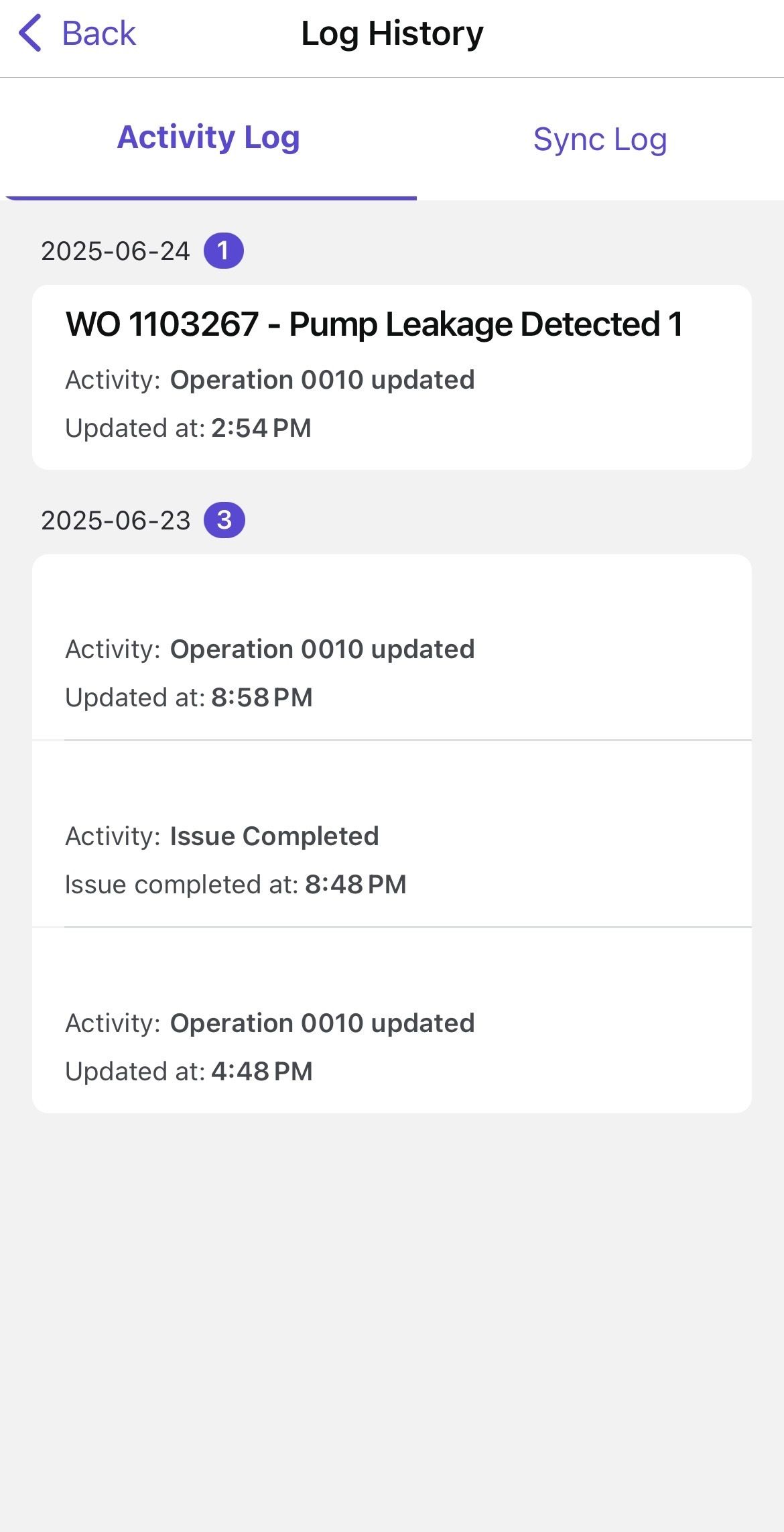
Sync Log
This tab displays the latest sync events and updates as soon as they occur. Logs are updated in real time, with no need to manually refresh the screen.Figure 2. Sync Log