Record Movement of goods from interim storage to Warehouse or Production
Use the Putaway sub-module to record the movement of goods from the receiving interim storage area to the warehouse storage location Production area using an Inbound delivery. You can select the inbound delivery based on vendor, purchase order, and date range and select the items you want to move.
- In the Home screen, tap Inbound & Outbound Processes.
- Tap Putaway.
-
Enter this information:
- Vendor: Tap to scan or tap to enter the vendor number.
- Delivery: Tap to scan or tap to enter the delivery number.
-
Tap Search.
Tap Search without any search criteria to view the complete list of Putaway delivery records.In the search results screen, you can:
- Tap the Search field to search the Putaway delivery document.
- Tap the Scan icon to scan the barcode of the Putaway document.
- Sort and filter the records. For more information, see Sort records and Filter records.
-
Tap on the Putaway record.
Figure 1. Putaway Line Items 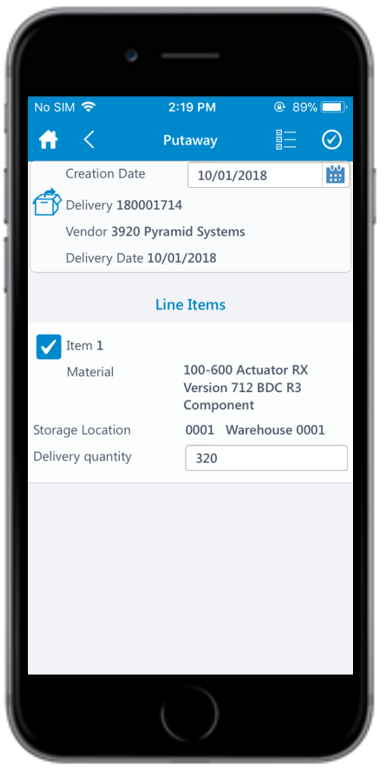
- Tap the Calendar icon to select the Creation Date.
- Select the line item that you want to post.
- Tap the Delivery Quantity field to enter the quantity received.
-
Tap the Confirm
 icon. A message appears asking whether you want to
post the transfer order.
icon. A message appears asking whether you want to
post the transfer order.
- Tap Yes. A message appears confirming that the transfer order is posted successfully for the delivery document.
