Confirm Transfer Order
A transfer order is a document, used in Warehouse Management, to capture the inward/outward movement of the material into/from the warehouse or from one storage bin to another. Use the Transfer Order Confirmation sub-module to confirm a transfer order or a transfer order item. As a prerequisite, ensure that the required quantity of the material is transferred from source location to destination.
- In the Home screen, tap Inbound & Outbound Processes.
- Tap Transfer Order Confirmation.
- Enter the search criterion such as the Warehouse Number and Transfer Order Number.
-
Tap Search.
Tap Search without any search criteria, the complete list of transfer orders is displayed.In the search results screen, you can:
- Tap the Search field to search the Putaway delivery document.
- Tap the Scan icon to scan the barcode of the Putaway document.
- Sort and filter the records. For more information, see Sort records and Filter records
Figure 1. Transfer Orders List 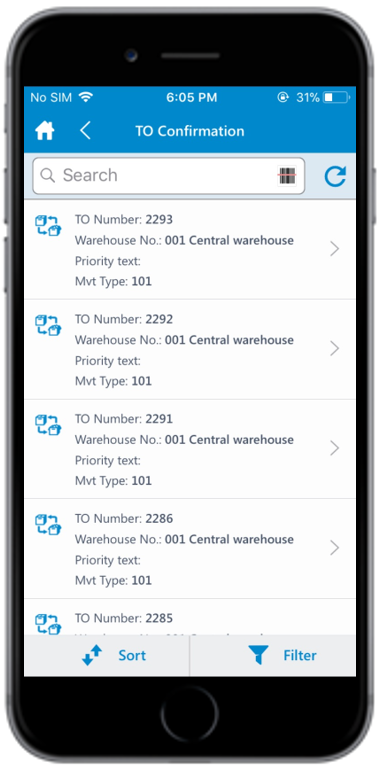
-
Tap on the transfer order.
Note:
- Only one user can access/edit the transfer order at a time.
- You can select and confirm multiple transfer orders at the same time using the line item numbers.
-
Enter this information:
- Mvt Type: This field is auto-populated. Tap to modify the value.
- Posting Date: This field is auto-populated. Tap
the Calendar
 icon to modify the date.
icon to modify the date.
- In the Line Items section, select the items to be posted.
-
Enter this information:
- Alternate UoM: This field is auto-populated. Tap to modify the value.
- Destination Storage Bin: This field is auto-populated. Tap to modify.
- Confirm Quantity: Tap to enter the quantity of material.
Note:- Tap on the Scan button to scan the barcode and updated the Confirm Quantity field. You can scan the same barcode any number of times to update the quantity. For example, if you scan the barcode with a quantity value as 100 and then scan the same barcode, the Confirm Quantity value is updated as 200.
- The Scan field must be enabled, and the Combo Scan string must be defined in RACE.
-
Tap Confirm. A message appears asking for confirmation.
You can configure whether to show the confirmation pop-up using RACE.
- Tap Ok. A message appears confirming the transfer order is successfully posted.
