Configure mInventory for your everyday tasks
Considering this scenario: Your job requires you to scan the barcodes using a default peripheral device. So, every time you scan, you must select the peripheral device as an option and scan. You can set the peripheral device as the default device in the Default Settings screen so that you don’t have to select and set it every time you scan.
Similarly, you can also configure the values for Plant, Material, Shipment Number, Purchasing Org, and Store Location fields that you use regularly and avoid entering those details every time you capture data. For example, if you regularly manage inventory or warehouse activities for Plant 001 and you want to post a goods receipt, the Plant value is prepopulated with 001 on the search screen, if you configure this as default value.
To configure mInventory for your everyday tasks:
-
In the Home screen, tap the Profile
icon.
- In the User Profile screen, tap Default Settings.
- In the Default Settings screen, tap to enter or select the values in following fields:
-
Scan with Camera: If you scan with device camera, select this
option.
- Scan with Bluetooth Scanner: If you scan with Bluetooth scanner, select this option.
- Scan with Peripheral: Select the peripheral device from the options.
- Default Combo Scan: Select the default combo scan option.
- Select/Change Printer: Choose the printer you use.
- Select/Change SAP Printer: Select printer to add it to the
favorite list.Note: You can add single or multiple printers as favorites so that when you print labels you can quickly select the printer from the list. The printer which is added to the favorite list defaulted across the application wherever the printing feature is available.
- 3D-Touch: Tap to select the menu items for which you want to
enable shortcuts. This feature is based on 3D-Touch in iOS and
Shortcuts in Android.Note: You can select a maximum of four menu items. These items are displayed when you long press the mInventory icon on your mobile. Tap the menu icon to access the respective module/screen.
The 3D touch functionality is supported in iPhone 7 or later.
Figure 1. Default Settings Screen 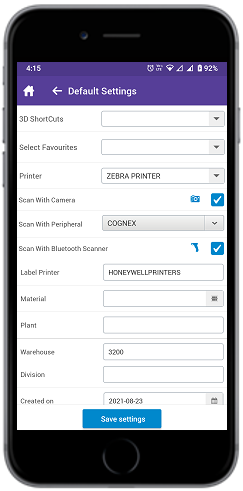
-
Tap Save Settings.
For information on configuring the default printer and scanner through RACE, see RACE Configurations Guide for mInventory.
