Configure SAP HR Master Data
Configure master data for user details like user ID, username, and user profile photo in SAP. These details are displayed on User Profile screen of the application.
Following steps guide you to configure master data:
- Go to the transaction PA40.
-
Select create new assignment in Personnel Actions.
Figure 1. Personnel Actions 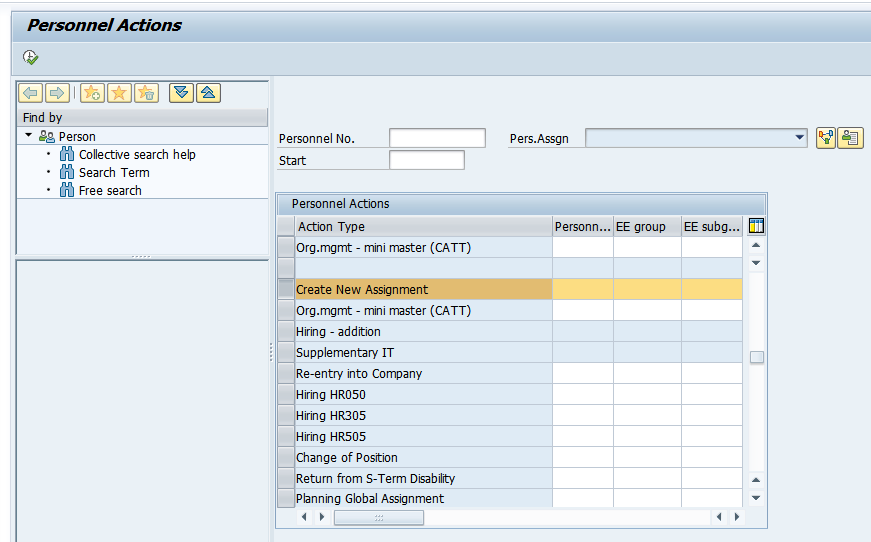
-
Click on execute
 or Press F8.
or Press F8.
- Enter Start Date, Last Name, First Name and Personnel Area.
-
Click Save.
Personnel Number record is created.
- Go to transaction PA30.
- Assign Personnel No. to Employee ID (which should be created by Basis in SAP).
- Enter Infotype as 0105 and Sub type as 0001.
- Click Create.
- Enter SAP User ID/number.
Figure 2. Create Communication 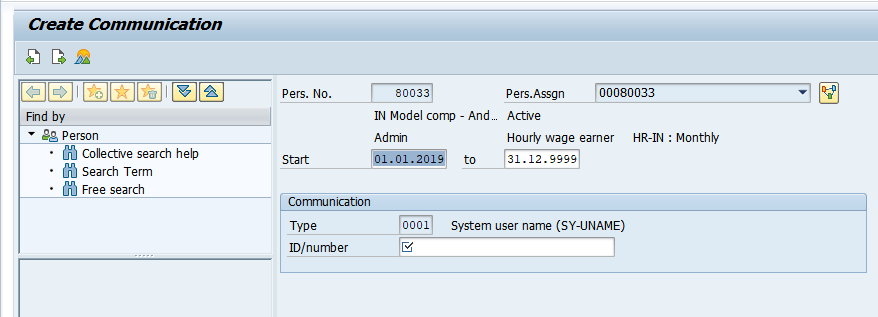
- Click Save.
-
Go to PA0105 table and review the details.
Figure 3. PA0105 table 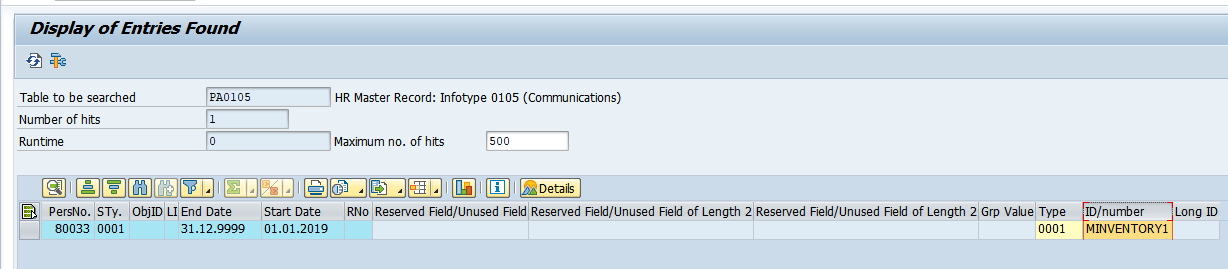
- Go to OAAD transaction to upload the profile photo to the Personnel Number.
- Click Store and Assign.
- Enter Business Object and Document Type.
- Click Create.
-
Enter Personnel Number and Infotype as 0006.
Figure 4. Key for SAP Document 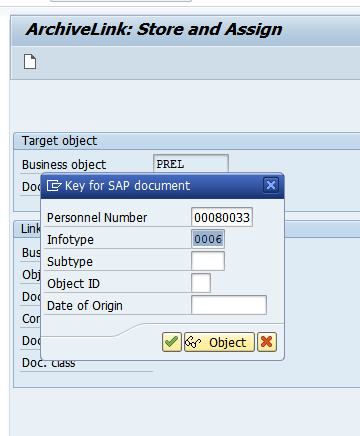
- Click OK.
- Browse the profile photo and click Open.
- Review the profile photo using PA30 transaction.
