Author forms and publish
As a form author, you create forms with pages, sections, and questions within sections, and publish them. Mobile application users or technicians use the published forms while conducting inspections to fill data and submit them based on the use case.
To create a form:
- Click the Forms module.
-
In the My Forms screen, click Create New.
The Form Details screen is displayed.
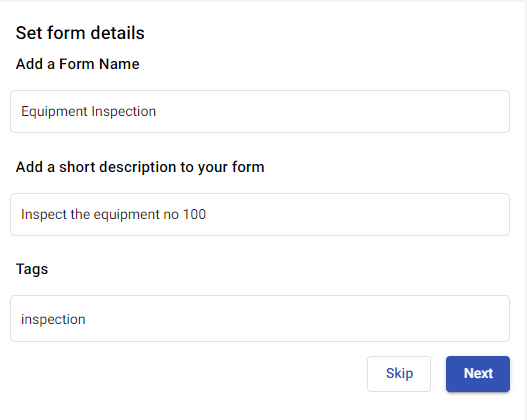
-
Fill in the following details.
Table 1. Field Description Form Name Enter a name to identify the form. For example, Equipment Inspection Short Description Add a short description about the form. Plant Select relevant plant from the drop-down. Tags Add relevant tags. -
Click Save & Next.
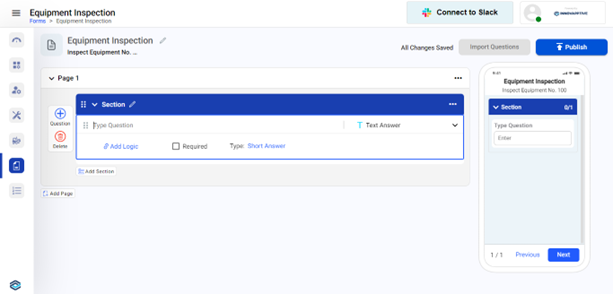
-
In the Create form screen, create a form with multiple sections, add question
and response types:
Note:
- To add multiple questions, click Question
button. When you click the button, the screen displays the following options,
- Type Question: Enter the question in the text box.
- Responses: Select the relevant response type from the drop-down. For information about each response type and where it could be used, see Pointers for creating an effective form.
- Add Logic: Click Add Logic to create a logical question along with actions. This logical question is more likely of multiple-choice responses like Yes or NO. For more information, see Conditional Logic.
- Required: Select the check box to make the question mandatory to fill.
- Type: Select or enter the values based on the selected Response type.
- To add more sections, click the Add Section button.
- You can copy or delete the section by clicking the more
option on the right-side of the section.
- You can copy or delete the section by clicking the more
- To add more pages, click the Add Page button.
- You can delete the page by clicking the more
option on the right-side of the page.
- You can delete the page by clicking the more
- To add multiple questions, click Question
-
Take the following example to create a form,
- Add or update the title of the form with a short description. For example, Equipment Inspection.
- Add Section name inside the Page 1. For example, Inspection.
- Add questions under the section with different response types and conditional logics.
- Add logic to check whether the readings are correct.
- Enter the question as Asset is faulty?
- Select the Text Answer value from the Responses drop-down next to the question.
- Select the Required check box if the value is required.
- Click Add Logic.
- Select Yes or No from the logic. If the answer is Yes, then you can select the Mandate Questions and then the select the question Check the Buttons from the list to take necessary action.
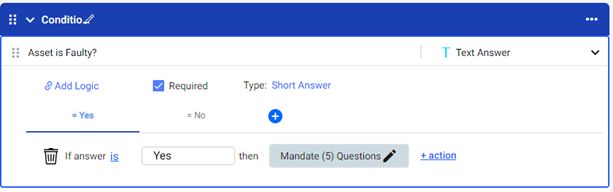
-
Click the Preview button to preview the form in the mInspections mobile
application on the right side.
You can see the preview of the form in the mobile application on right side.
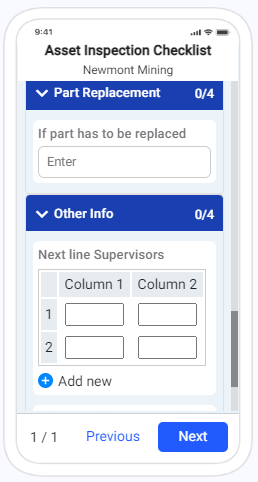 Note: You can save a form as a template by clicking Save As Template button on right side and use it to create new forms quickly. The saved template is displayed in the Templates screen. For more information, see Create form templates.
Note: You can save a form as a template by clicking Save As Template button on right side and use it to create new forms quickly. The saved template is displayed in the Templates screen. For more information, see Create form templates. -
Click Next to preview the PDF that would be generated once the
inspection is done, filled the data, and submitted by the technician from the
mInspections application
The PDF can be configured by toggling the visibility of the various elements present in the Header, Subject, Footer, and Body Content.
Figure 1. Form in PDF Format 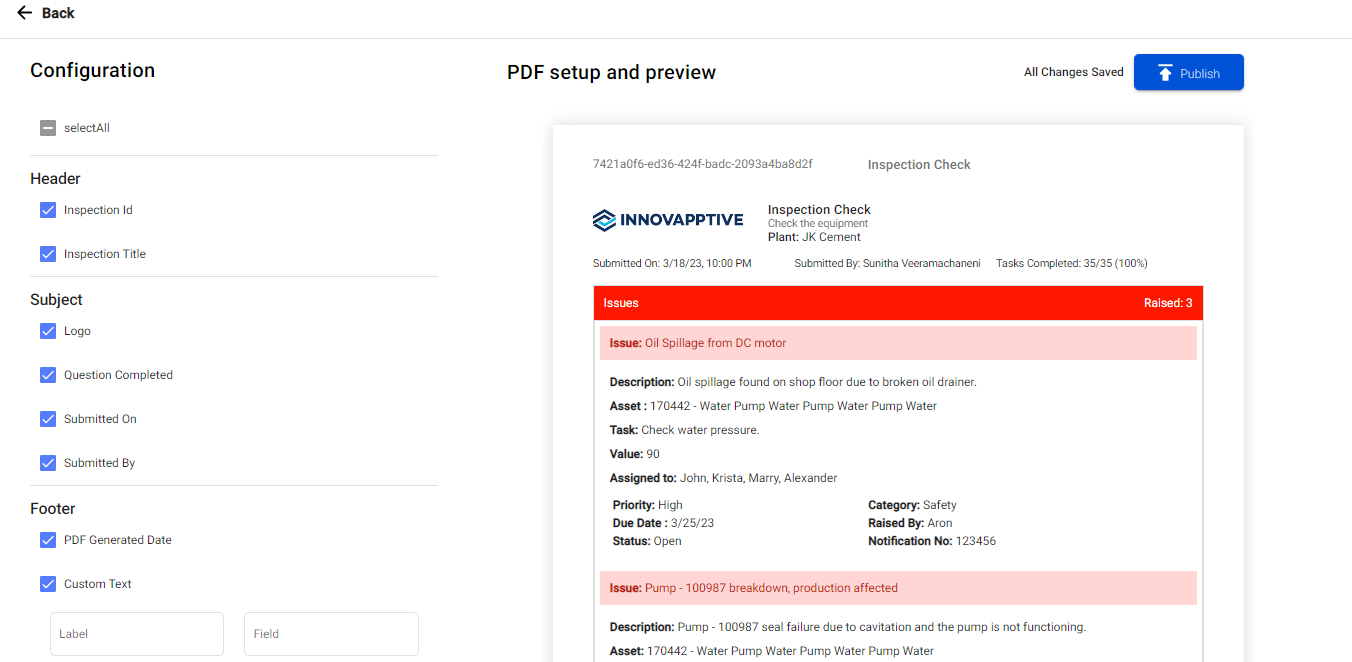
-
Click Publish.
The form is published, and you can see the form in the My Plans screen with Published status and in Forms tab of the Scheduler screen with an option to Schedule form.
