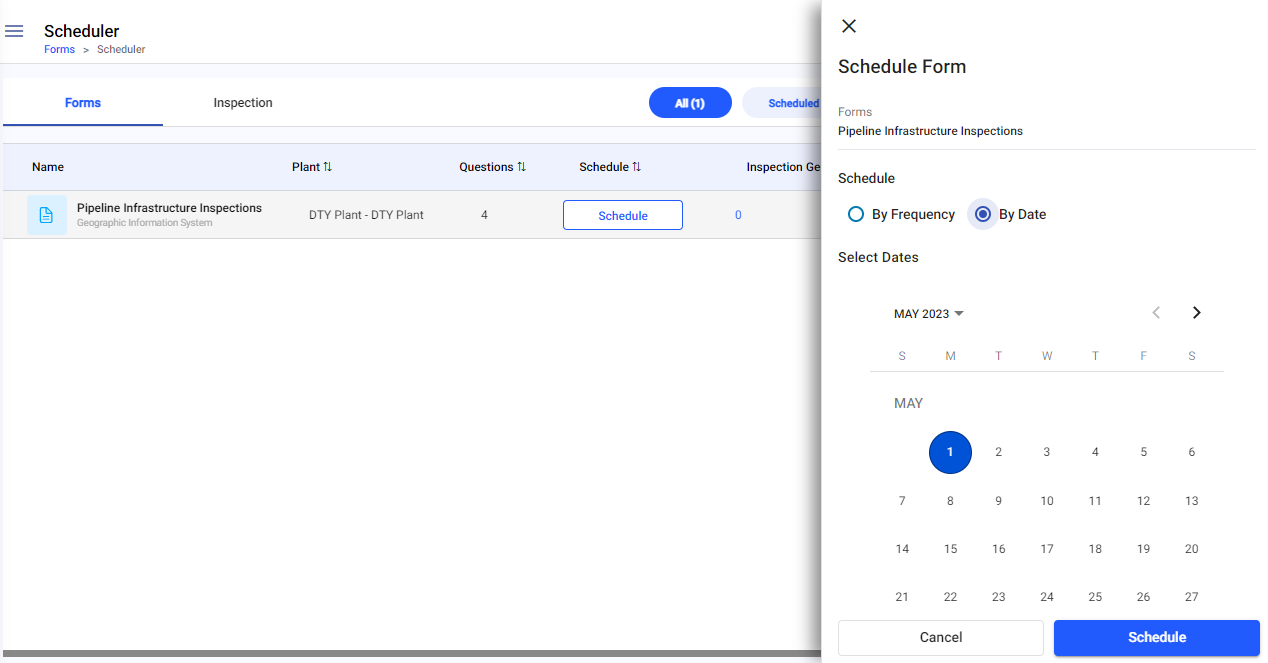Schedule forms by date and assign
To schedule forms by date:
- Expand the Forms module and click Scheduler.
-
In the Forms tab, click Schedule on the form that you want
to schedule.
Or
Click the More icon adjacent to the form that you want to schedule and select Schedule.
-
In the Schedule Plan window, choose the By Date radio button.
Figure 1. Schedule Inspections by Date - Select the date from the calendar.
- Select the Ends date Never, On (date), or After.
- In the Start Date field, select the start date.
- In the End Date field, select the end date.
-
In Assigned to, choose the User radio button to assign the
scheduled round to a technician and select the name of the technician from the
drop-down.
Or
Choose the Plant radio button to assign the scheduled round to a plant and select the name of the plant from the drop-down.
- Key in or increment/decrement the number of Inspections you would like to generate for the first time in advance under Inspections Generation.
-
Click Schedule.
Form is scheduled and displayed in the Inspections tab.