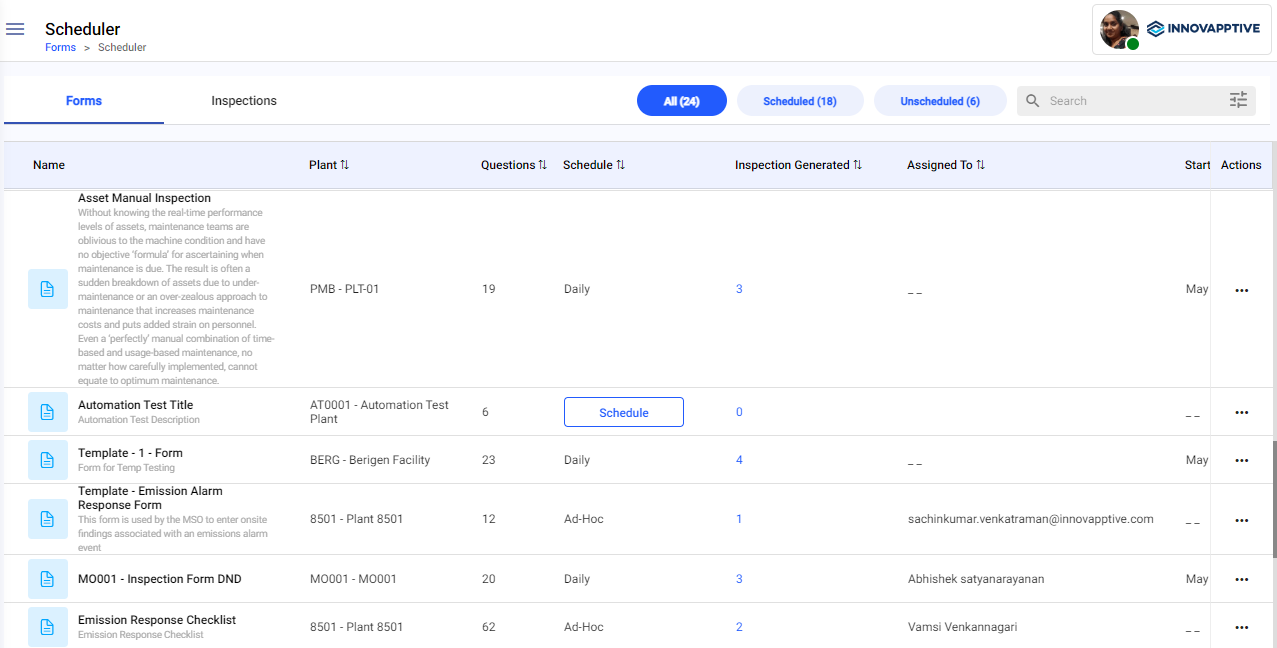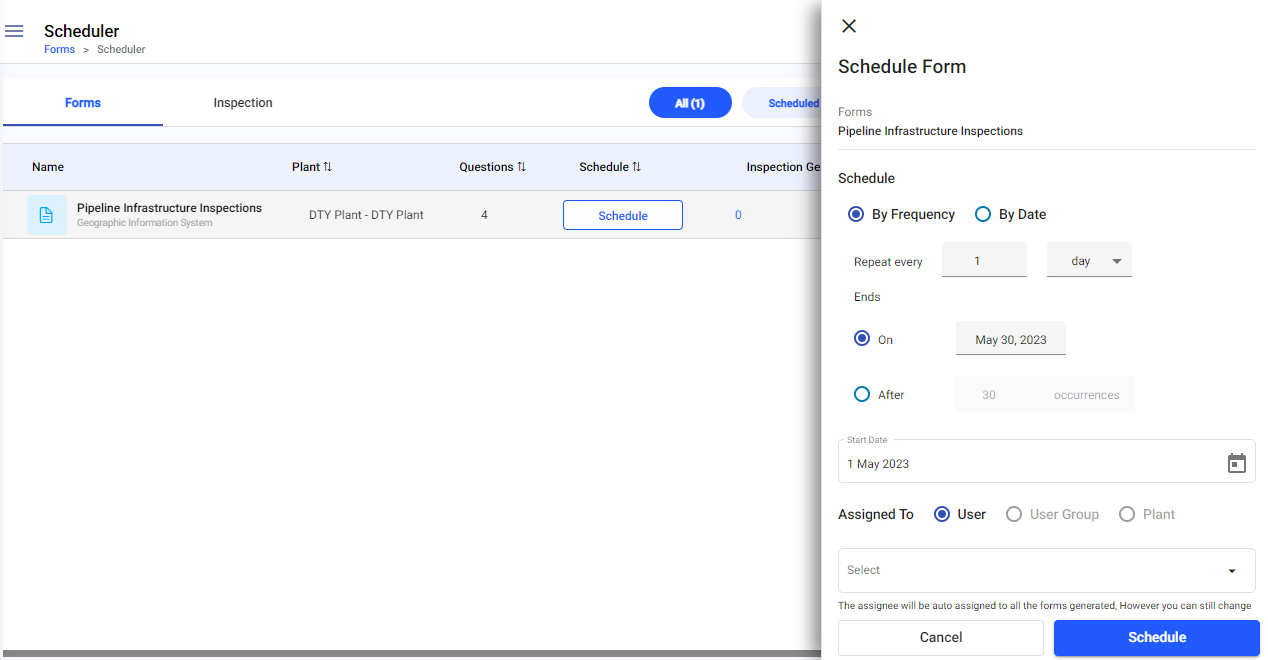Schedule forms by frequency and assign
To schedule forms by frequency:
- Expand the Forms module and click Scheduler.
-
In the Forms tab, click Schedule on the form that you want
to schedule.
Or
Click the More icon adjacent to the form that you want to schedule and select Schedule.
Figure 1. Choose Schedule Option -
In the Schedule Plan window, choose the By Frequency radio button.
Figure 2. Schedule Form by Frequency - Enter the number of days the inspection should repeat in the Repeat every <number> <day>, <week> or <month> field.
- Select when to end the inspection from Ends On <Date>, Ends After <number> Occurrences.
- In the Start Date field, select the start date.
- In the End Date field, select the end date.
-
In Assigned to, choose the User radio button to assign the
scheduled round to a technician and select the name of the technician from the
drop-down.
Or
Choose the Plant radio button to assign the scheduled round to a plant and select the name of the plant from the drop-down.
- Key in or increment/decrement the number of inspections you would like to generate for the first time in advance under Inspections Generation.
-
Click Schedule.
Form is scheduled and displayed in the Inspections tab.