Record movement of goods from Warehouse without reference document
When you issue goods from the warehouse and you do not have a reference document, record the movement for line items based on the SAP movement types.
- In the Home screen, tap Goods Issue.
- Tap Reference Document and select Other from the list.
-
Enter this information:
- Movement Type: Tap to select the Movement Type of the transaction. For example, 201, 202 and 221.
- Posting Date: Tap the
Calendar
 icon to select the desired date.
icon to select the desired date.
Figure 1. Goods Issue using Movement Type 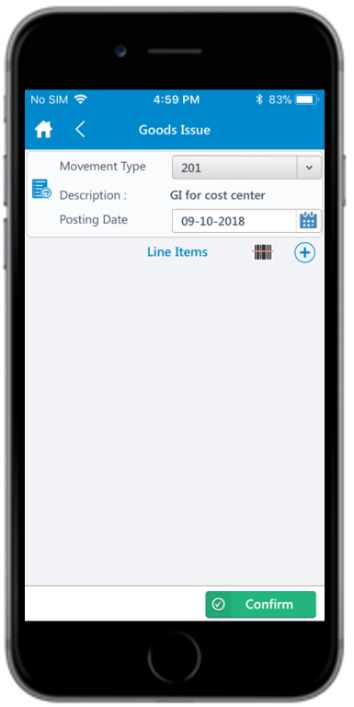
-
Tap the Add
 icon to add the line item(s).
Tap the Scan icon to scan the line item. You can enable Combo Scan for this Scan field. Combo Scan helps you scan the barcode, capture data, and navigate automatically to the transaction screen related to the value. For information, see the Configure mInventory using RACE™ guide.
icon to add the line item(s).
Tap the Scan icon to scan the line item. You can enable Combo Scan for this Scan field. Combo Scan helps you scan the barcode, capture data, and navigate automatically to the transaction screen related to the value. For information, see the Configure mInventory using RACE™ guide. -
Enter this information:
- Material: Tap to enter the material code of the line item. You can also tap the drop-down to search the material code on the Material Search screen.
Note:When you entered either a material number or description while selecting the material, the application displays the Material Number along with the Material Description in the Search Results.-
- Material: Tap to enter the material code string (first
few digits) and then tap Search. Note:You can also filter the results by Description and Plant. The list of material codes matching the specified string are displayed under Search Results.
Figure 2. Material Search 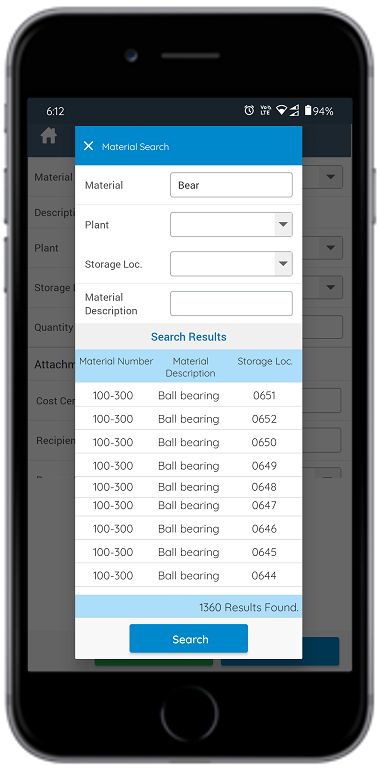
- Material: Tap to enter the material code string (first
few digits) and then tap Search.
- Plant: Tap to enter or tap the drop-down to select the plant code.
- Storage Location: Tap to enter or tap the drop-down to select the storage location.
- Quantity: Tap to enter the issuing/receiving quantity. Note:Quantity field cannot be empty or zero.
The Enter Serial No., and Automatic serial no. fields are enabled only after posting the quantity.
- Tap the Attachment icon to add images.
Figure 3. Line Item Details 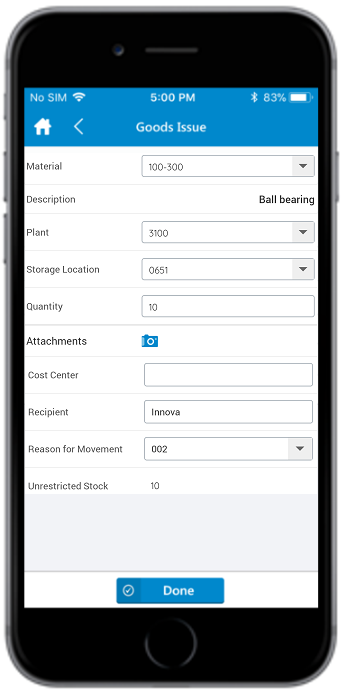
-
Tap Done.
Note:The Unrestricted Stock value is automatically displayed when you filled the other details while adding the line items.
Figure 4. Goods Issue using Movement Type - Line Items 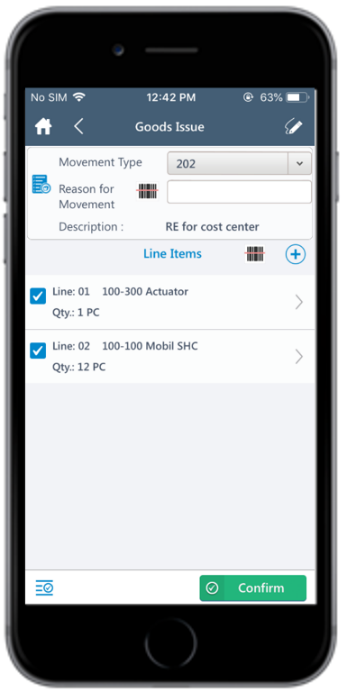
- Tap the Signature icon to add your digital signature and tap Confirm.
-
Tap Confirm.
A message appears asking whether you want to post the Goods Issue.
-
Tap Yes.
A message appears confirming that the Material Document <number> is posted.Note:From this screen, you can:
- Print the material document and labels. For more information, see Print material documents and labels.
- Send the material documents through email. For more information, see Email material documents.
