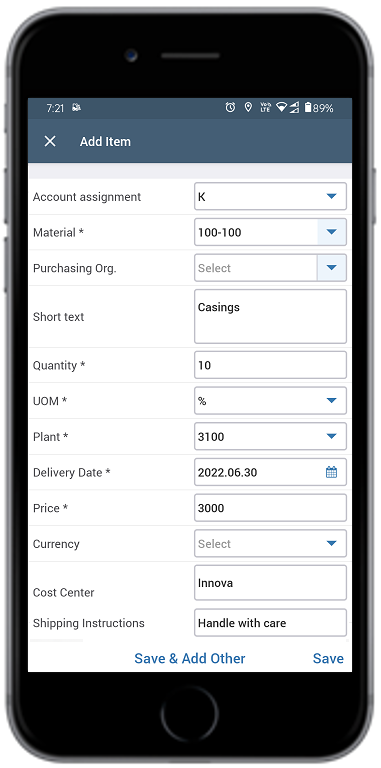Create Purchase Requisition
To create a purchase requisition:
-
In the Home screen, tap the Purchasing module.
Figure 1. Purchasing Module 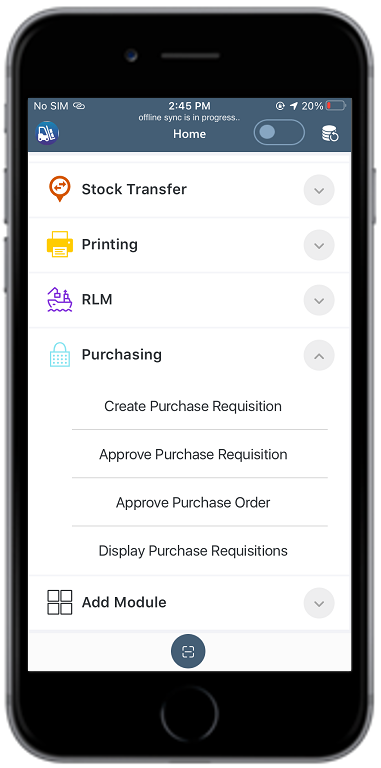
- Tap Create Purchase Requisition.
- Select the document type in the Document Type drop down.
- Enter the description in the Header Text field.
-
Tap Proceed to Add Items.
Figure 2. Select Document Type 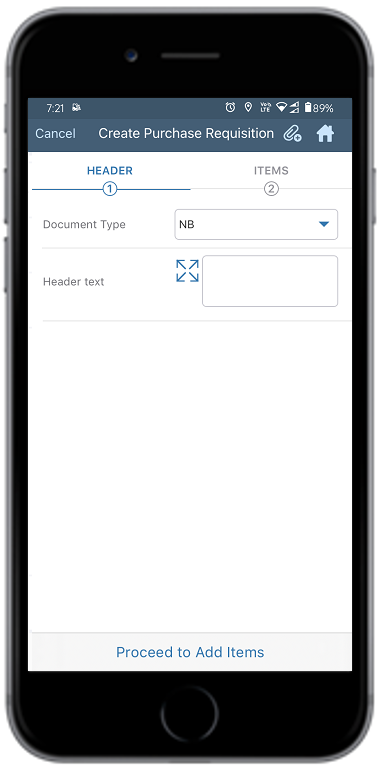
- Tap +New Items under the Items tab.
-
In the Adding Items screen, add the details such as Material,
Quantity, Plant, Price, Delivery Date,
Delivery Address, and so on.
Note:
Based on the selected value in the Account Assignment field, the respective fields such as Cost Center, Order, or WBS Element are displayed to add the details.
The value in the UOM field is displayed by default, you can change the value as required.
You can enter decimal values in the Quantity and Price fields.
-
Tap the Attachments icon on the top to add attachments like photos.
Note:You can rename the attachments while adding and view the thumbnails of the photos in the PO History module.
-
Tap Save to save the details or tap Save and Add Other to save
and add more items.
Figure 3. Add Items
- Select the newly created item or material under the Items tab.
-
Tap Create Purchase Requisition.
Figure 4. Create Purchase Requisition 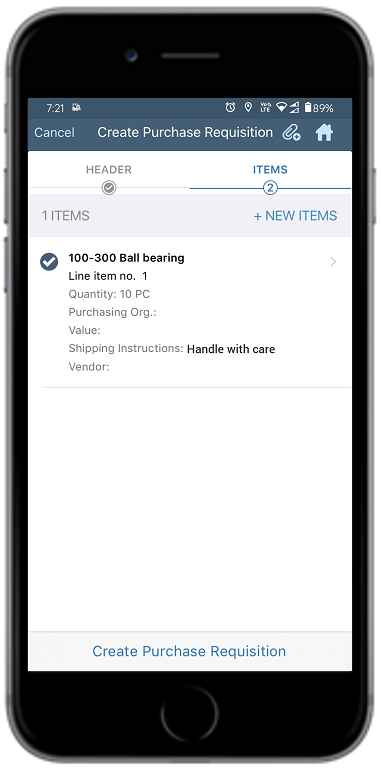
-
Tap Confirm.
A message appears that the Purchase Requisition is created successfully.Tap Display Purchase Requisitions in the Home screen to view the created purchase requisition details.