Review and Approve Purchase Order
To review and approve the purchase order:
- In the Home screen, tap the Purchasing module.
- Tap Approve Purchase Order.
-
In the Purchase Order screen, select the purchase order from the
list.
Figure 1. Select Purchase Order 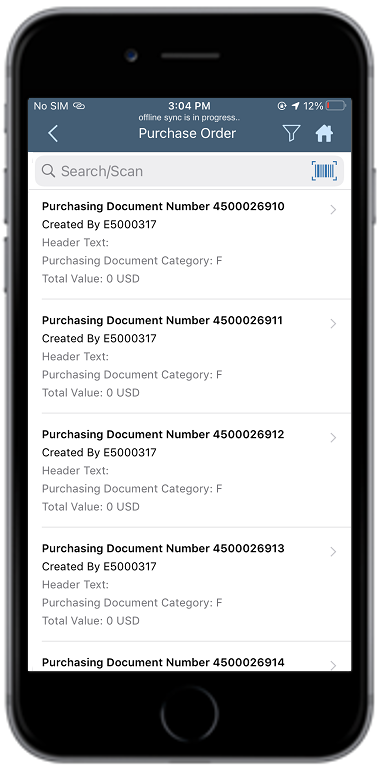
- Select the material in the Items tab.
-
Tap Approve.
Figure 2. Approve Purchase Order 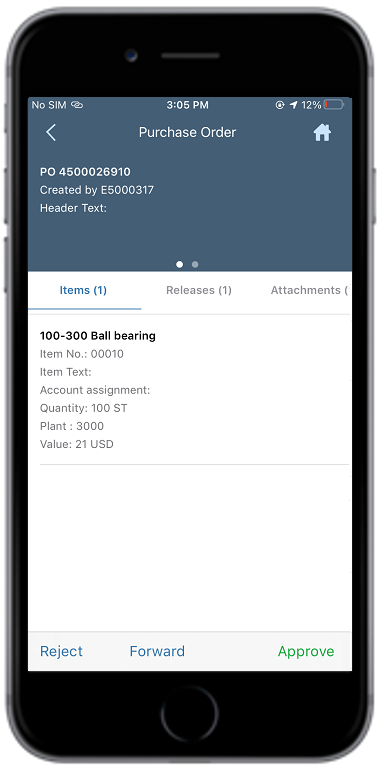
In this screen, you also can,- Tap the Releases tab, to see the release strategy details.
- Tap the Attachments tab, to see the relevant attachments.
- Tap the Notes tab, to see the notes regarding the material.
-
Tap Approve in the confirmation window.
A message appears that the Purchase Order is approved successfully.
