Confirm Unplanned services availed from vendors
-
In the Home screen, tap Services Confirmation.
Figure 1. Search Service Purchase Order 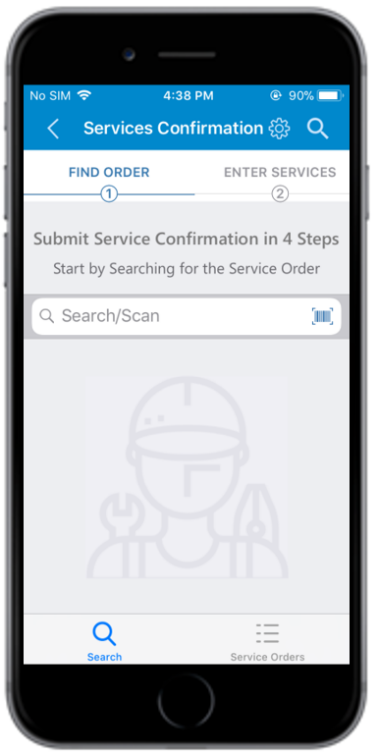
-
In the Find Order tab, retrieve the Service Purchase Order using any of
the following methods:
- Enter the Service Purchase Order number in the Search/Scan field and tap Search. Tap the retrieved Service Purchase Order.
- Tap the Scan icon to scan the barcode.
- Tap the Service Order button at the bottom of the screen to view
the list of Service Purchase Orders. In this screen,
- The Outstanding PO value is displayed on the header.
- Open records are listed at the bottom half of the screen. Tap the Service Purchase Order to view the details.
Figure 2. Enter Services tab 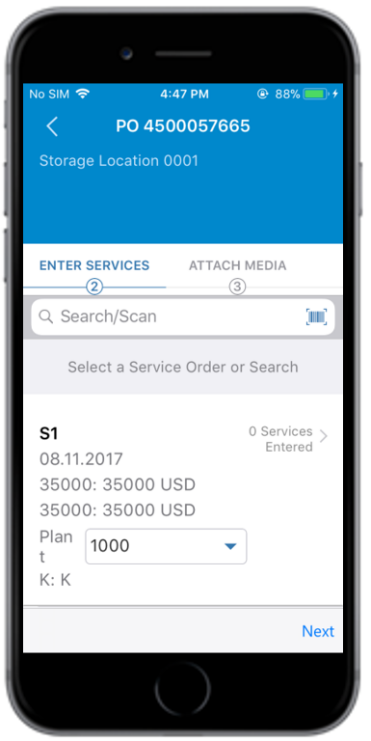
-
In the Enter Services tab, tap the service order.
Figure 3. Unplanned Service - Contract tab 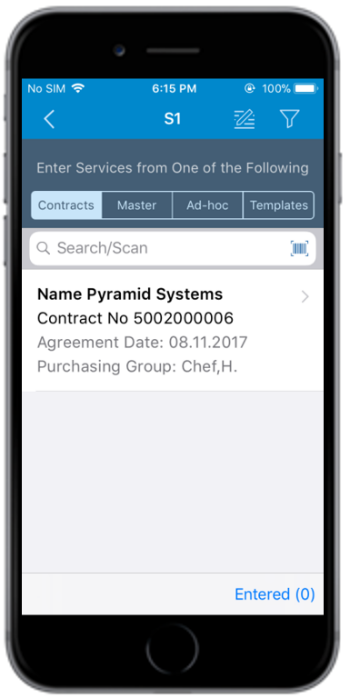
- Add a service by updating the details in any of the tabs:
- In the Enter Services tab, tap Next.
-
In the Attach Media tab, tap the Attachment button and insert the
image of the support document.
Enter Receiving Notes, if any.
- Tap Next.
- In the Confirm tab, review the items for the service order.
- Tap Confirm.
- In the Signature screen, add your digital signature.
- Tap Confirm.
