Add a service using Ad-hoc tab
Read to understand how to add a service using the Ad-hoc tab for an unplanned service order.
-
In the Ad-hoc tab, select the service line item(s).
Figure 1. Unplanned Service - Adhoc tab 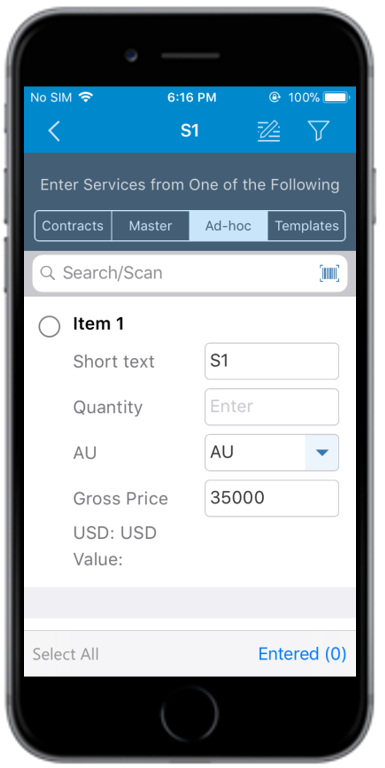
-
Enter details such as Quantity and Gross Price.
Tap Add Another Ad-hoc Service to add an item.
-
Tap the Back
 icon.
icon.
- Tap Entered (X) to review and edit the line items. X represents the number of line items selected.
- Tap Return To PO.
