Add a service using Contracts tab
Read to understand how to add a service using the Contracts tab for an unplanned service order.
-
In the Contracts tab, tap on the contract applicable to the service
order.
Figure 1. Unplanned Service - Contract tab 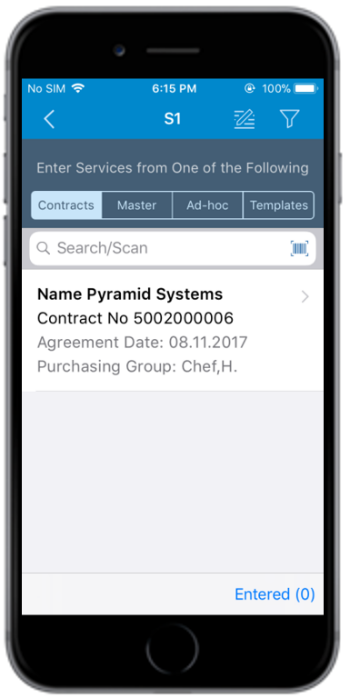
-
Tap the item.
Figure 2. Contract List Item 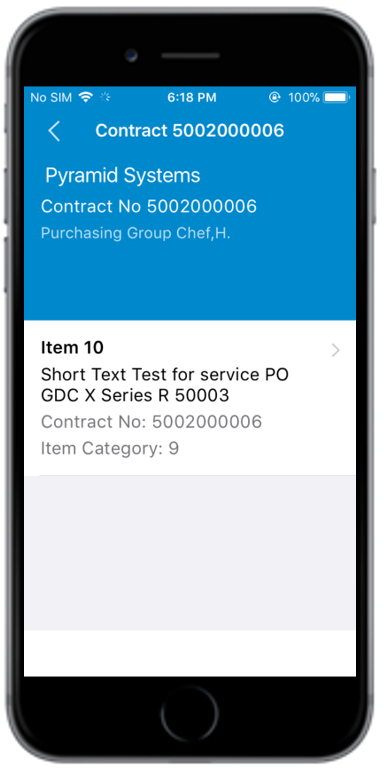
-
Enter details such as Gross Price and
Quantity.
Swipe the line item to the right and tap Add to Template to add the item to the Templates tab.
Figure 3. Contract Service Line Items 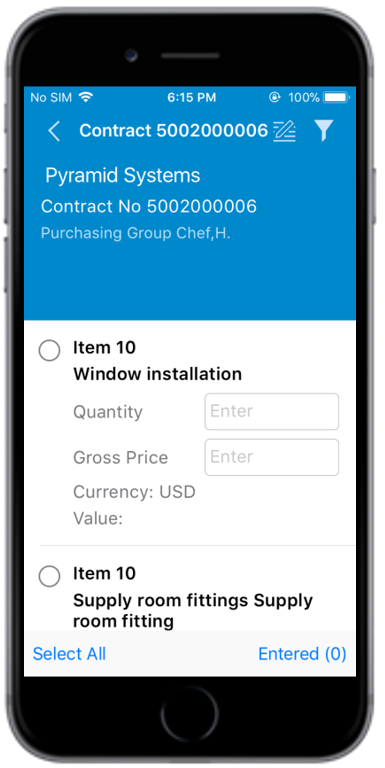
-
Tap the Back
 icon.
icon.
- Tap Entered (x) to review and edit the line items. X represents the number of line items selected.
- Tap Return To PO.
