Record stock transfer when you move from one Bin to another (Foreground)
- In the Home screen, tap Transfer Posting/Stock Transfer.
- Tap Bin to Bin.
-
Enter the search criterion such as the Warehouse Number, Storage
Bin, and Material Number.
Figure 1. Bin to Bin Search Screen 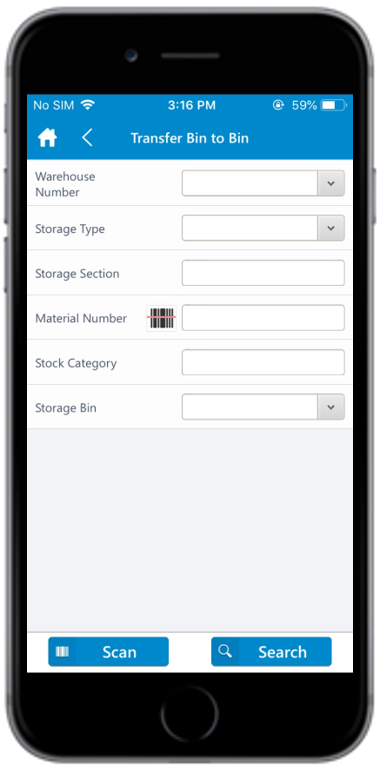
-
Tap Search.
Tap Scan to scan the barcode based on the dynamic combo string. On scanning, you are navigated to the posting screen wherein you can edit or post the data. This feature can be configured using RACE.
-
In the Bin to Bin screen, tap on the Foreground
tab.
You can sort and filter the records. For more information, see Sort records and Filter records.
-
Select the line item checkboxes corresponding to the storage bins.
You can deselect the checkboxes which are not required.
Figure 2. Storage Bins in Warehouse (Foreground) 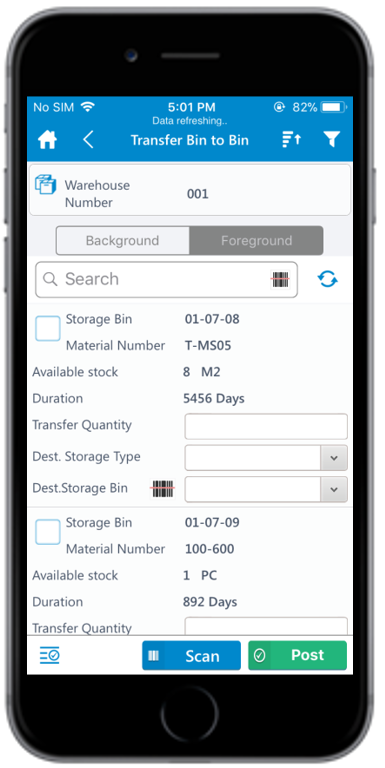
Note:The checkbox corresponding to the storage bins is selected/checked automatically, if the SINGLERECORDSELECTION is set to true in RACE. -
Enter this information:
- Transfer Quantity: Tap to enter the amount of material that must be transferred.
- Dest. Storage Type: Tap to select the destination storage type.
- Dest. Storage Bin: Tap to select the storage bin to which the stock is transferred. When you scan the Destination Storage Bin, the corresponding Destination Storage Type is auto-populated (only if one storage type is defined for that bin).
- UoM: Tap to add the UoM (Unit of Measurement).
-
Tap Confirm.
A message appears asking whether you want to post the transfer order.
-
Tap OK.
A message appears confirming that the transfer order is successfully posted.
