Release and Convert Issues into Work Orders
If an issue requires action, release it, convert it into a Work Order, and assign it to a technician. This procedure ensures that necessary maintenance tasks are documented, prioritized, and addressed efficiently. Depending on the nature of the issue, you can either assign a technician immediately for urgent cases or create a detailed work order for planned corrective maintenance.
To release and convert issues into work order:
- Navigate to the Issues screen.
- Open the issue.
- Review the details under different sections, such as Attachments, Items, Causes, Activities, and Tasks.
-
Tap Release.
Note:You can tap the More
 icon and select Mark as
Complete and add comments and attachments to complete the
issue.
icon and select Mark as
Complete and add comments and attachments to complete the
issue.Figure 1. Release Issue 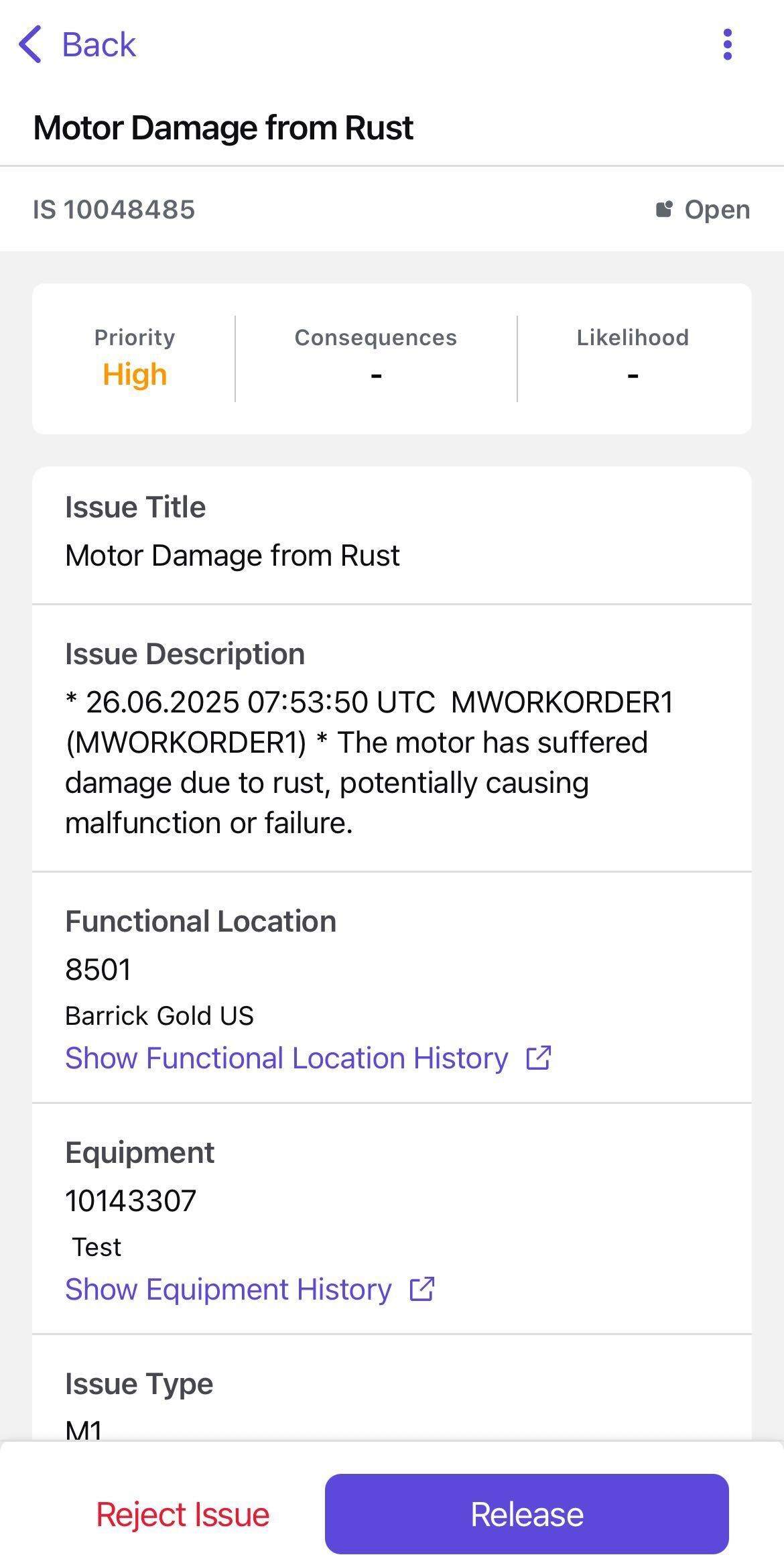
-
Tap Convert to Work Order at the bottom.
Figure 2. Convert to Work Order 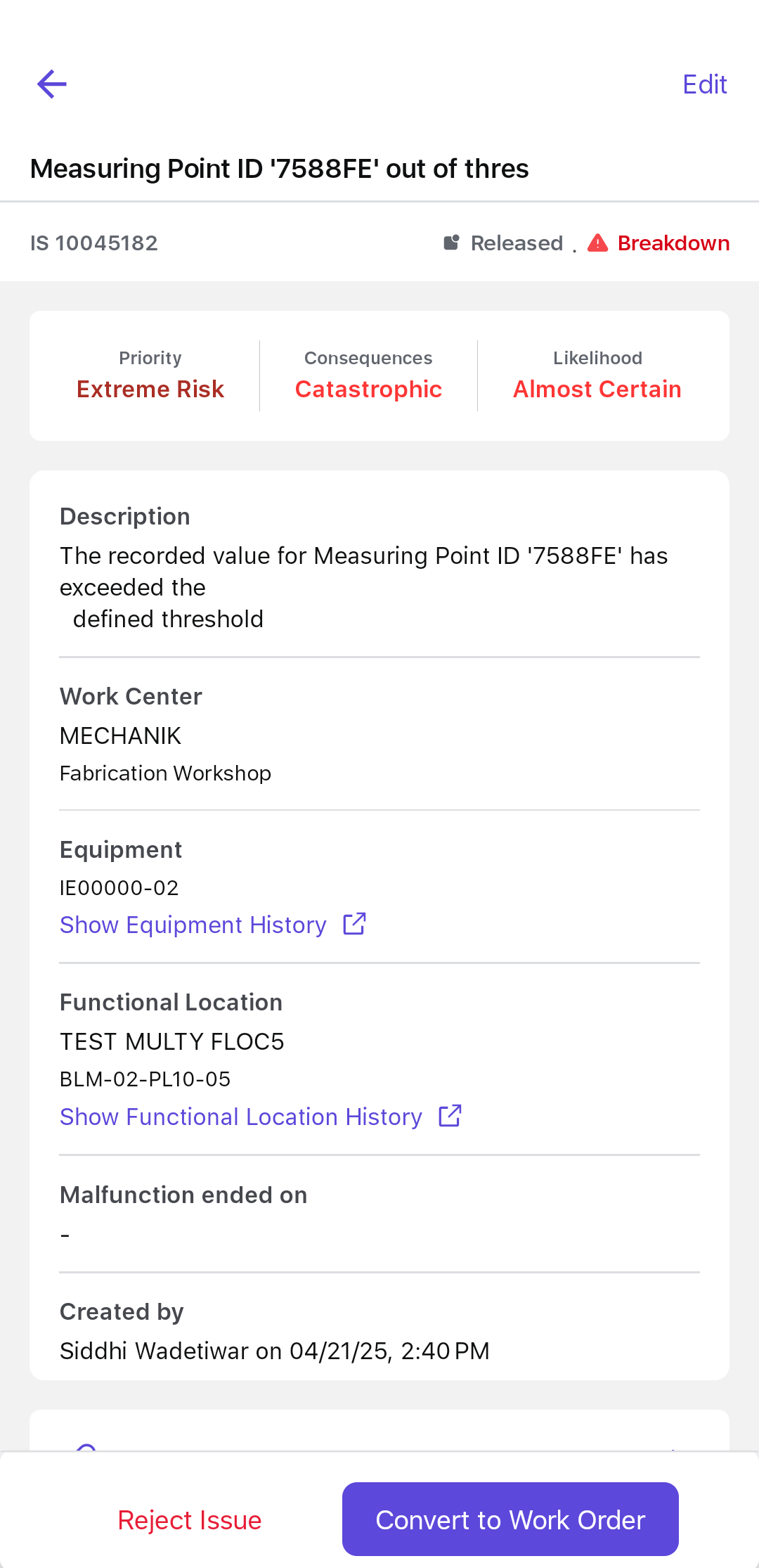
Assign Technician & Release Work Order
-
Select Assign Technician & Release.
Figure 3. Assign Technician and Release 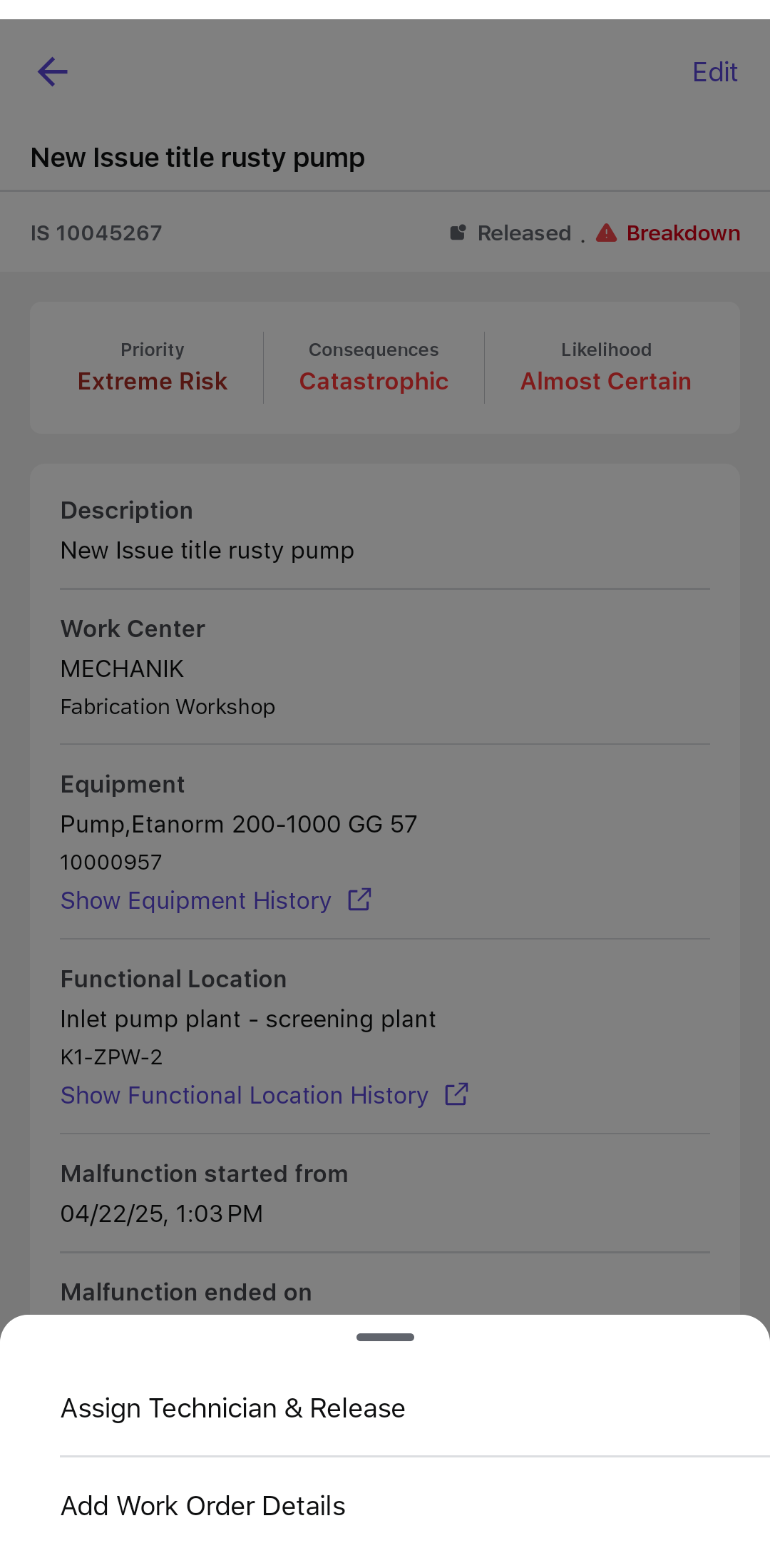
-
Provide the following details:
- Malfunction Started From date.
- Technician in the Assign to field.
- Toggle Spare Parts Required? if applicable.
Figure 4. Fill Details and Release 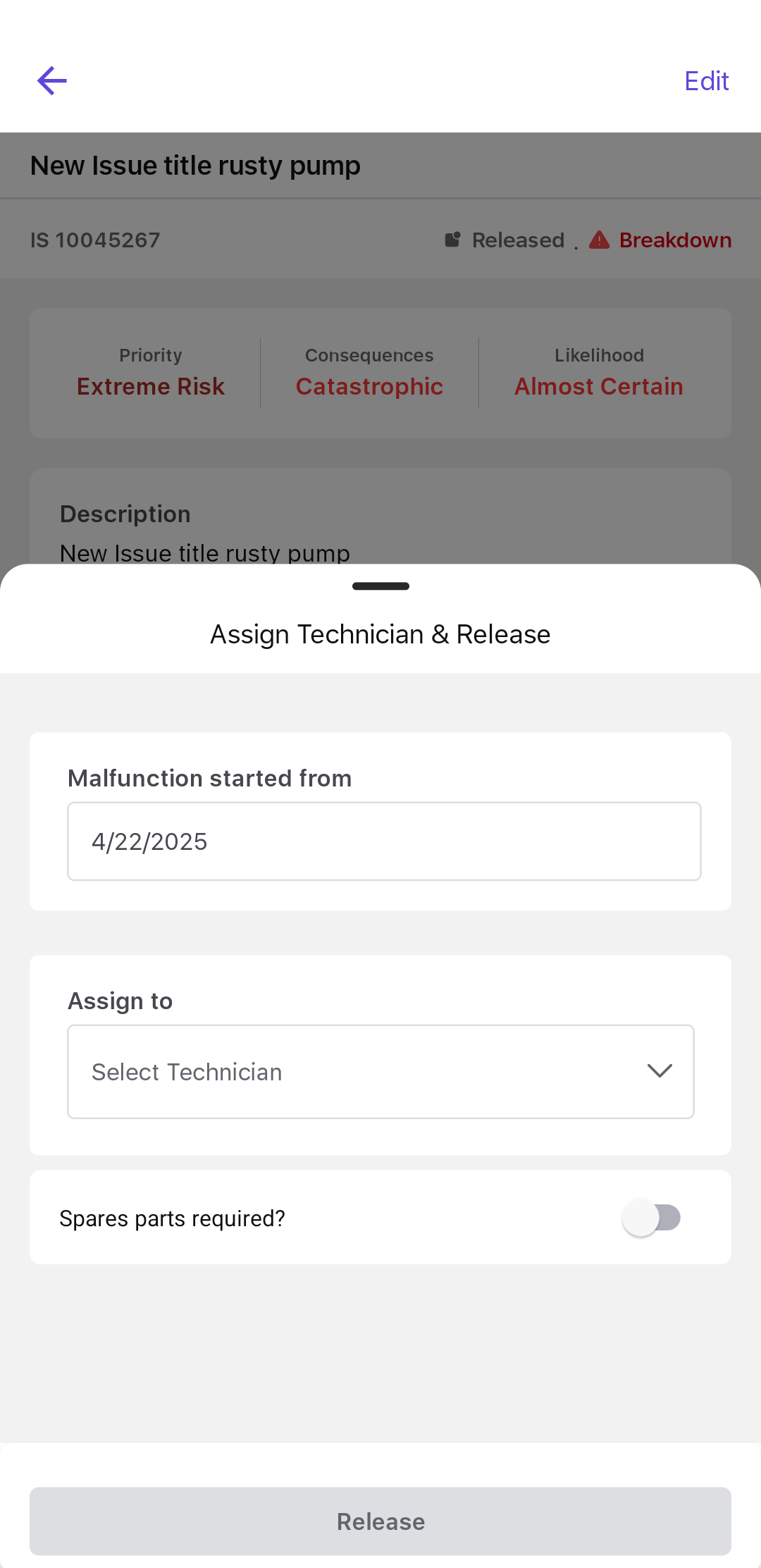
- Tap Release to finalize the work order.
Add Work Order Details
-
Select Add Work Order Details.
The powerful generative AI feature of iMaintenance automatically generates work order details — including operations, components, and permits — based on the issue context.
- Update work order details as required. For information, see Create a Work Order.
