Create a Work Order
To create a work order:
- Navigate to the Work Orders screen.
-
Tap the Create
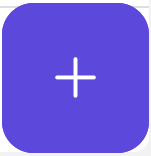 icon on the bottom-right
of the screen.
icon on the bottom-right
of the screen.
-
In the Create Work Order screen, you can describe the issue using one of
the following methods:
- Type a Prompt: Enter key details like equipment, functional location, and severity into the text box.
- Use the Camera: Tap the Camera
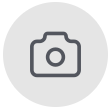 icon to capture or upload a photo of the
issue. The system uses the image to identify the problem and suggest
relevant fields.
icon to capture or upload a photo of the
issue. The system uses the image to identify the problem and suggest
relevant fields. - Use Voice Input: Tap the Mic
 icon and speak your description. The
system records and analyzes your input to auto-fill details using
AI.
icon and speak your description. The
system records and analyzes your input to auto-fill details using
AI.
Figure 1. Create Work Order 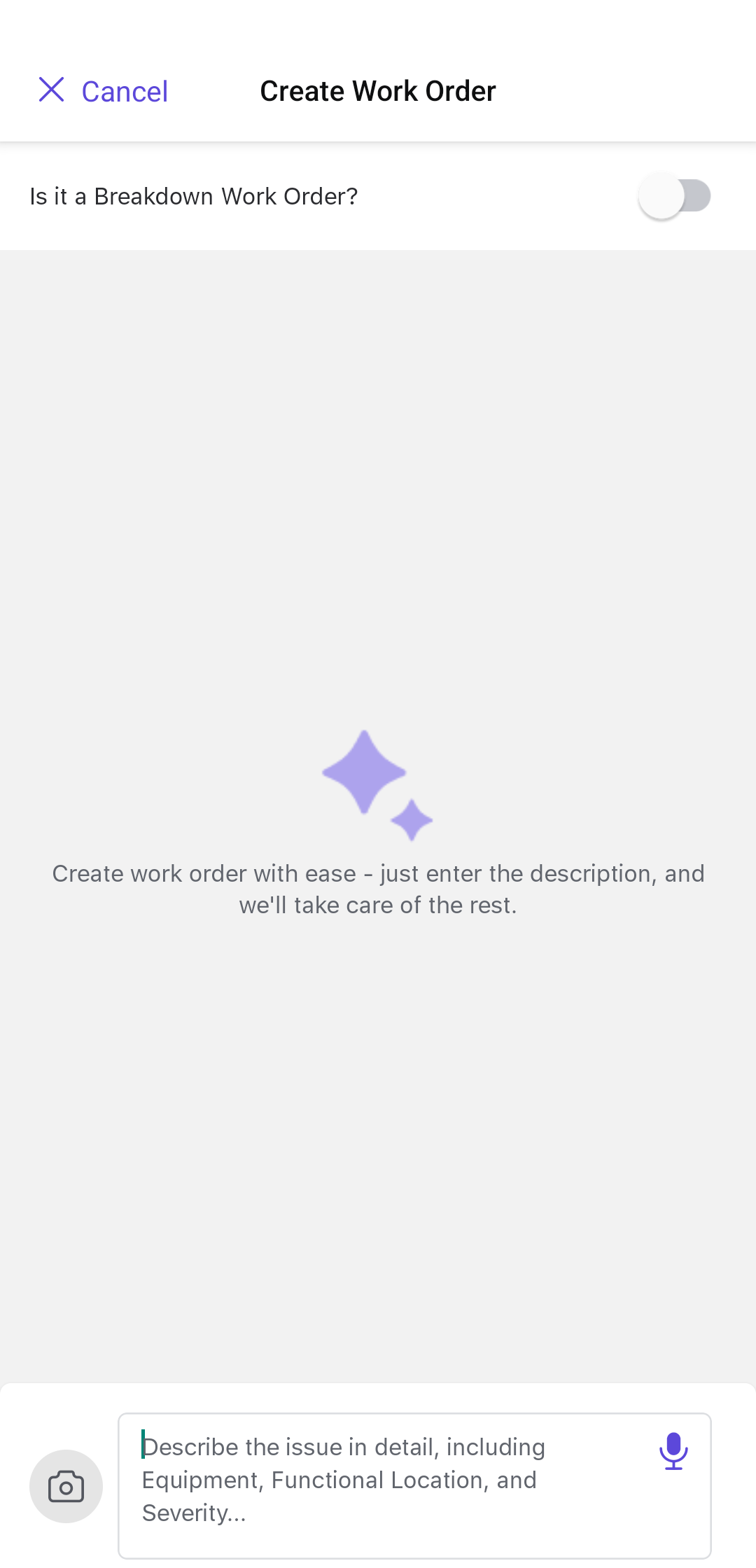
Note:Switch Is it a Breakdown Work Order? toggle if it is an emergency work order. -
Tap the Enter
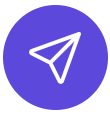 icon.
icon.
The AI assistant (AI Plan) uses your input to suggest the right equipment, identify likely root causes, and recommend appropriate operations—helping you create Work Orders faster and more accurately, even in urgent situations.
Tip: You can review and adjust the AI-suggested details before saving the Work Order.
Figure 2. AI Generated Work Order Details 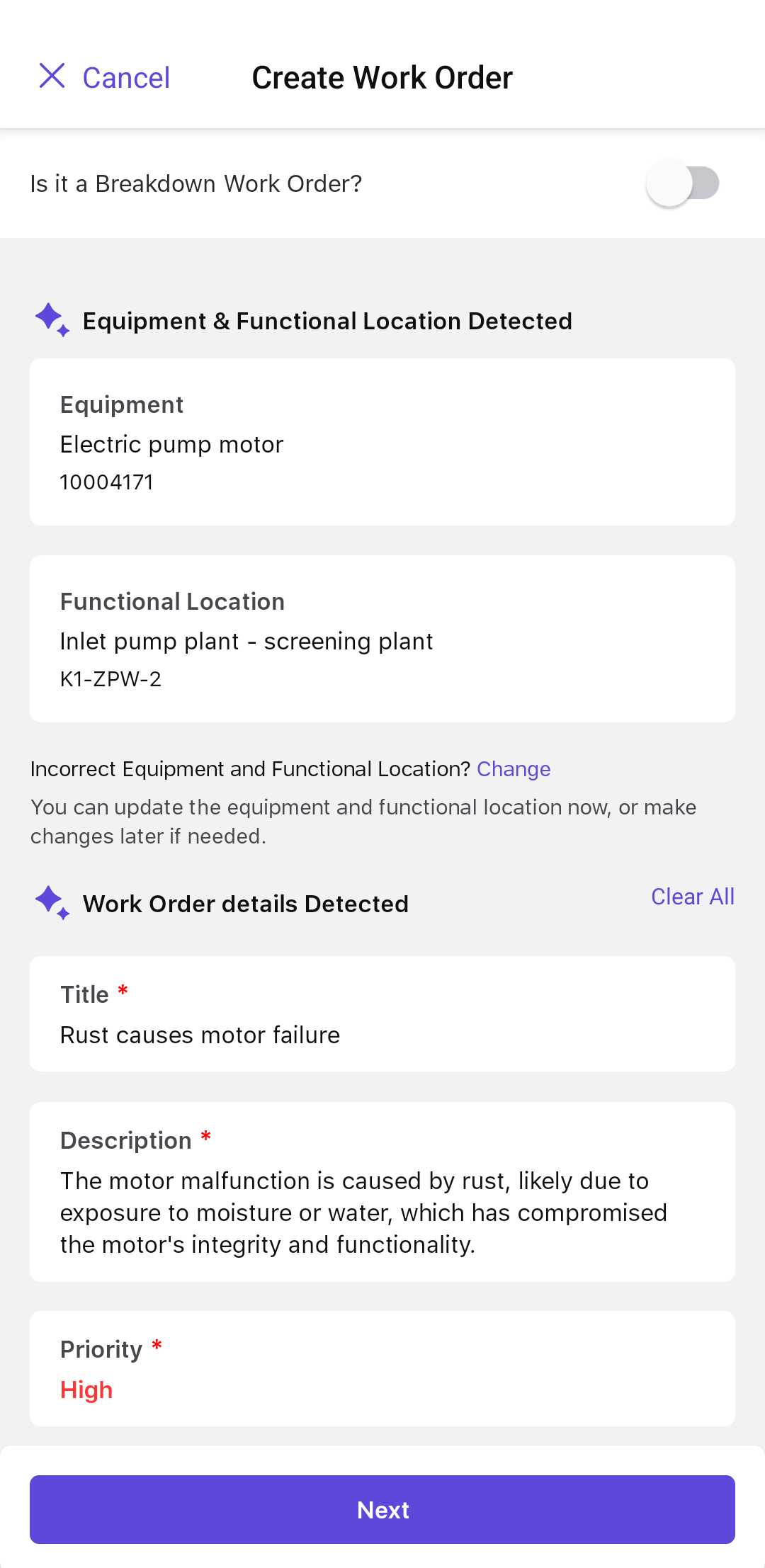
- Equipment: The machine or equipment in need of maintenance or repair.
- Functional Location: The area where the equipment is
located.Note:To change the Equipment and Functional Location details, tap Change.
- Title: Title or a brief description of the work order.
- Description: A detailed explanation of the work order.
- User Status: Tap to change the status of the work order. For example, INIT, APPR, RJEC, CLSD, and so on.
- Priority: The urgency of the work order.Note:To change the Work Order details, tap Update Details.
-
To change priority, tap on Priority.
Note:Tap the References link below the Priority to view the information the AI used to determine the priority.
Figure 3. Update Priority 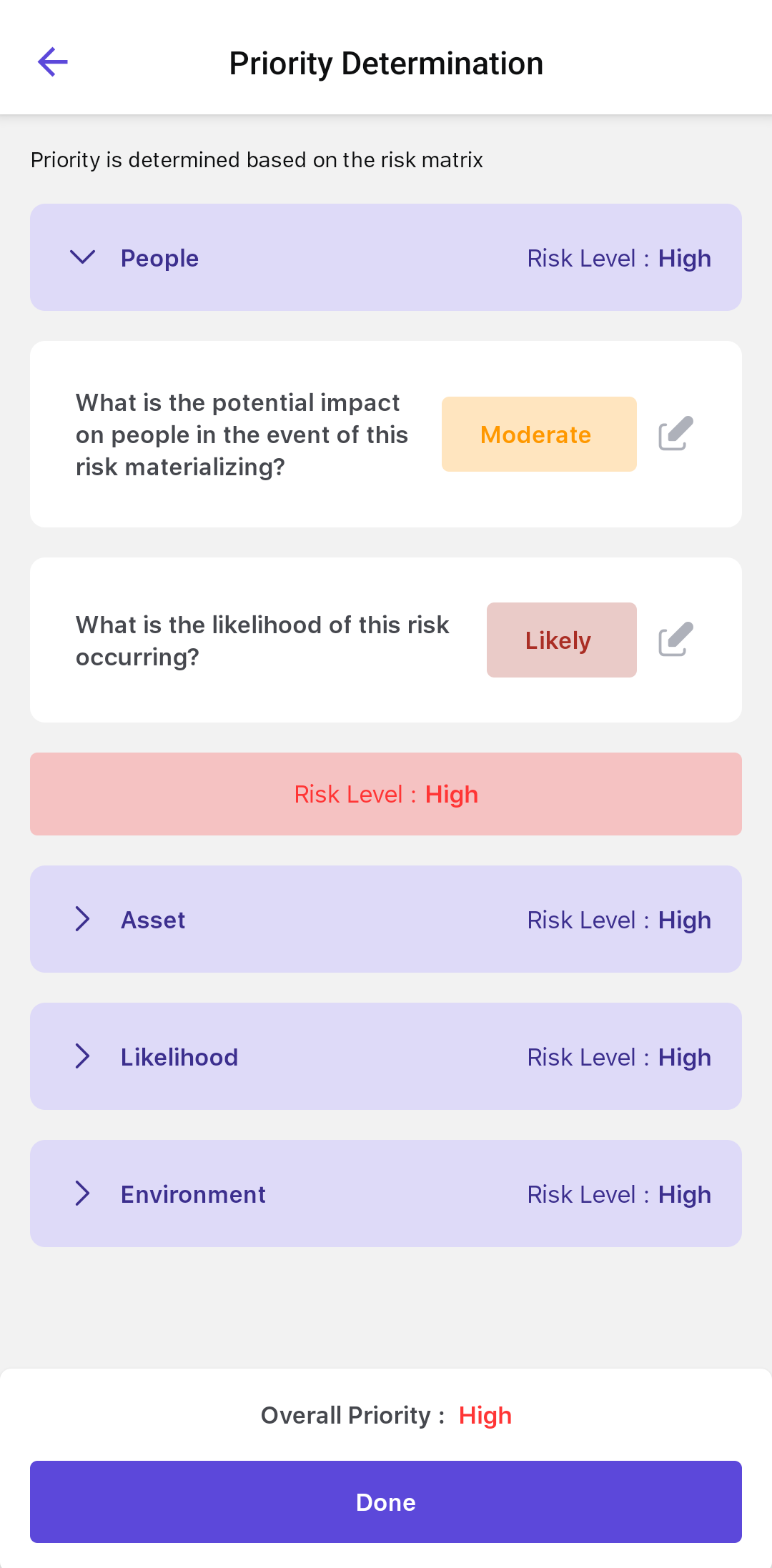
-
In the Priority Determination (risk assessment) screen, assess the risk
level by selecting the likely impact in each category:
- People: Impact of the issue on worker safety.
- Assets: Potential damage to equipment.
- Likelihood: How likely the issue is to occur.
- Environmental: Impact on surroundings or compliance.
- Based on your selections, the AI automatically calculates the Overall Priority as Low, Medium, or High Risk.
- Tap Done.
The system automatically assesses the risk associated with each issue and assigns a risk level to the corresponding work order. This ensures that high-priority problems are addressed promptly and appropriately.
For example, if a valve leak poses a significant threat to nearby equipment and has a high likelihood of recurring, the system flags it as a High Risk work order. This prompts the planner to immediately dispatch a technician—preventing potential safety incidents or unplanned shutdowns.
This automated risk ranking:- Prioritizes critical issues based on real-time conditions.
- Helps maintenance teams focus on high-impact tasks.
- Minimizes downtime and safety risks.
In addition, the system intelligently selects relevant operations based on the severity level of the issue, reducing manual input and accelerating the Work Order creation process.Note:You can use the chat feature within the Work Order details screen to send messages, share files, and tag team members in real time. It supports notifications and automatic updates, making collaboration and tracking more efficient.
